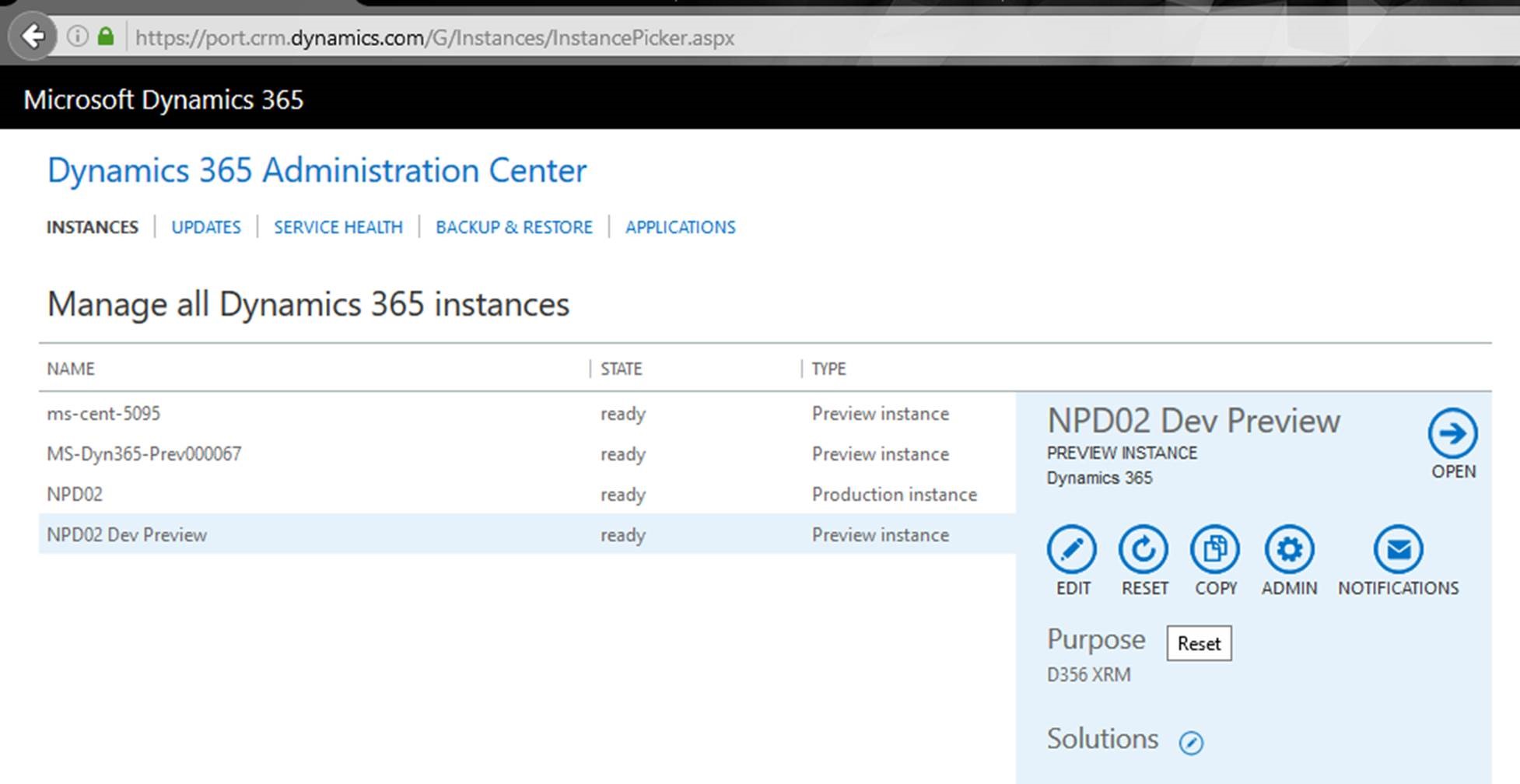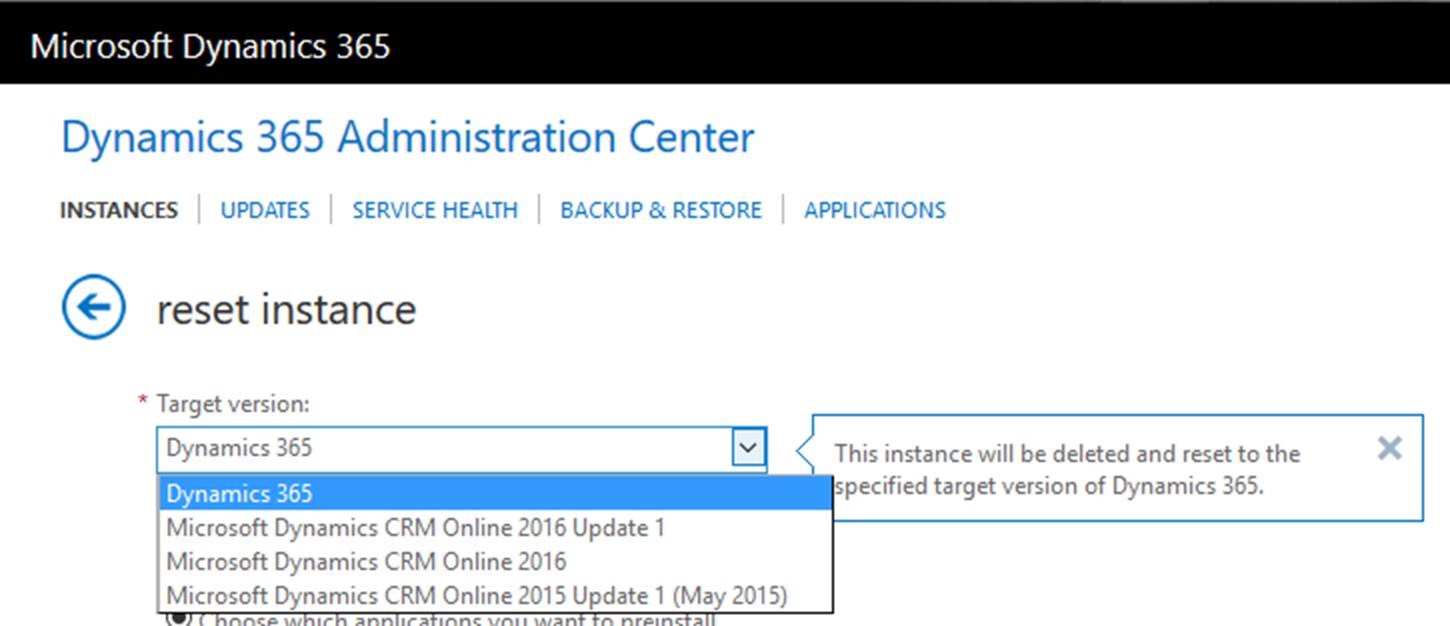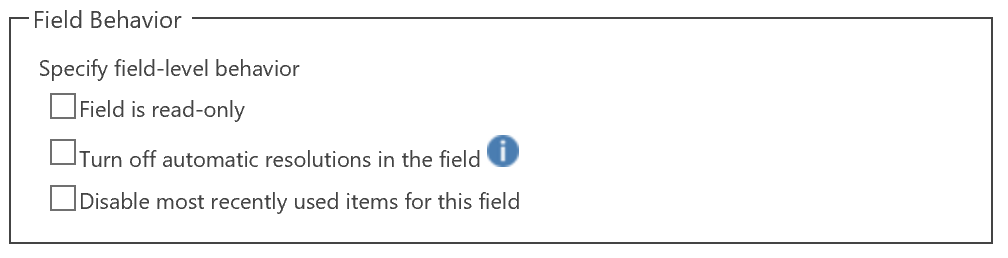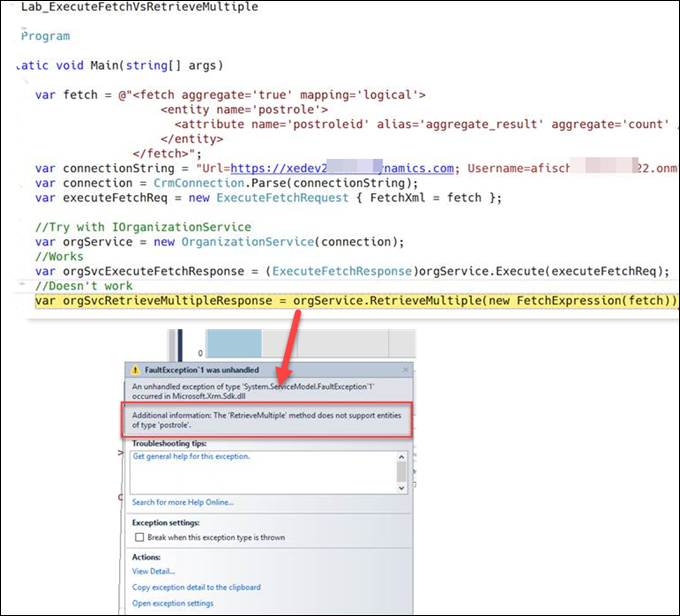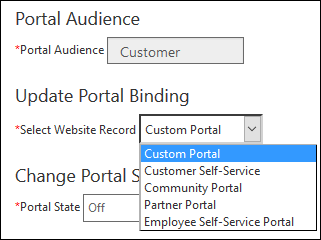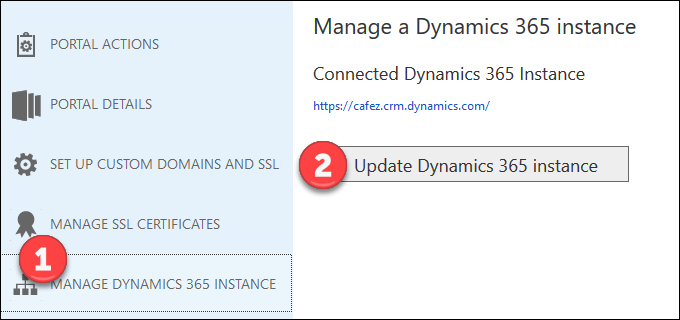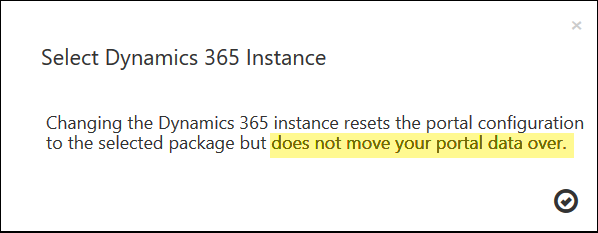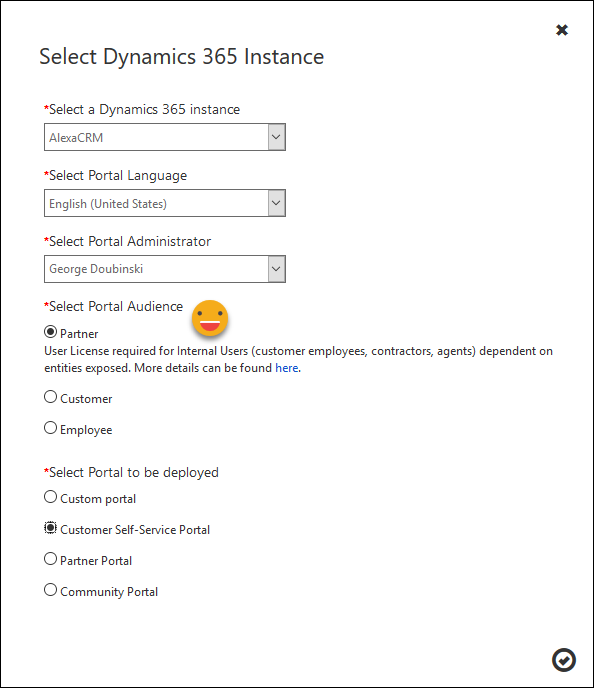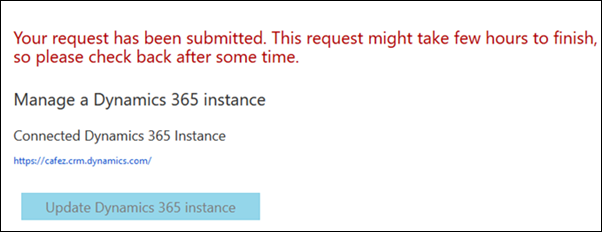If you have deployed CRM mobile apps for phones or tablets, you may have found that sometimes form scripts that work in browser on a PC do not work in mobile, or the mobile app gives you an error message that you don’t see in the browser on your computer. This can be frustrating as mobile devices don’t have the robust debugging tools that PC browsers do.
Guest tipster Jerry Martin alerted us to a way that you can troubleshoot script errors in the mobile app:
- Add the debugger statement to your script.
- As we shared way back in tip 127, open the mobile app UI in your PC browser.
- Use your developer tool of choice to debug and troubleshoot the script.
Alternatively, you could use the new form customization mobile preview; however, if your script depends on data being there, the in-browser mobile URL is a better choice. The SDK suggests that if you are using Windows 10 and have Visual Studio installed, you can install the Windows version of the Dynamics 365 mobile app and use Visual Studio to debug your scripts.
Do you think that Relationship Insights is the top Dynamics news of 2016? Vote now for the top Dynamics new story of the year, then tune in to CRM Audio to hear the results next week for our year in review episode.
 of the
of the