 We all make poor choices in life. Selecting the right audience for Dynamics 365 Portals is one of them. You made a mistake, you wanted Partner but selected Employee and now you seem to be stuck. You even tried importing all portal solutions by hand and, while they do light up the site selector, audience remains grey and unhappy with the big stop sign hovering over it:
We all make poor choices in life. Selecting the right audience for Dynamics 365 Portals is one of them. You made a mistake, you wanted Partner but selected Employee and now you seem to be stuck. You even tried importing all portal solutions by hand and, while they do light up the site selector, audience remains grey and unhappy with the big stop sign hovering over it:
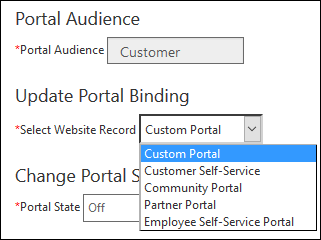
Getting out of this is very easy (once you know how to).
- Go to Dynamics 365 Admin page, go to Applications, select your portal, click Manage
- On portal management page click Manage Dynamics 365 Instance then click Update Dynamics 365 Instance
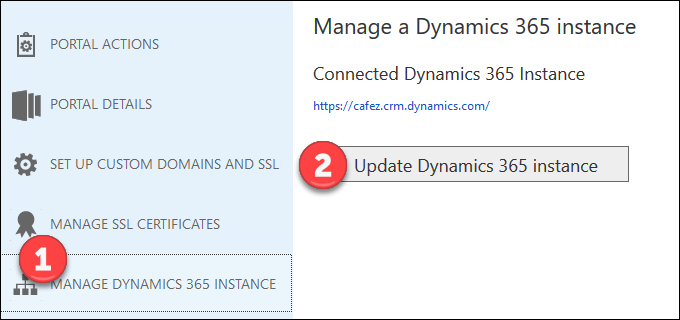
- A fair warning is displayed. Since different portals can have different moving parts, templates, and modules, there is no way to sensibly move the data across. If you have multi-lingual portal setup, that will be lost as well.
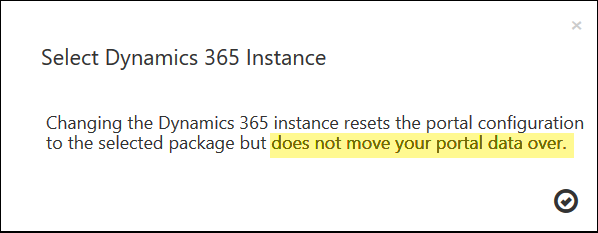
- Magic screen is displayed. Me – happy!
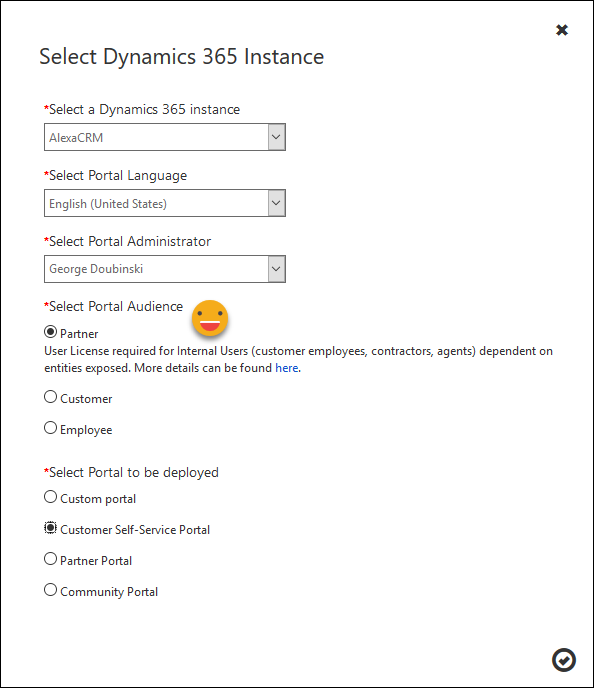
- Select what you need, click the checkbox (errr, I know you’re trying to be cute but what’s wrong with the plain BIG button, portal folks?!). The message advising you to take a nap or go for a long lunch is displayed
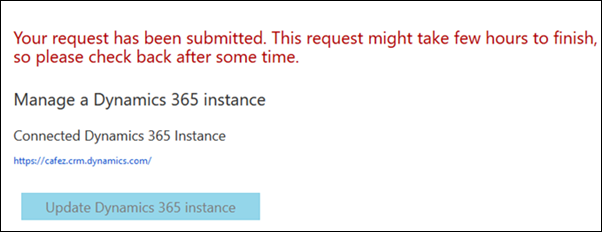
In other words, this is not a migration, this is redeployment. No need to import solutions prior to this process – that will be taken care of for you.
Your new audience awaits you.
 of the
of the
Great post, thank you.
Do you know if custom JavaScript on the pages of the old Portal will be migrated as well ?
Br,
GDS