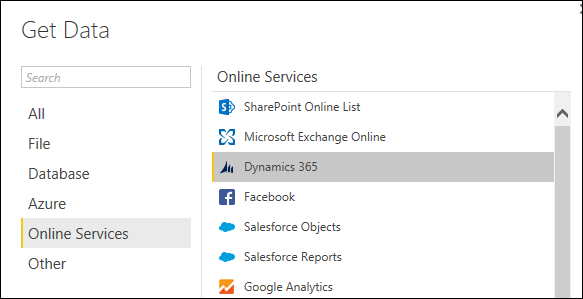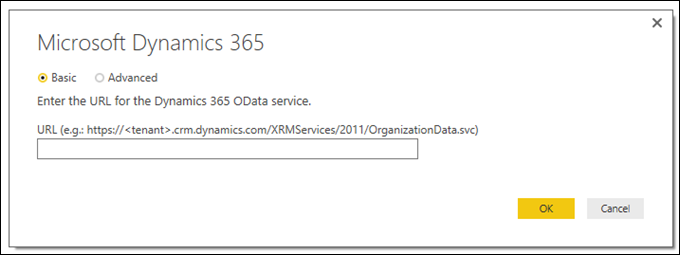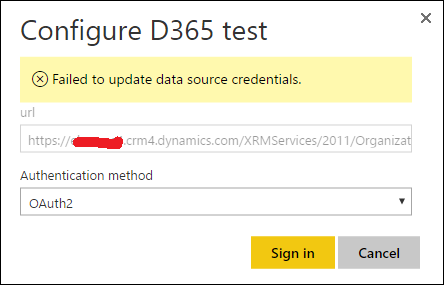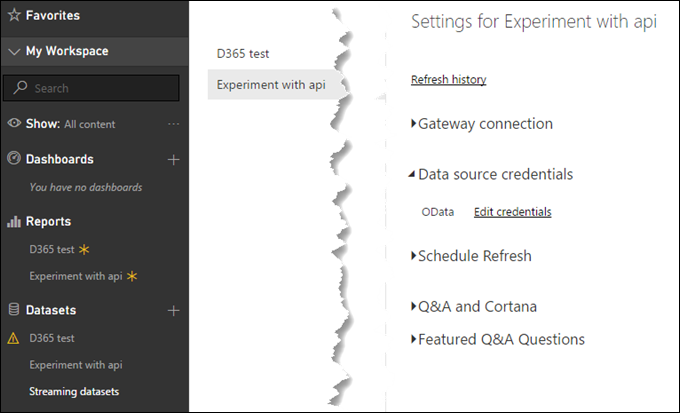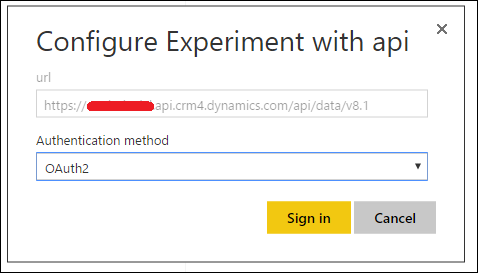I couldn’t believe that there is something in Dynamics 365 world that Scott “Mr. Ribbon Workbench” Durow doesn’t know!
Scott
When importing solutions from 8.1 into 8.2 or upgrading orgs – is there a trick to rename the default app from ‘Dynamics 365 – custom’ to something else without having to create a new app?
In the short term I have customers who don’t want to us the separate App sitemaps – and want to stick with the ‘old’ single site map – however they don’t like seeing ‘custom’ in the name.
I know that https://www.microsoft.com/en-us/dynamics/crm-customer-center/business-apps-in-dynamics-365.aspx describes this ‘custom app’ providing ‘access to the full suite of capabilities’ but all we need to do is drop the ‘custom’ bit from the name!
First to the rescue Andre “I’ve got 88 in my handle” Margono
Andre
If my memory serves me right, there is a settings under system settings to rename this default app.
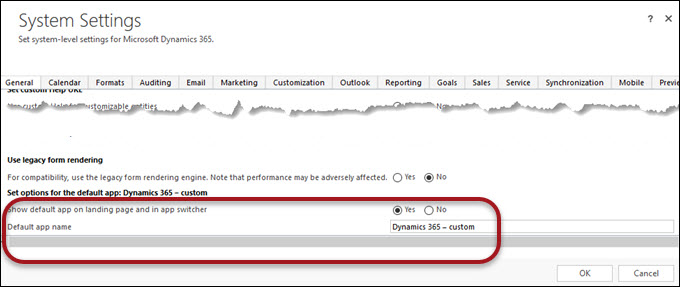
Settings > Administration > System Settings, and tucked at the very bottom, to be precise – t.j.
 of the
of the