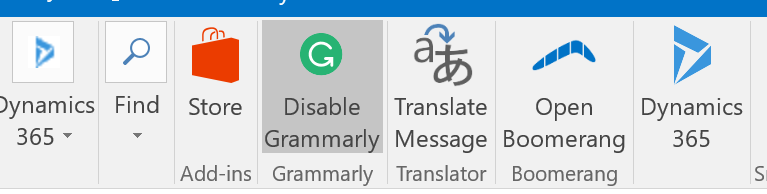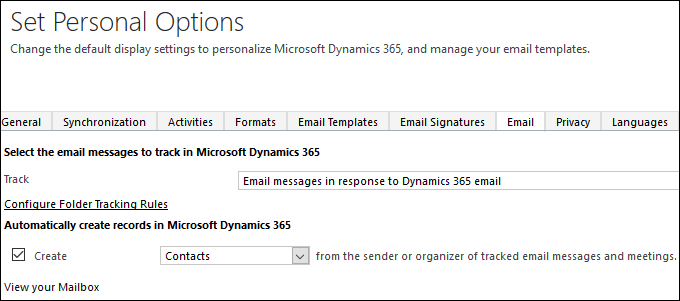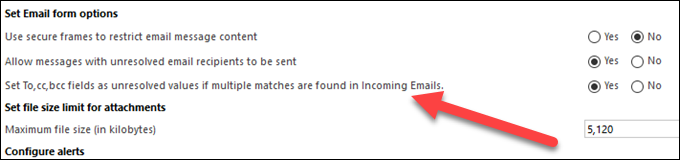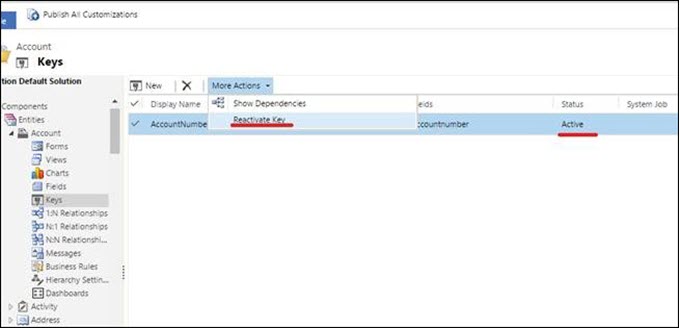This tip of the day comes to us from Alexandros Miaris. (And you can send us your tip to jar@crmtipoftheday.com.
After a recent upgrade to Dynamics 365, we received the “metadata contains a reference that cannot be resolved” error message when trying to connect to Dynamics from the latest version of the Scribe Insight Workbench.
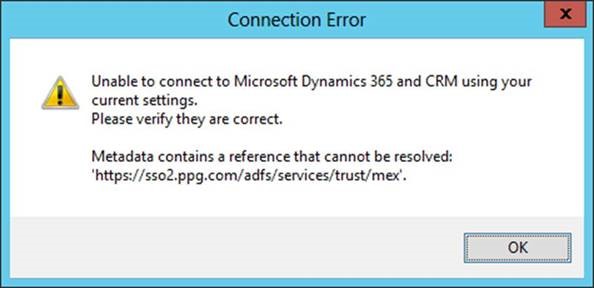
This issue was discovered by Scribe after version 7.9.2 of Insight was released, and a Hot Fix is now available. If you experience this issue, contact Scribe support and request Hot Fix ScribeInsight792_HF1
 of the
of the