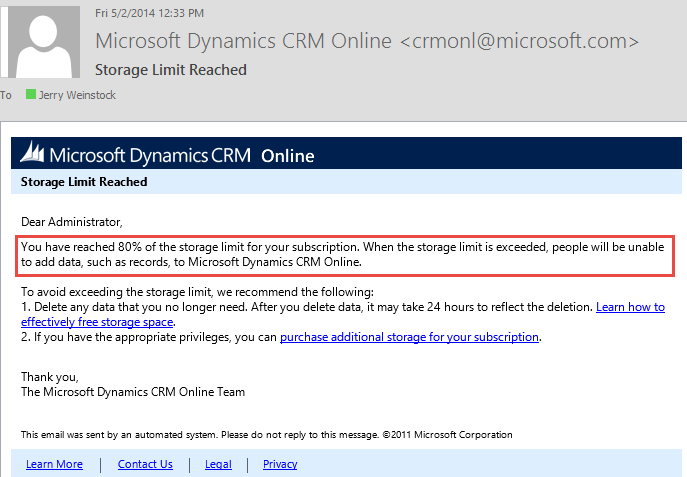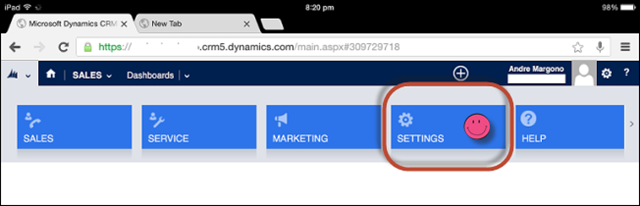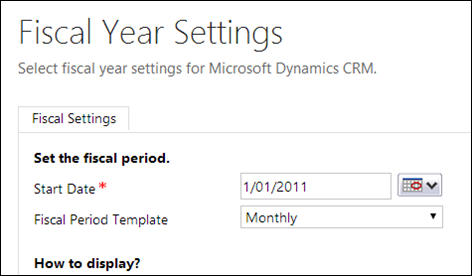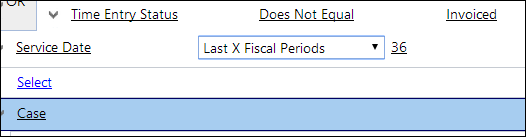If you get the eerie email warning you that you have reached 80% of the storage available for your CRM Online instance don’t panic.
You have several options.
One way to go is to buy an additional 1GB of storage for $9/month. The other alternative is to trim some of your existing use of the storage you now have.
There are 10 documented ways to reduce the amount of storage space used by removing or deleting different types of of information from Microsoft Dynamics CRM Online. Use one or more of these methods to control your total data storage usage with Microsoft Dynamics CRM Online. You can delete certain categories of data as the need arises, or you can set up bulk deletion jobs to reoccur at set intervals.
Use the following link to get to the CRM Team authored 10 methods to reduce existing storage:
- Method 1: Delete bulk e-mail and workflow instances using a bulk deletion job
- Method 2: Evaluate and delete suspended workflows
- Method 3: Remove e-mail attachments using Advanced Find
- Method 4: Remove e-mail messages with attachments using a bulk deletion job
- Method 5: Remove notes with attachments using Advanced Find
- Method 6: Remove notes with attachments using a bulk deletion job
- Method 7: Remove bulk duplicate detection jobs and associated copies of duplicate records
- Method 8: Delete bulk import instances using a bulk deletion job
- Method 9: Delete bulk deletion job instances using a bulk deletion job
- Method 10: Delete audit logs
 of the
of the