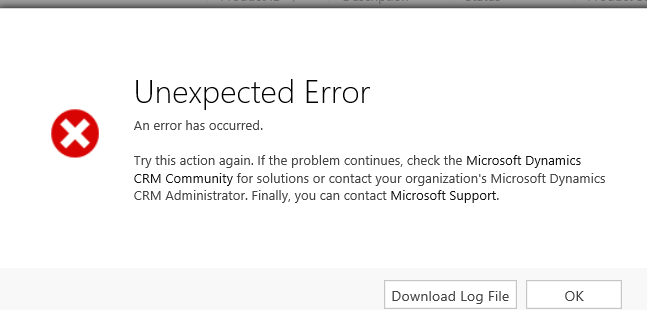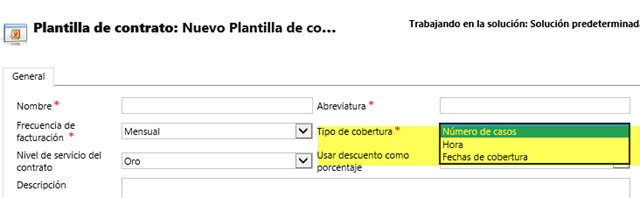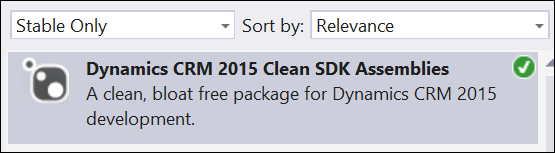If you have CRM Online 2015 Update 1, there are several preview features that you can enable. For instructions on how to enable these features, see this link.
Probably the most exciting preview feature is the new CRM App for Outlook. This is the Outlook client reimagined as an Office app. One of the more exciting ramifications of this is that it will now work on a Mac. I would like to apologize to all of the people that I told that the Outlook client would never work on a Mac without virtualizing Windows. It truly is a new day.
Important things you should know:
- This is a preview feature–that means that it should be treated like a beta. You should test it, and you don’t have to push it out to all of your users.
- It’s not out yet (but will be very shortly).
- It requires Outlook 2013, CRM Online, and server sync. Yet another reason to go to server sync.
 of the
of the
 Another mini truck stop. It seems that
Another mini truck stop. It seems that