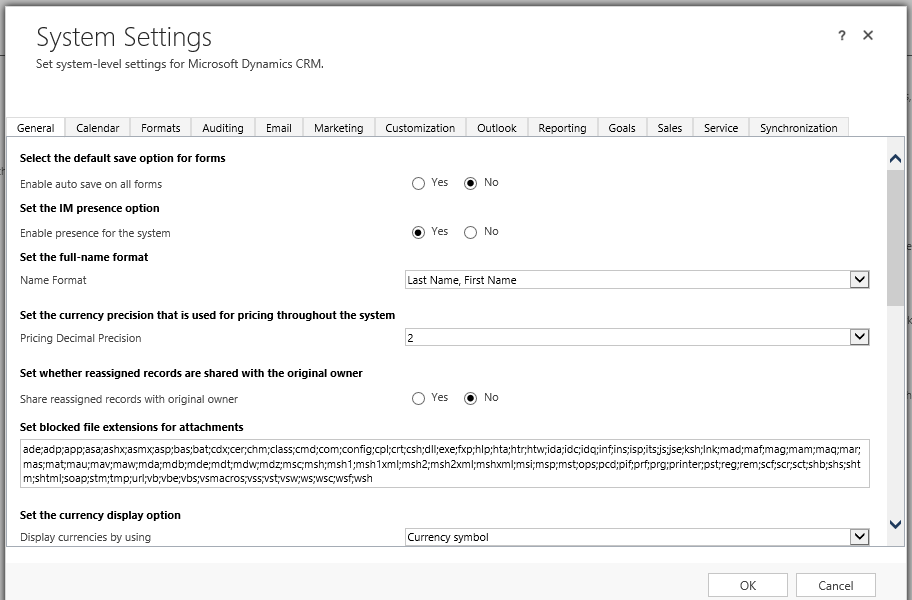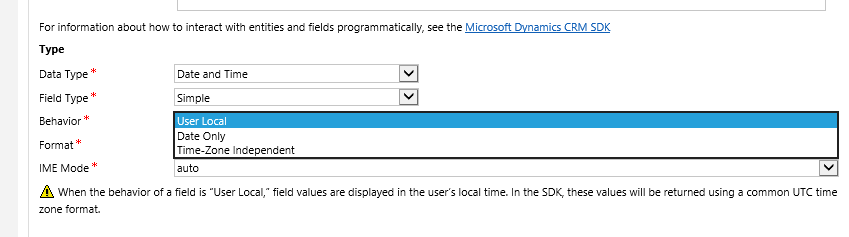As it turns out, Spießrutenlaufen is no longer exclusive developers domain and can be equally applied to the customizers. Shan “Smoke ’em” McArthur reminded all of us (and not for the first time) that it’s not all unicorns and rainbows with managed solutions.
If you ever delete a form for the entity that is part of a managed solution, you will lose that form forever.
he warned the audience.
No matter what you do, no solutions file gymnastics will resurrect the form (apart, of course, from uninstalling the entire solution and importing back the one with the form). At the same time, for unmanaged components, you can just simply reimport the entity with that form included and, presto, the form is back.
he continued.
Hear you. At least in the development world we can switch to one of the earlier commits. I’m glad that now developers have someone to share their appetite for the destructive behavior with.
 of the
of the
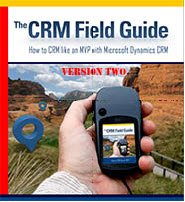 Brought to you by the same team you’ve already learned from in
Brought to you by the same team you’ve already learned from in