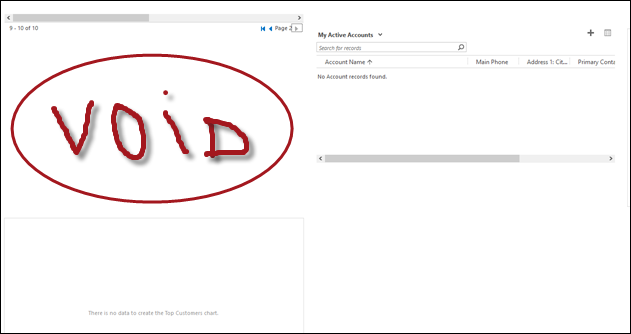Thinking about using Express Route for your CRM Online and/or Office 365 services?
Want to know more than just what is online at Technet – https://azure.microsoft.com/en-us/documentation/articles/expressroute-introduction/
Help is available – There is an Express Router Black Belt Team that runs a weekly Express Route every Friday.
At the site you can view previous recordings, find sample scripts and get invited to the next event.
 of the
of the
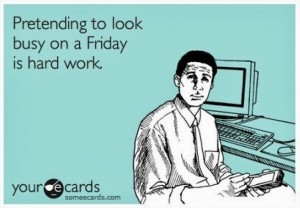
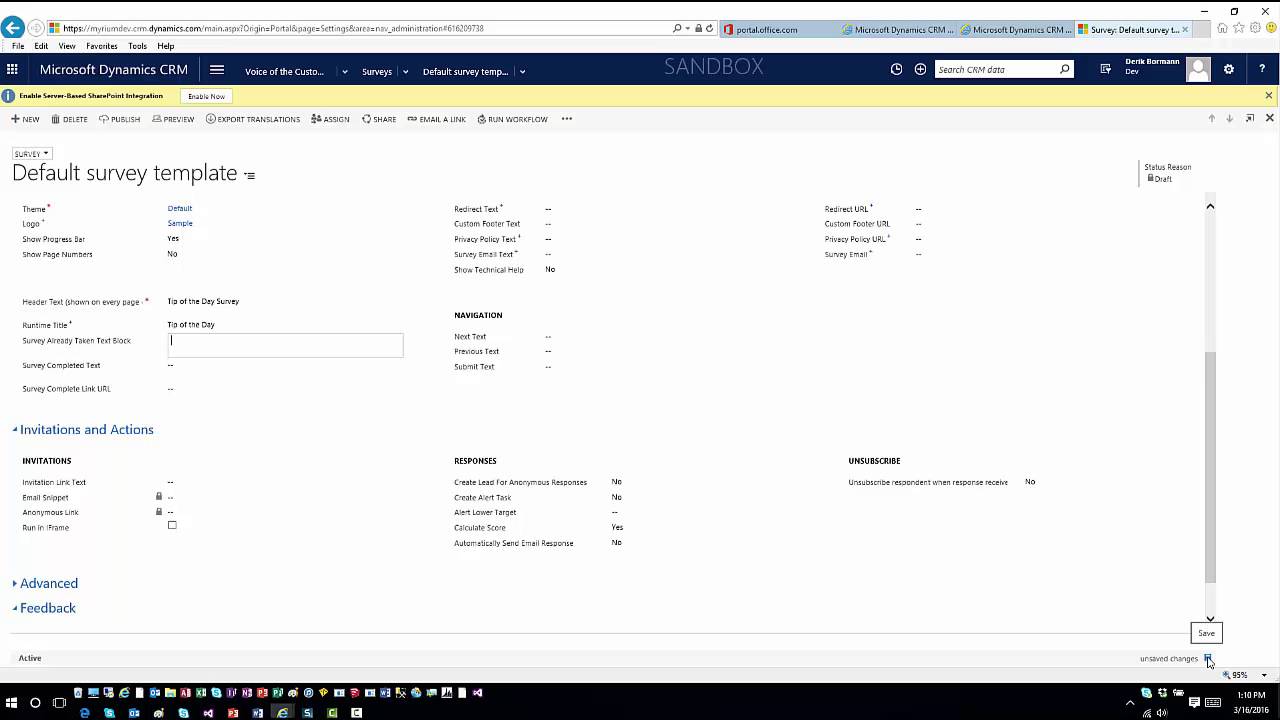
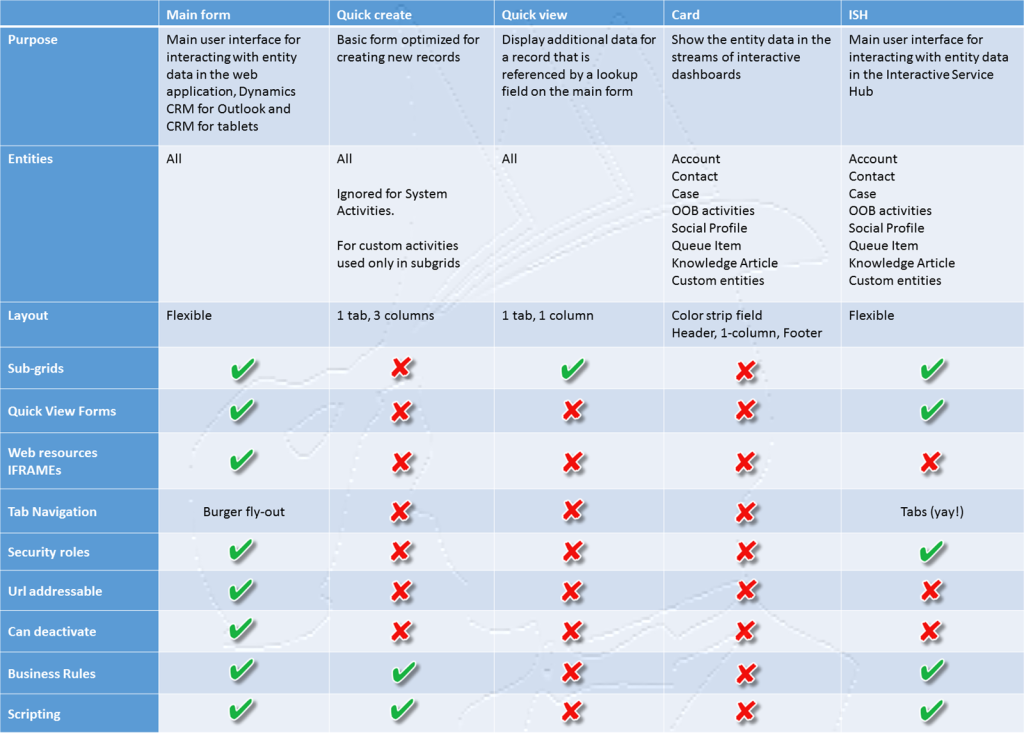

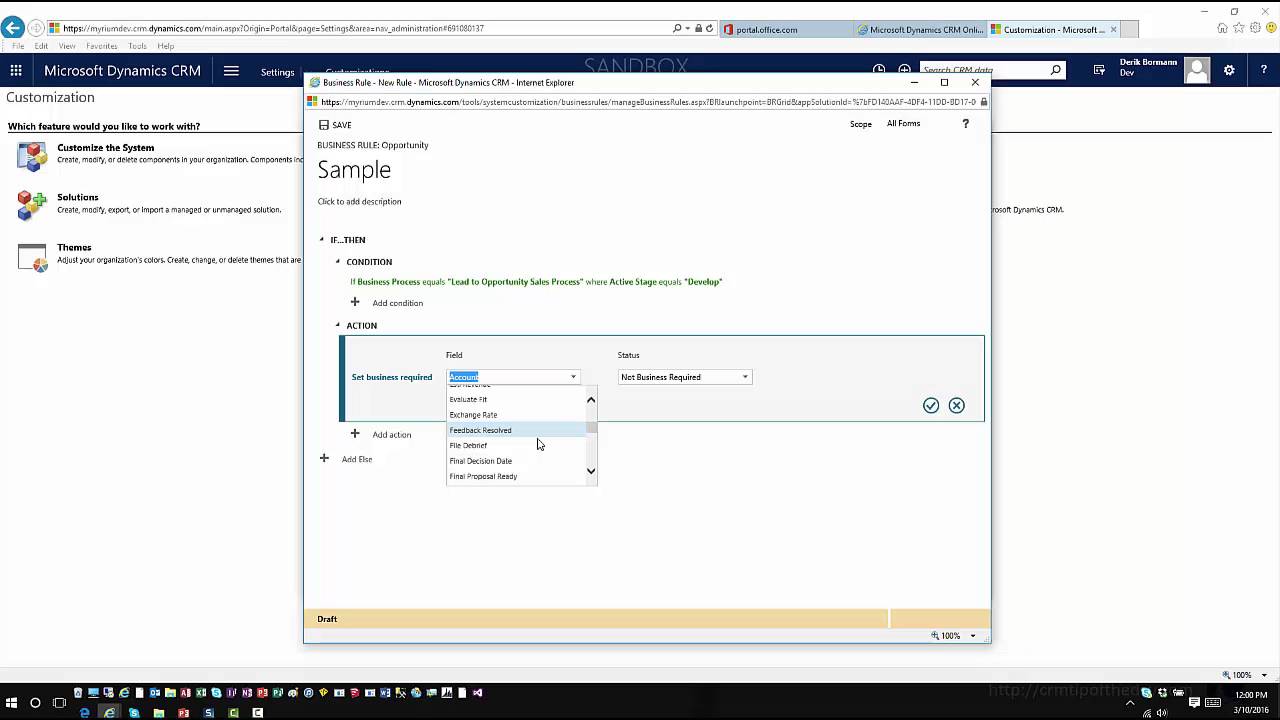
 This truck stop is somewhat unusual. Traditionally, we have a question and one or more answers to serve. This time we have two people independently arriving at the same question.
This truck stop is somewhat unusual. Traditionally, we have a question and one or more answers to serve. This time we have two people independently arriving at the same question.
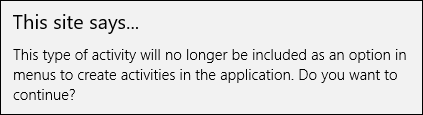 There is a different type of custom activity that I’d like to talk about today, the “silent observer”, the one you’d untick the box Display in Activity Menus for.
There is a different type of custom activity that I’d like to talk about today, the “silent observer”, the one you’d untick the box Display in Activity Menus for.