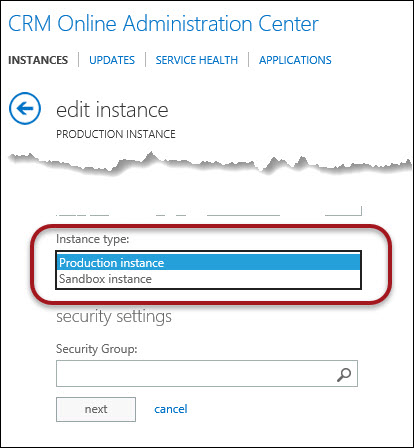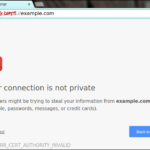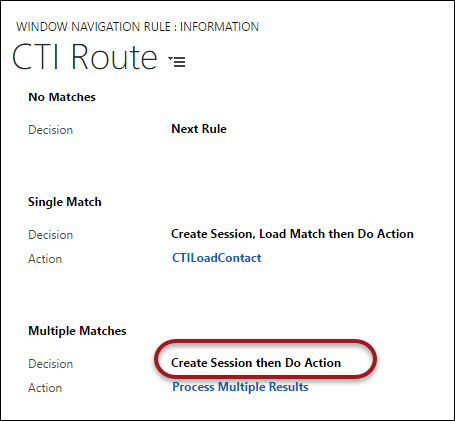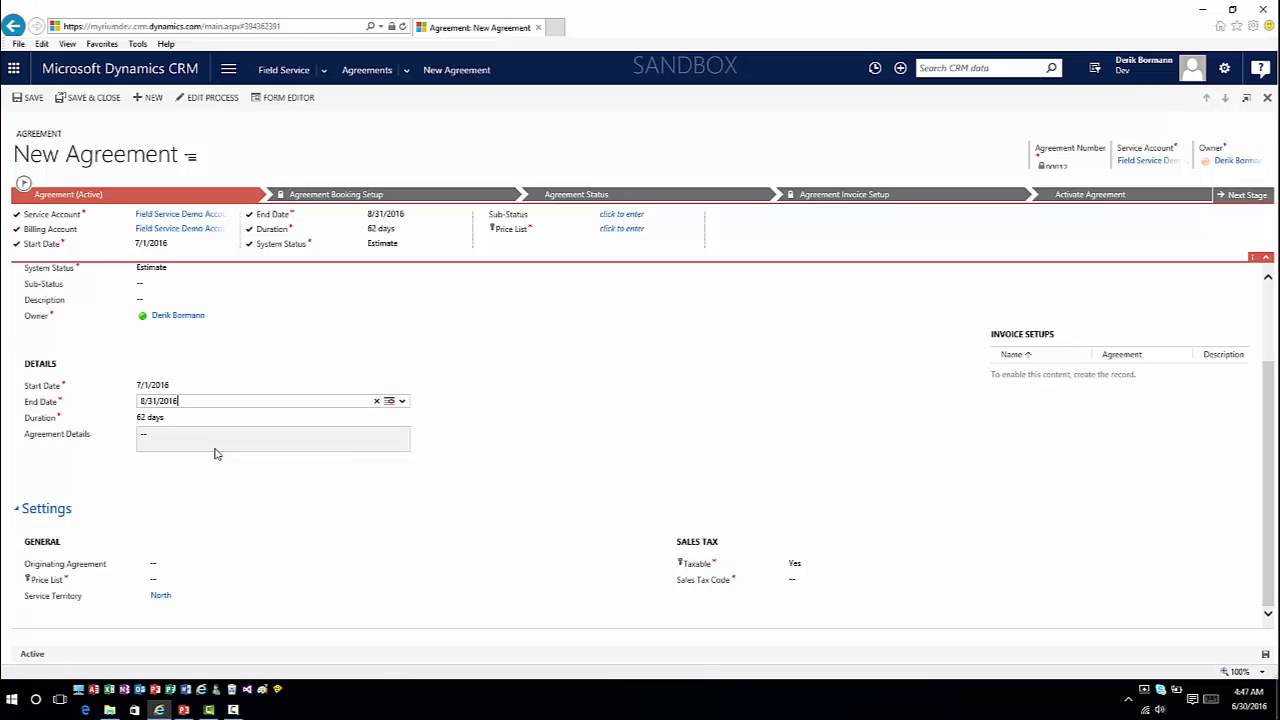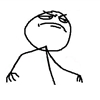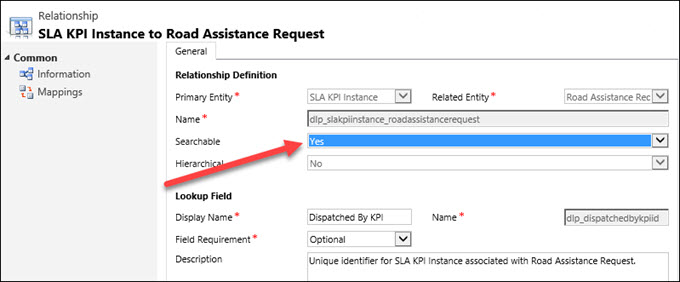In this video we take our first look at the new Project Service Automation feature for Dynamics CRM Online 2016. We look at how the project works and discuss some of the key concepts.
In this video we take our first look at the new Project Service Automation feature for Dynamics CRM Online 2016. We look at how the project works and discuss some of the key concepts.
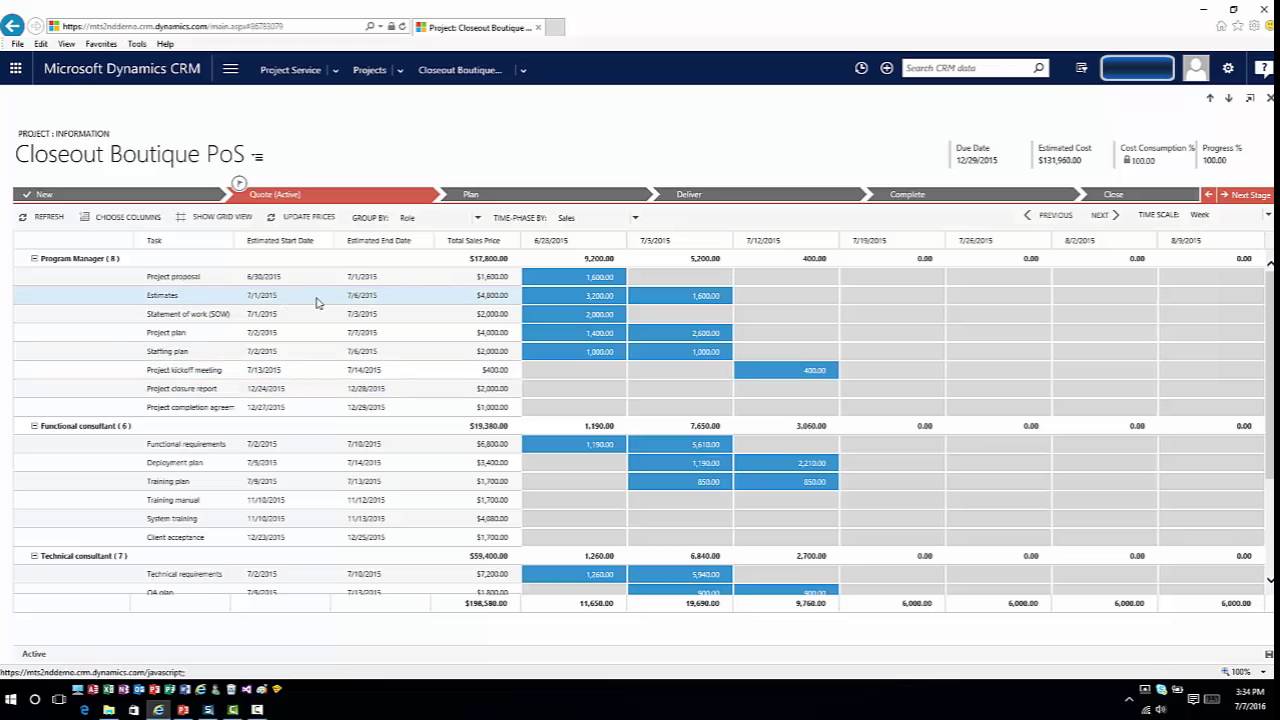
Give us your feedback, all of it: good, bad, and ugly, I’m sure we can take it. Suggest new topics either in comments or by sending your ideas to jar@crmtipoftheday.com.
Don’t forget to subscribe to http://youtube.com/crmtipoftheday.
 of the
of the