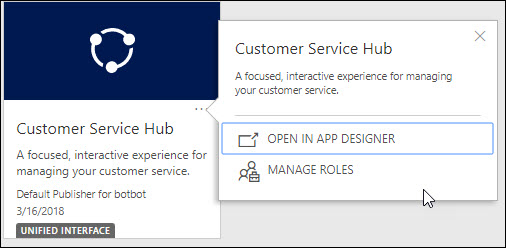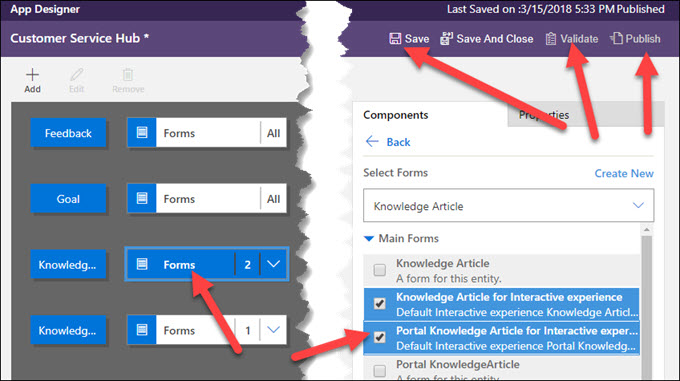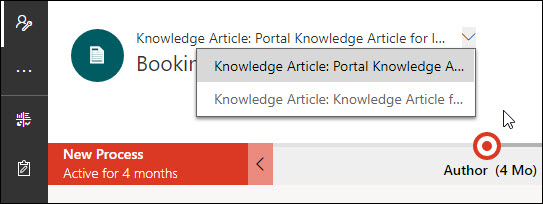A common request I have heard from multiple clients is can I link survey responses to records besides customer (account, contact, lead) entities? I want to survey my clients about a service call, and if I send them a survey, how do I know which case they are responding to? Sure you could do some kind of plugin to link the response to the most recent case or something, but what if there are multiple service calls?
Survey invitations can only be sent to customer entities. If you try to send the link snippet in a template linked to another entity, you will receive an error.
There is one option I’ve discovered that works: repurpose the lead entity.
Say you wish to survey a client about a recent case:
- Add a case lookup on Lead (do not display the navigation bar link on the case)
- Set case lookup to the case about which you are surveying
- Set the lead email address to the email of the contact to be surveyed
- Set contact to contact to be surveyed
- Send the survey invitation to the lead
- Resulting survey response will be linked to the lead, which has relationships to the case and contact, so you can connect the feedback to the specific case.
Notes and disclaimers:
- This process could be automated via a workflow–for example, if you want a contact to get a survey when a field service job is completed, you could have a workflow create the lead, link it to the job, and send the survey invitation email template to the lead.
- This is admittedly kludgy and could be messy if you already use the lead entity for more normal lead processes
- I suggest adding a lead type field and setting that to “survey recipient.” You could then exclude those leads from normal lead views.
- Create a data process that disqualifies these leads after a reasonable amount of time–this will prevent them from accidentally getting qualified into a duplicate contact or making the list or recipient matches in email address activity parties unsightly.
 of the
of the