Dynamics 365 Portals have a very convenient way to control access to knowledgebase articles – content access levels. Link contact, account, or web role to a content access level (e.g. Gold Partners), then simply associate that access level with a knowledgebase article and boom – that article is only available to the users associated with that access level (directly or indirectly).
However, when you deploy Dynamics 365 v9.0, you may find that following the instructions to Assign content access levels to knowledge articles is not possible because, well there is no “symbol that looks like a lock.”
That is because knowledgebase articles are now part of the Customer Service Hub app and that app is configured to use one form only: Knowledge Article for Interactive Experience.
- Go to Settings > My Apps and then click … on Customer Service Hub and select Open in App Designer
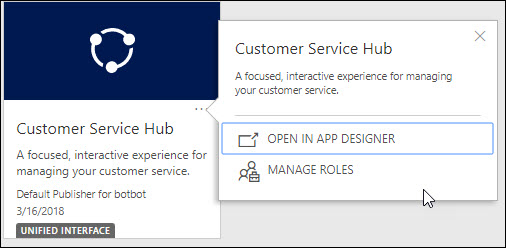
- Locate Knowledge Article entity, click Forms, select Portal Knowledge Arcticle for Interactive Experience.
- Save, Validate, Publish
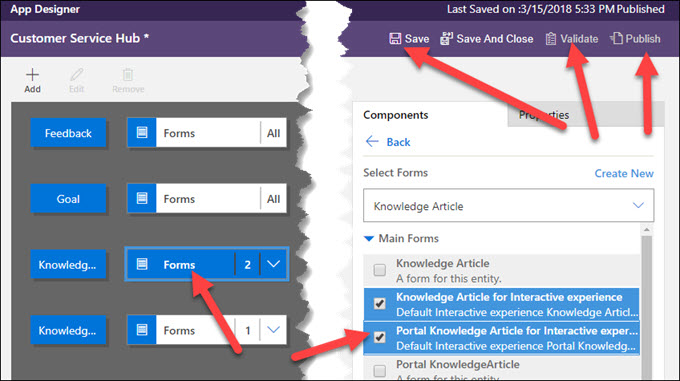
- KnowledgeBase Article form will now have the form switcher and the second form will have the coveted Content Access Levels.
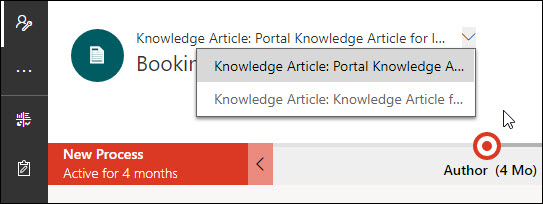
- Alternatively, just append and configure the Content Access Level subgrid to the summary tab.
 of the
of the