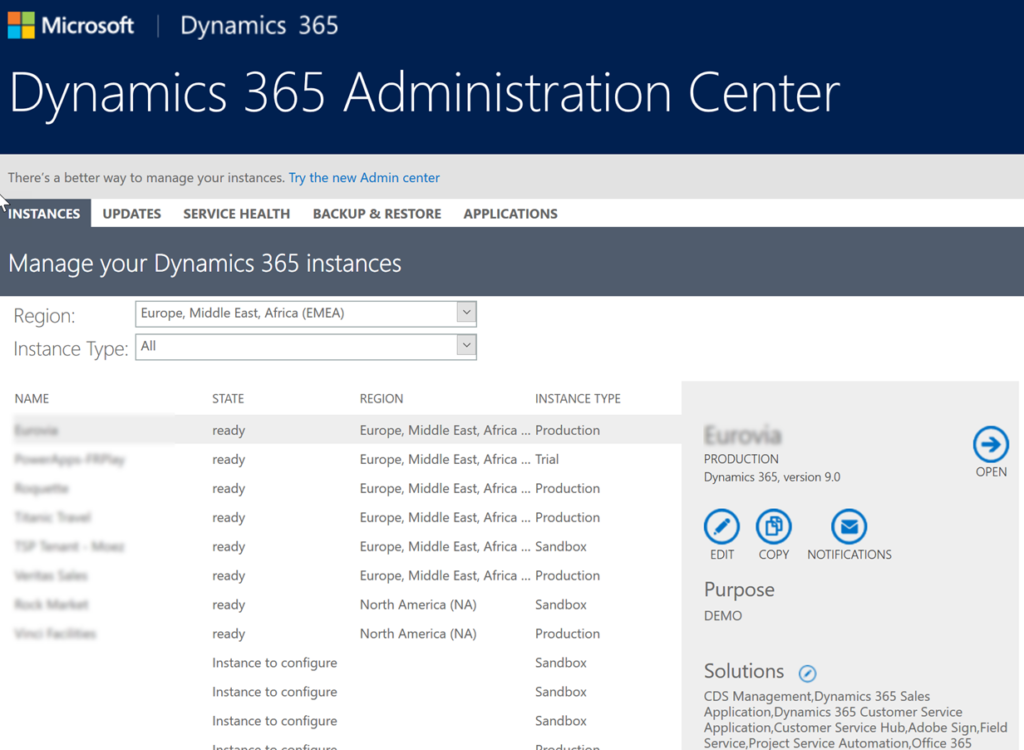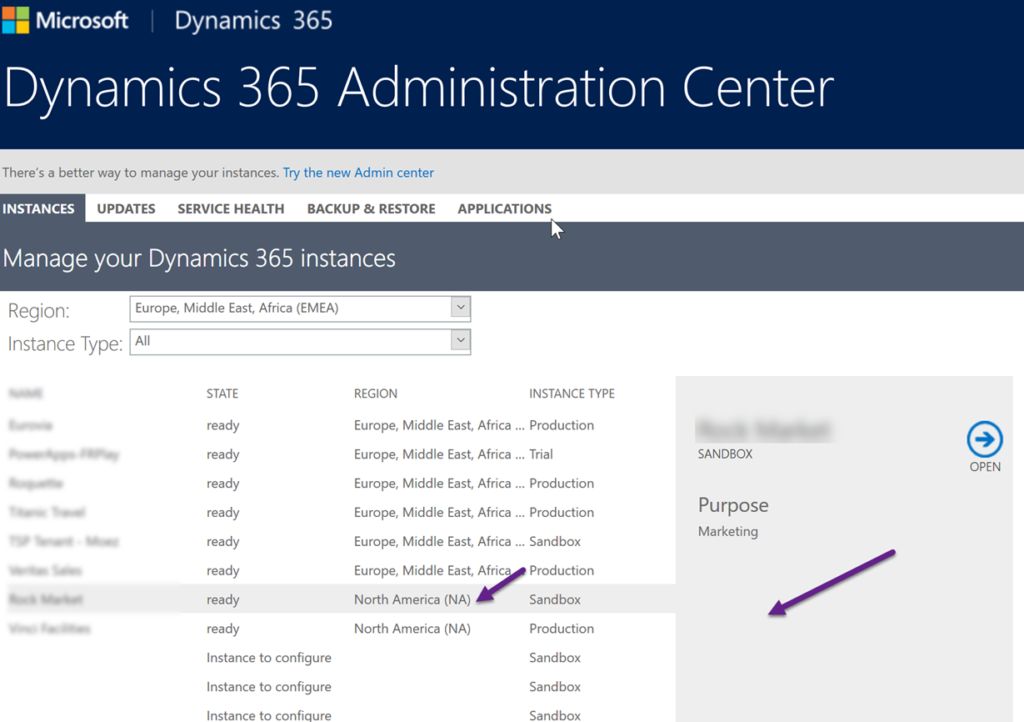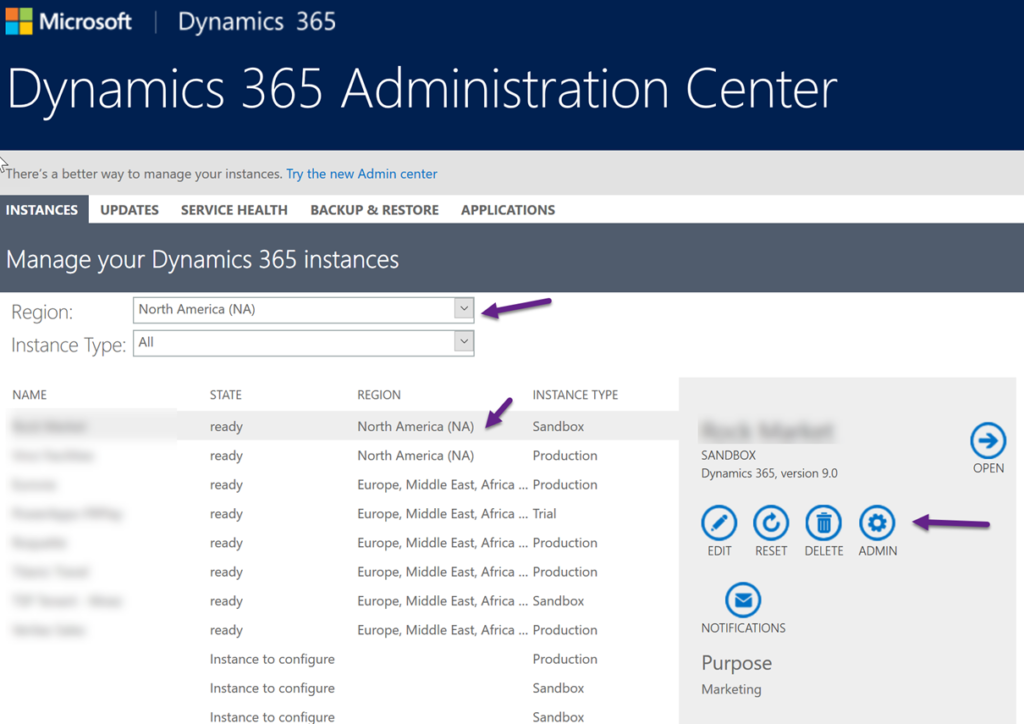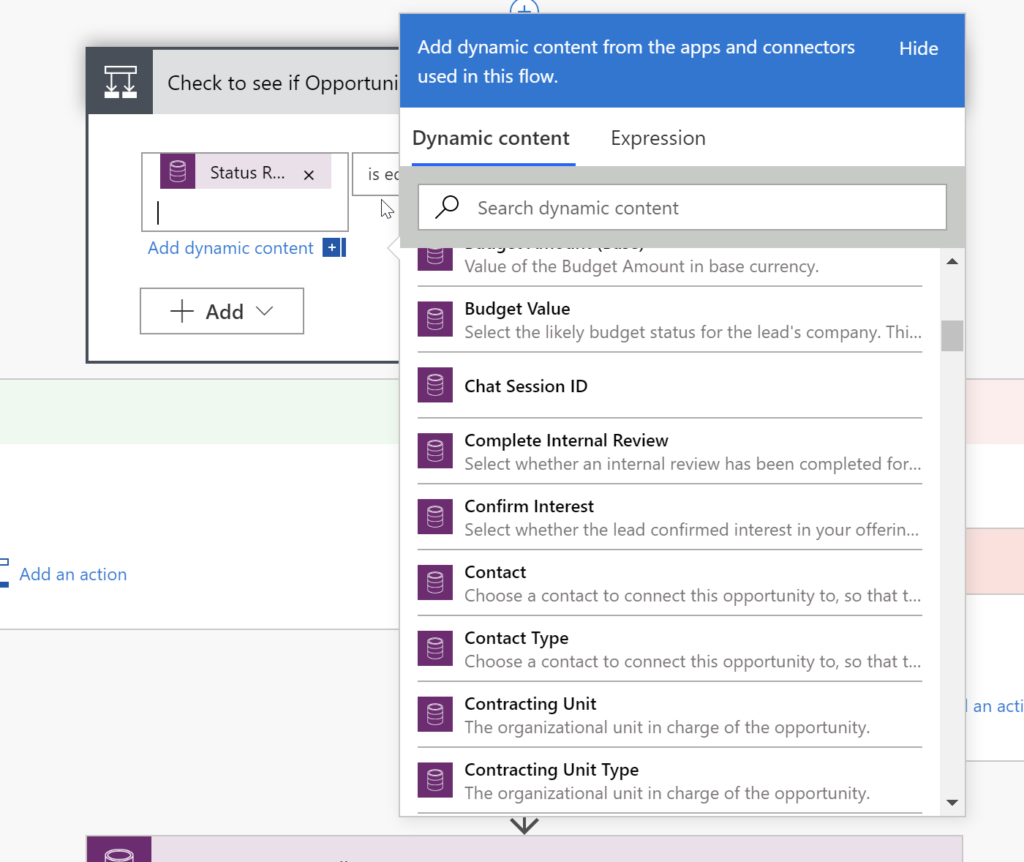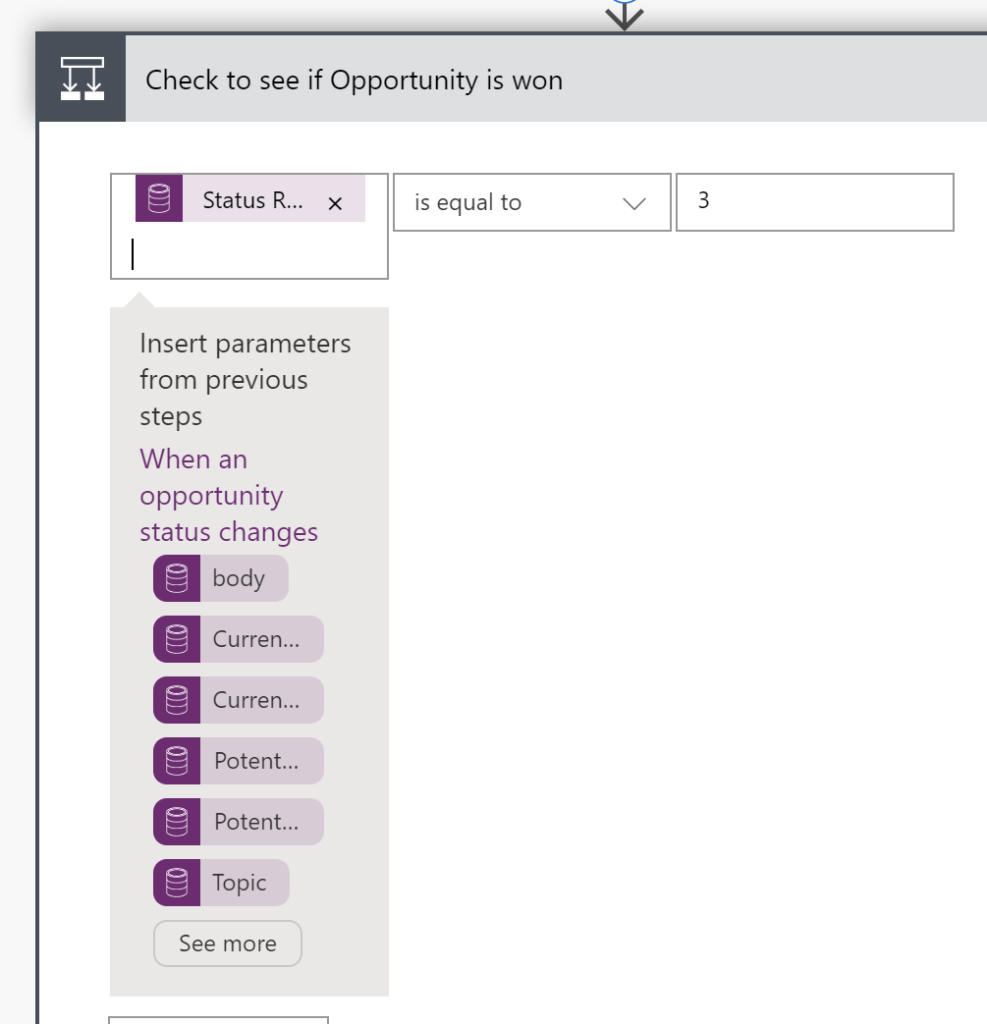In this video, we show how and where to find the typical items that Dynamics 365 consultants worked with to configure and customize Dynamics 365 applications using the Power Platform.
We will demonstrate how to find and change common tasks like administrative and business settings, security roles, email configuration and more.
In addition, we will demonstrate how to access the Power Platform equivalent customization tools for doing things like adding and modifying fields, entities, forms, and views now done in the Power Platform.
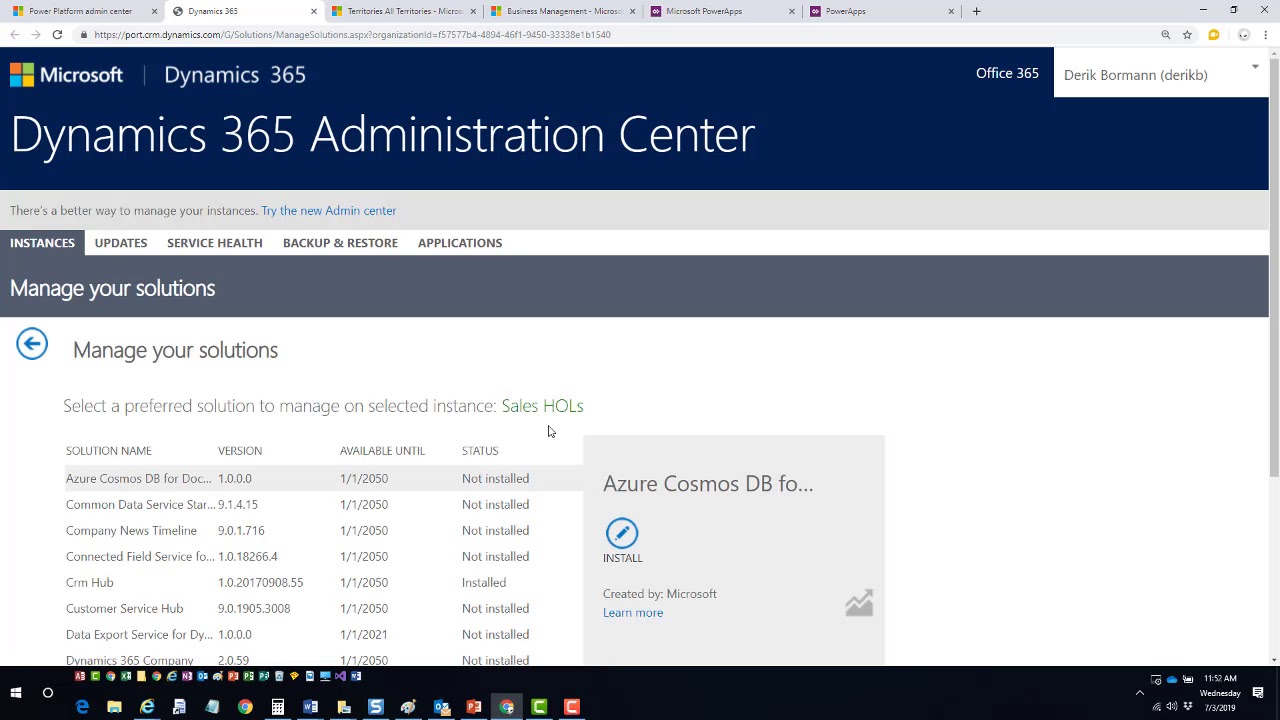
Give us your feedback, all of it: good, bad, and ugly, I’m sure we can take it. Suggest new topics either in comments or by sending your ideas to jar@crmtipoftheday.com.
Don’t forget to subscribe to http://youtube.com/crmtipoftheday.
 of the
of the