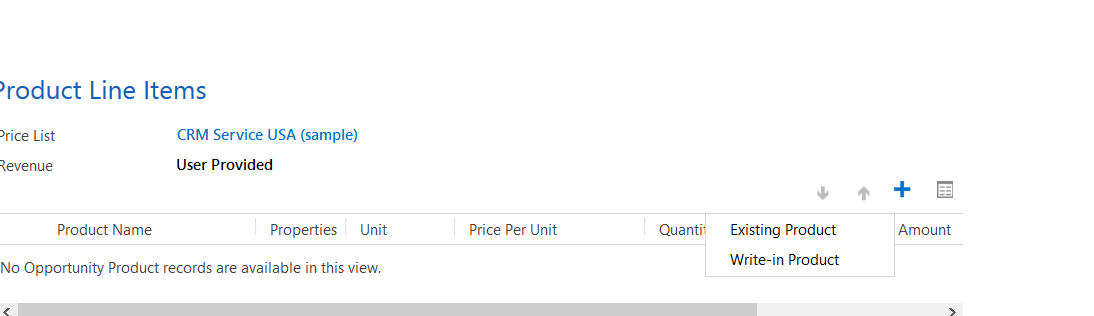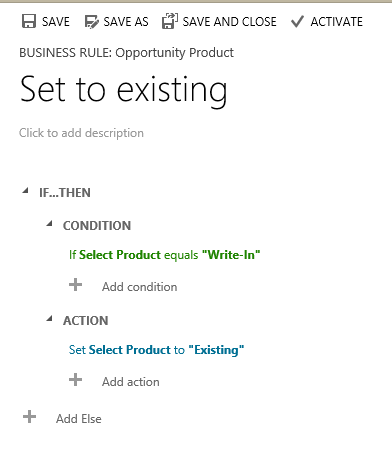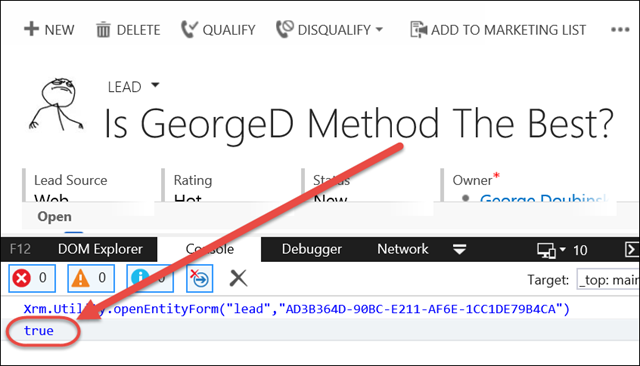In yesterday’s tip we mentioned the CRM_URL report parameter.
But that’s not all folks.
One of the best things the aspiring report writer can do is to download the RDL for one of the system reports, such as the Account Summary, and look at the RDL in Visual Studio (after adding to a report project). You will see a trove of additional helpful parameters that you can use to make your reports better.
Parameters like CRM_UserTimeZoneName, CRM_CalendarType, and CRM_FormatDate are very useful to get user time, date, and language settings for your report. While these are not in the SDK (as far as I have been able to tell), they have been documented in sources like this blog post and since they are used in the standard CRM reports, should be considered supportable for your custom reports.
 of the
of the
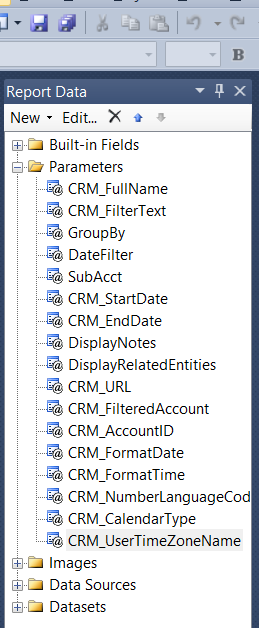
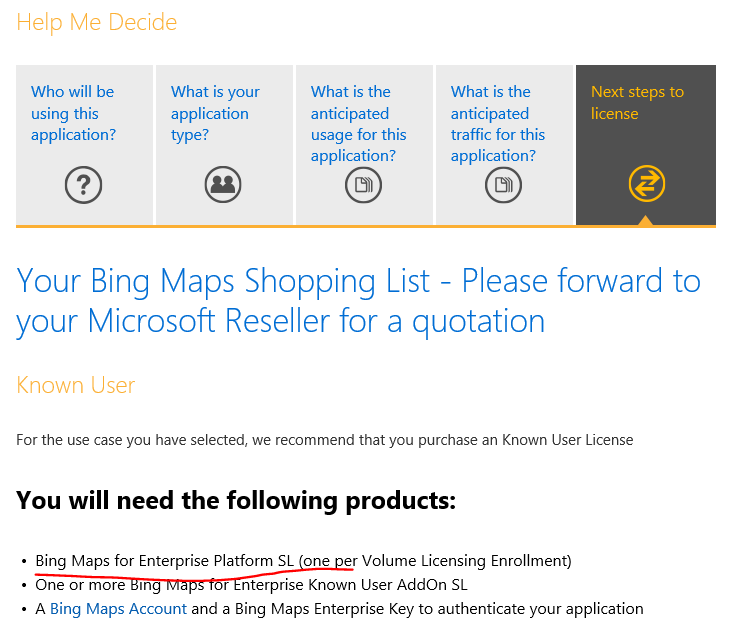
 Time for another mini truck stop, folks. In a recent discussion,
Time for another mini truck stop, folks. In a recent discussion,