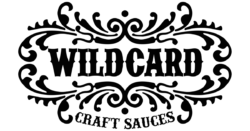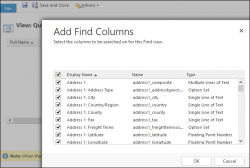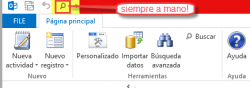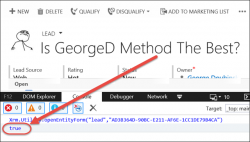If you want to quickly find multiple records in advanced find, you can type in semicolon-separated text values into your filter. This can be a huge time saver, as you can copy/paste the string in, and assuming they are legitimate records, each value will resolve. This is also helpful for testing a set of records […]
 of the
of the