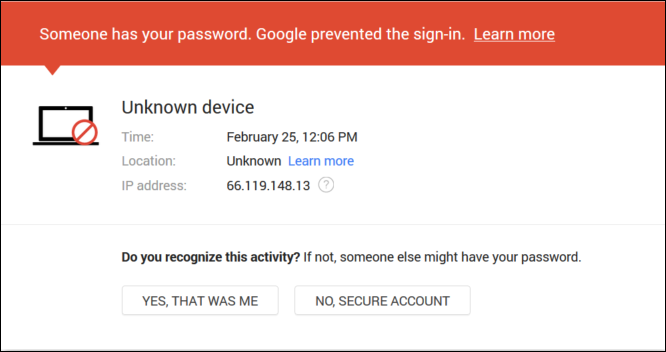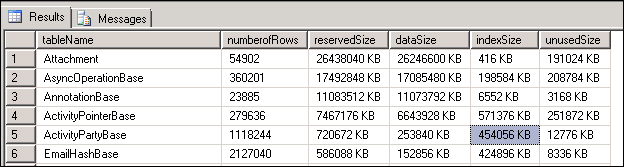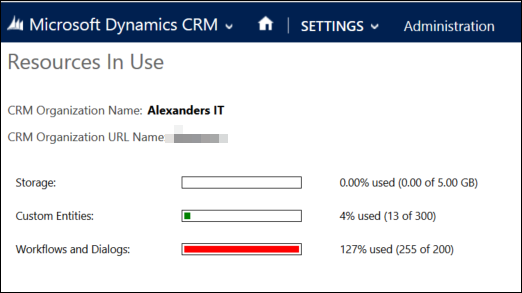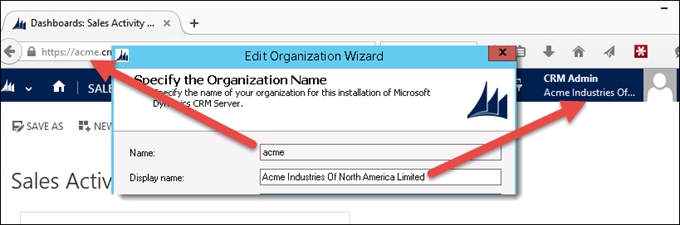Having customer’s commitment issues? Something like this?
Oh, I don’t trust corporations, they are out there to get you and your money. Remember Lehman Brothers?
To start with, unlike subprime mortgages, Microsoft Dynamics CRM is a real product. What’s important though, that Microsoft, unlike payday lenders, recognizes concerns customers and prospects alike might have about entrusting their valuable business data to a cloud provider, Microsoft or not.
Enter Microsoft Dynamics CRM Trust Center. Abridged summary follows, to save you a visit until you have stocked up on your coffee supplies and have a spare afternoon to sieve through the abbreviations and trying to understand how PII is different from SSN.
Privacy
No ads, no mixing the data with other customers, data portability – unless there is a court injunction stopping you from doing so, you can “whack” your data at any time (by proxy, of course, no one will let you anywhere near the datacenter, and that’s a good thing).
Transparency
You know where the datacenters are. You know who has access to your data and under what circumstances.
Security obsession
Decades of experience, five layers of the security, proactive monitoring, restricted server access. ‘Nuff said.
Standards
First major cloud provider to support ISO/IEC 27018. Certified for ISO 27001, support for EU Model Clauses, HIPAA, SSAE annual attestation, FedRAMP, FISMA, U.S.–EU Safe Harbor, CJIS. Enough abbreviations?
What’s equally if not more important, is that Microsoft is absolutely open when CRM is no-worky. Take for example Regulatory Compliance FAQ
Office 365 and Microsoft Dynamics CRM Online do not support the processing, transmitting, or storing of PCI-governed data, such as credit card numbers.
In other words, any solution vendor claiming safe storage of credit card data inside Dynamics CRM, was designing subprime mortgages in their previous corporate lives.
I don’t know about you but I feel safe for my and my customers’ data.
Bonus points to Microsoft for making Australian site prettier than US one and for correctly spelling Centre.
 of the
of the