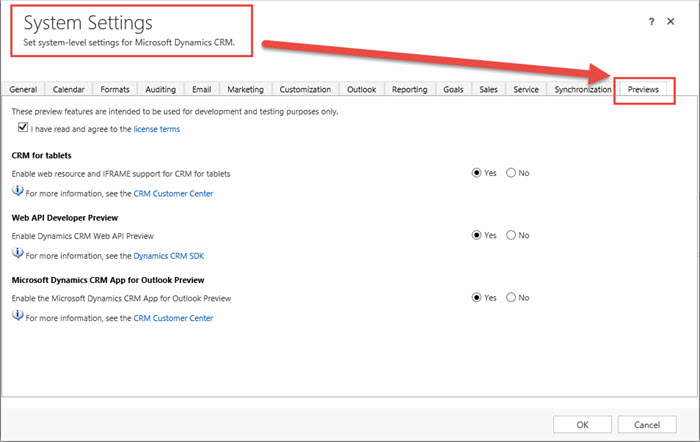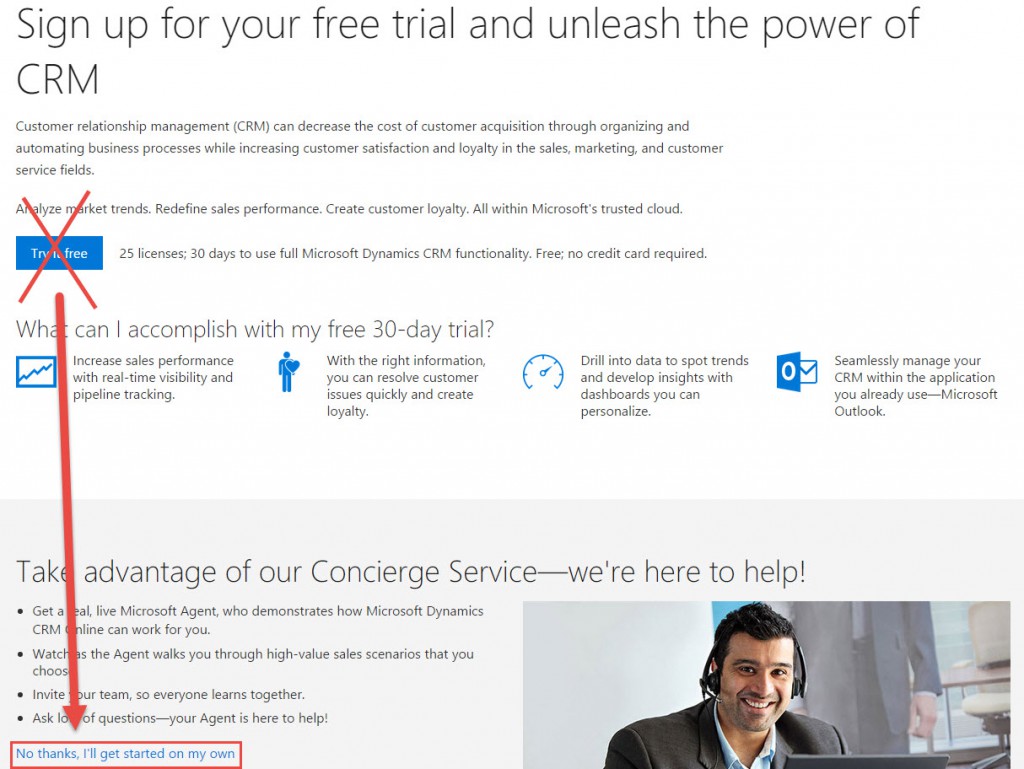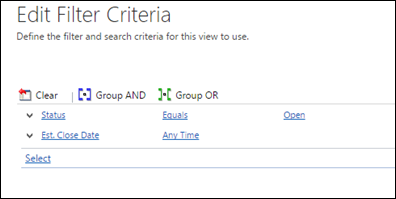It’s Friday, Karl, Friday! That means, instead of our fingers, we let our magnificent voices do the talking.
This video explores Dynamics CRM calculated fields feature. It demonstrates how to perform basic field calculations on an entity, how to use some to the date functions available, and how to populate data from other entities. In addition to some demos, it talks about limitations, and other items to be mindful of when implementing them.
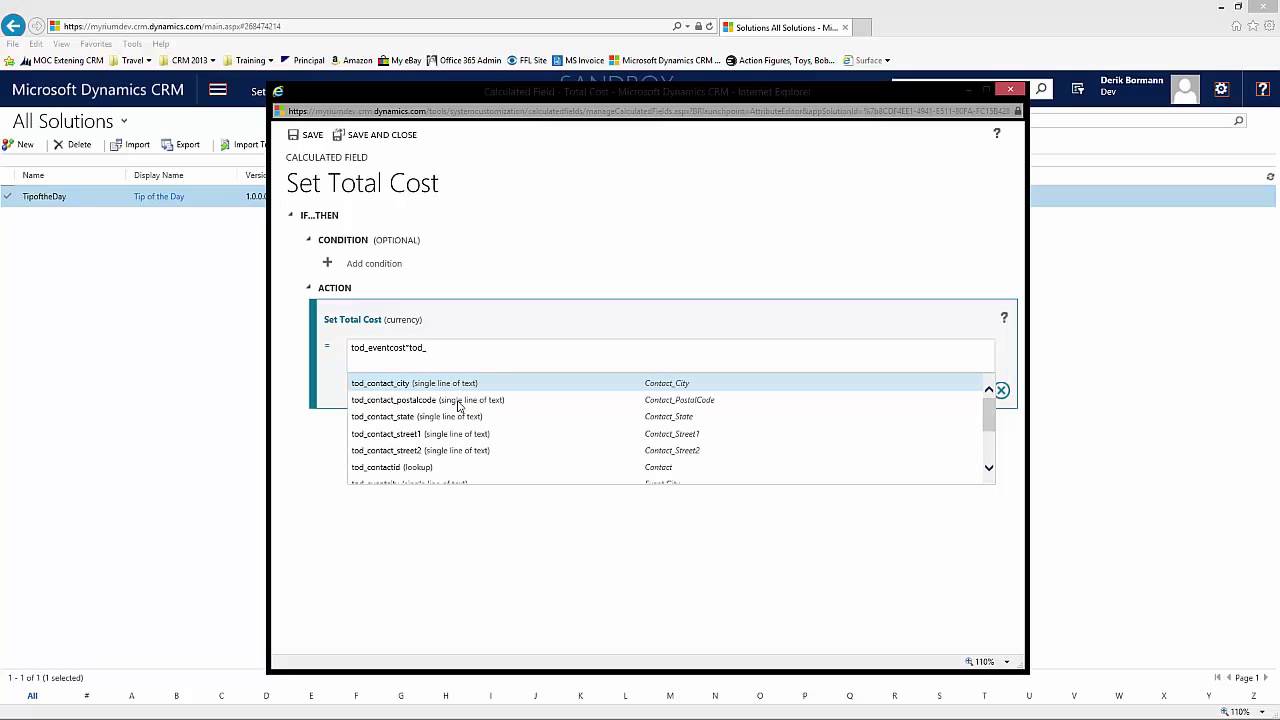
Give us your feedback, all of it: good, bad, and ugly, I’m sure we can take it. Suggest new topics either in comments or by sending your ideas to jar@crmtipoftheday.com.
 of the
of the
 Our own
Our own 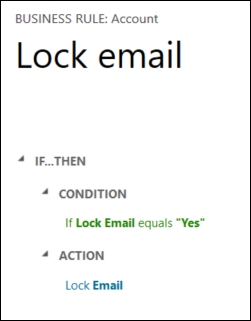 Empowering users in Dynamics CRM is great but one needs to be prepared to troubleshoot
Empowering users in Dynamics CRM is great but one needs to be prepared to troubleshoot