If you have tried Tip # 43: Embed a pre-filtered report in an iframe lately, you may have found the results were not quite as advertised, at least in Internet Explorer. This is because shortly after that post was published, an update to the CRM report viewer control for Internet Explorer broke the ability for reports […]
Tip #141: Why do some fields not appear on the mobile form?
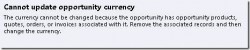
You configure a mobile form for a Dynamics CRM entity and add a new field to it. But when you pull up a record on your phone, you don’t see the field. But when you go to edit mode, there is the field. Why does it do that? The answer is that CRM for Phones […]
Tip #139: Train your users on CRM for Tablets
If you are deploying CRM for Tablets for iPad, how do you train your users? Like with any CRM deployment, you will want to conduct user training and maybe record the training for future reference. This can be a challenge, because you can’t easily display your iPad screen on all screen sharing solutions (like Microsoft […]
Tip #138: Update your tablet app
There is a new update available for CRM for tablets app for iPad. The update allows the app to be reconfigured to other users or organizations. This is a big enhancement, and will be welcome news to anyone who works with multiple CRM organizations. It will also be very useful when testing customization changes in […]
Tip #132: Consider how users will be accessing CRM
Now that we live In a multi-browser, multi-device world, it is very important to consider how your users will be accessing CRM when you configure forms. Dynamics CRM 2013 includes a fantastic responsive design that rearranges the tabs and sections to fit the screen size on which it is being viewed. This means that, if […]
Tip #129: Migrating to the cloud
When you move from CRM On Premises to CRM Online, you have to migrate your data. This can be done easily using a tool like Scribe Insight, SSIS with Kingswaysoft, or the Dynamics Connector. The following tips will make your life easier when making the move. Add a custom field to the 2013 user record […]
Tip #127: Test CRM for Tablets from a PC browser
So you want to test CRM for tablets, but don’t have a tablet? No problem. You can open the CRM for Tablets user interface in a web browser. This is handy for testing how your configuration will look in CRM for tablets. The following works with Chrome browser. First, log in to CRM using the […]
Tip #122: If you must use waiting workflows
In yesterday’s tip we suggested to avoid wait conditions altogether; but if you must use them: Combine waits and check condition. So you have a process that emails a customer service representative three days after the case is open. No need to email them if the case has been closed, right? After the wait, have […]
Tip #121: Don’t use wait conditions
Workflow wait conditions can be very useful. Say you need to have an email go to a customer 30 days prior to their contract renewal, it can be tempting to use a wait condition. However, excessive use of wait conditions has a downside. Performance: each waiting workflow instance carries performance overhead. The more waiting workflow […]
Tip #120: Use the filtered views
When you are writing reports for Microsoft Dynamics CRM, a common temptation is to use the base tables or non filtered views. it can be tempting to do this to make your report run faster. Before going this route, please consider what you are giving up: You have to grant the CRM service account a […]
 of the
of the