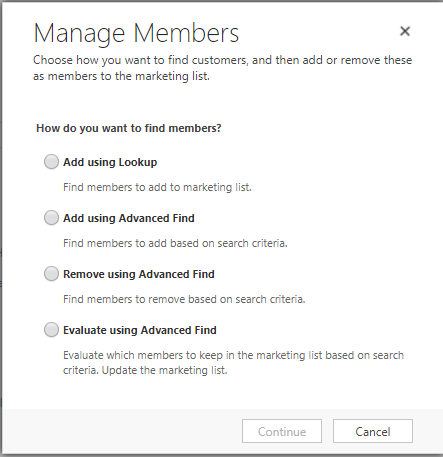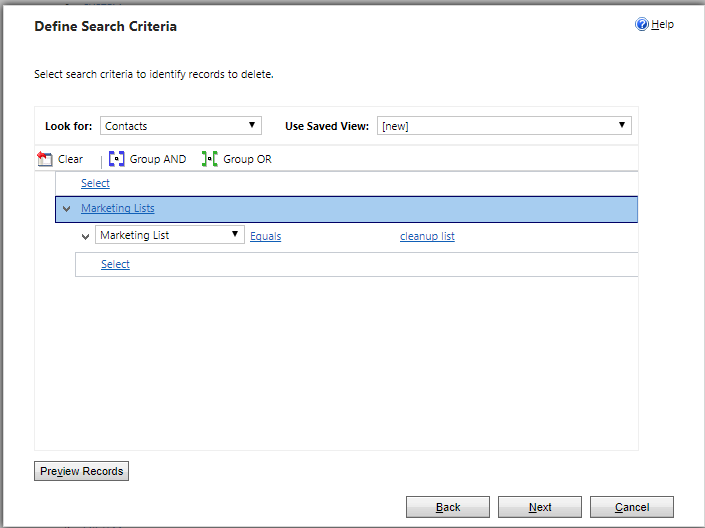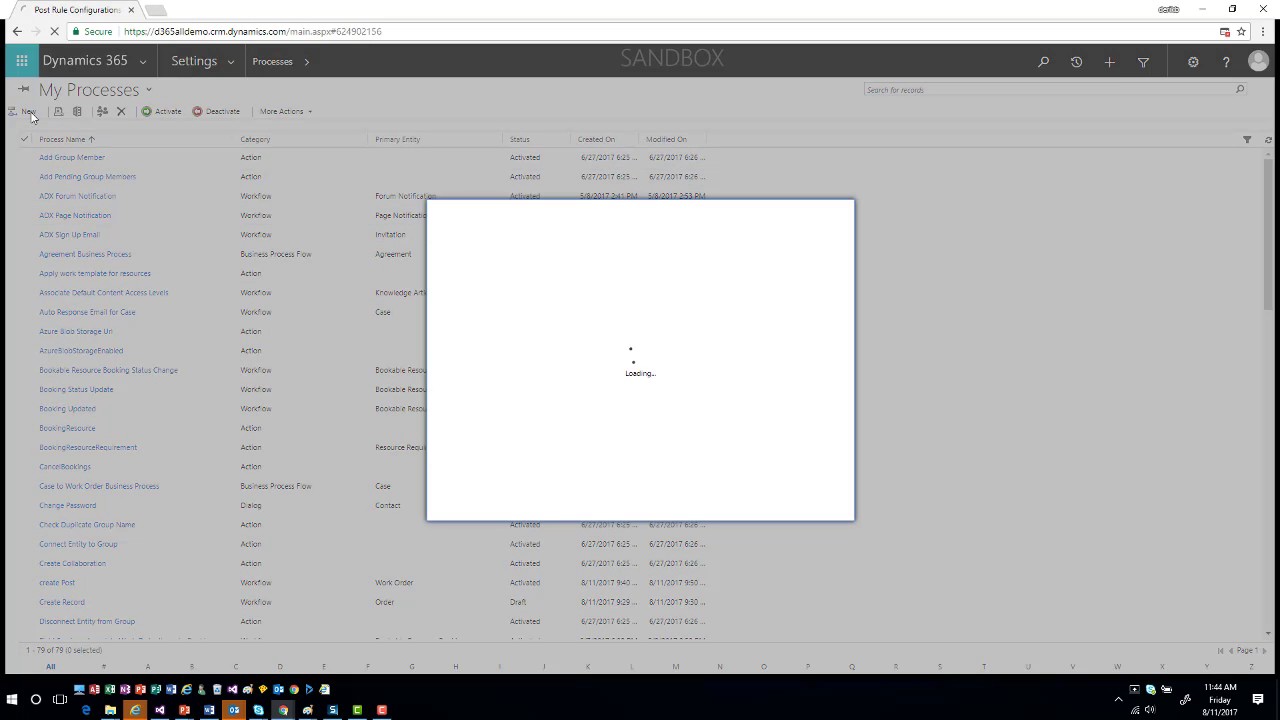You try to install Voice of the Customer, but the installation fails repeatedly. What is going on?
You are doing it wrong.
Don’t just go to the Dynamics 365 instance picker, click solutions, and then install Voice of the Customer. First go to the Application tab of the instance picker, configure and approve the T&C’s for Voice of the Customer, then install the solution.
We warned you about this but you didn’t listen.
(those of you still posting about this in August).
Next time, pay attention 🙂
 of the
of the
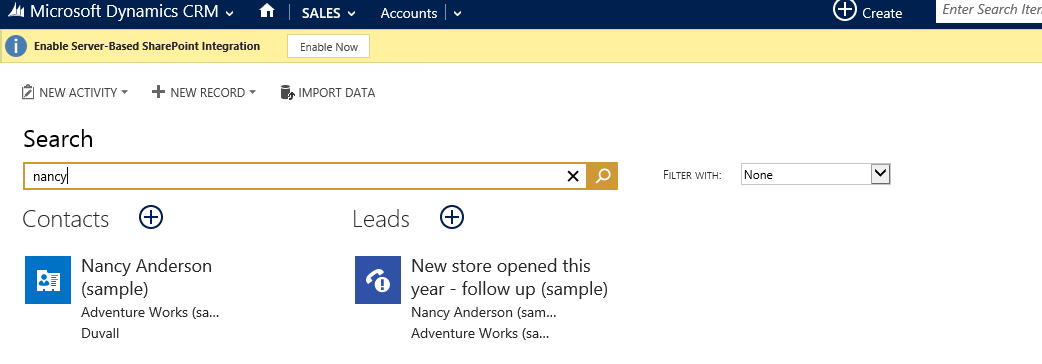

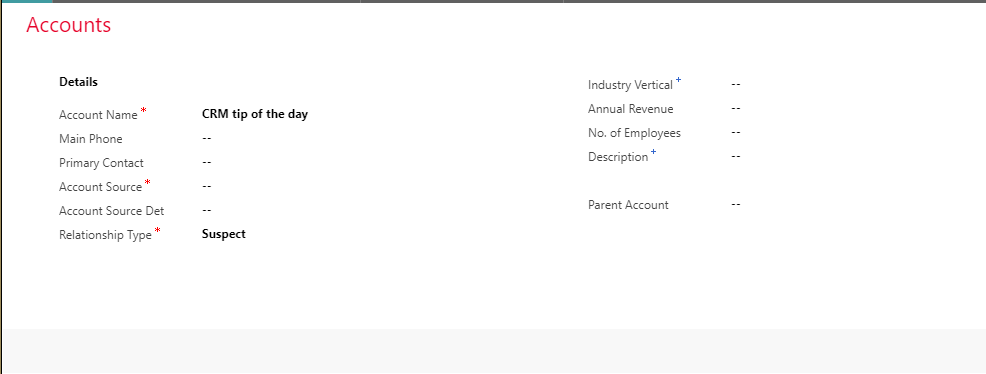
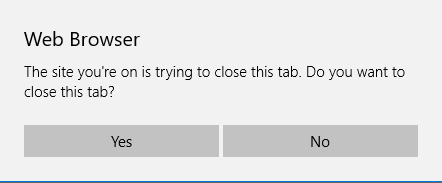
 Today’s tip on record import comes from
Today’s tip on record import comes from