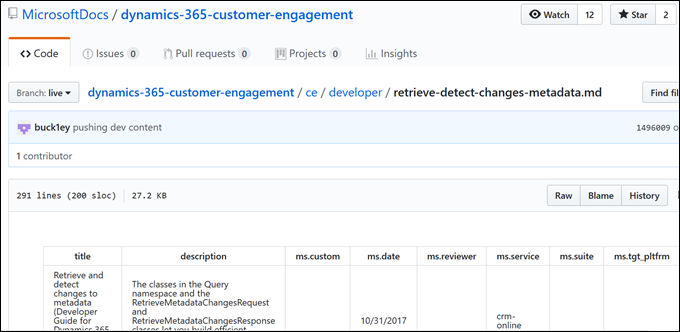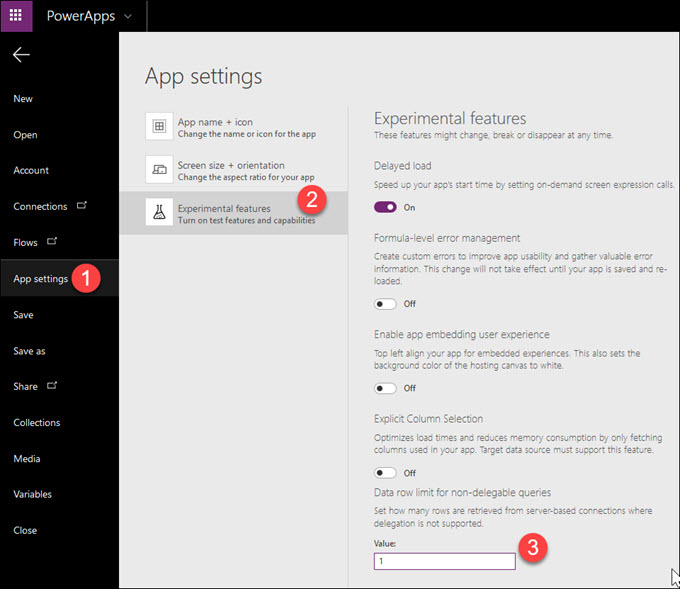Whether you care about GDPR or not, the changes made to the Dynamics 365 platform to comply with GDPR have a positive impact on all Dynamics 365 users. One of those changes involves auditing.
Traditionally Dynamics 365 auditing has been on the data update level–who changed a record. With the GDPR updates, a wide variety of additional user processes can now be audited, including many administrator functions and data reads.
See the official documentationfor the full list of events, but here are some of my favorite additions:
- Who published customizations
- Who was added to a team
- Who added a solution
- Who published customizations
- Who exported to Excel
- Who viewed a report
- Who exported a report
This is an exciting addition. Make sure you pay attention to the prerequisites.
 of the
of the

 Today we have a stop with two Vikings (different countries though):
Today we have a stop with two Vikings (different countries though):