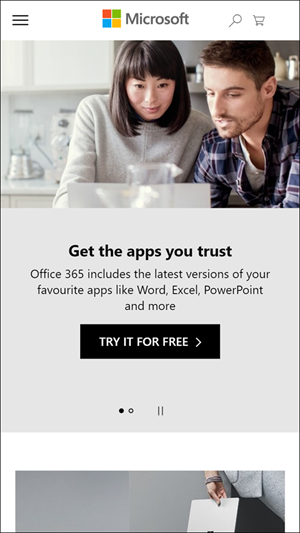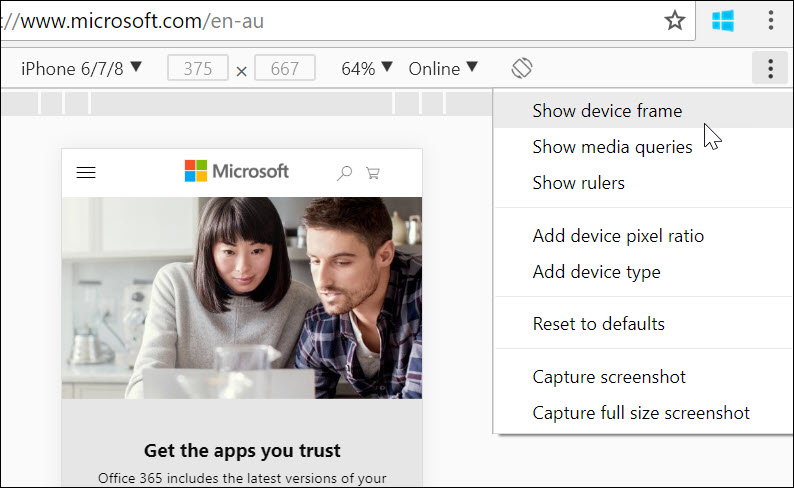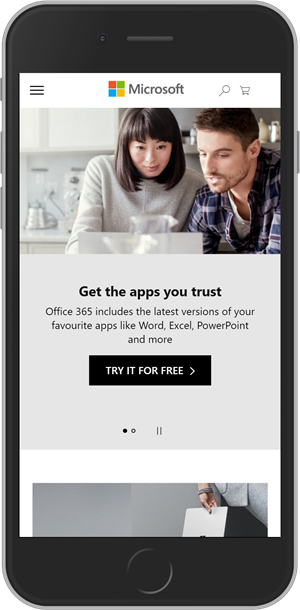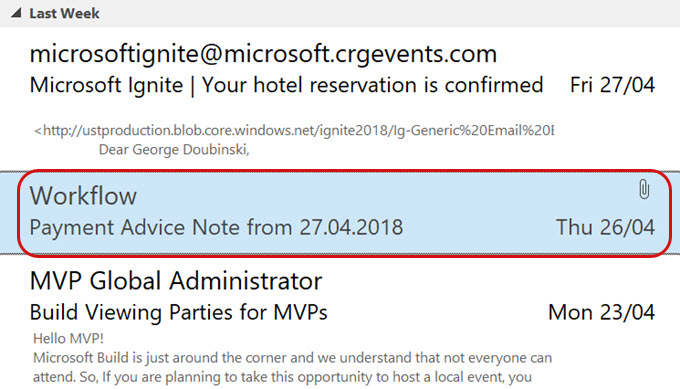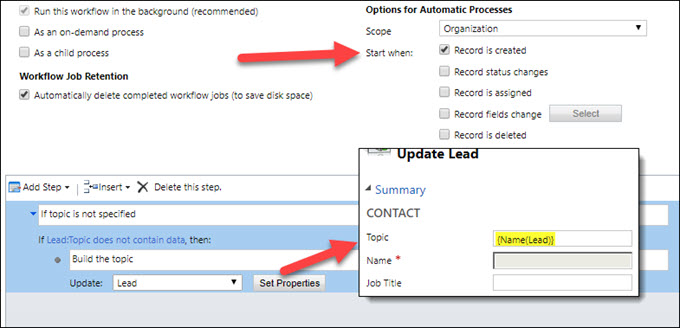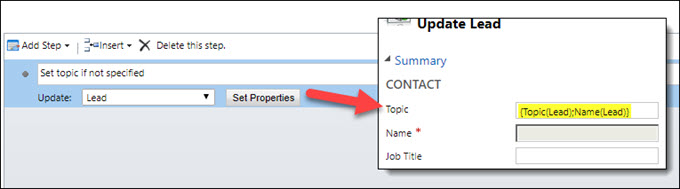This tip is from Miquel “Third musketeer” Julien (who runs an excellent http://www.guidemicrosoftdynamics.com/ French Dynamics 365 tipping site).
If your Bing Maps integration is disabled (under Settings > Administration > System Settings > General tab) then any section containing Bing Maps control will be hidden, regardless of any controls it may contain.
1,000 words™
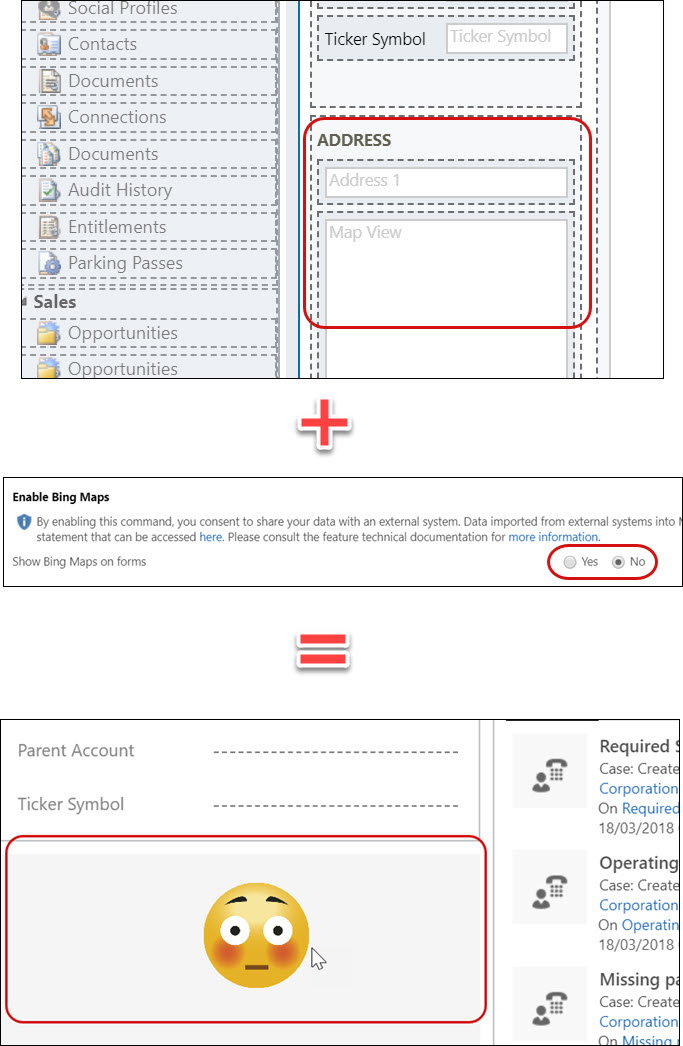
 of the
of the