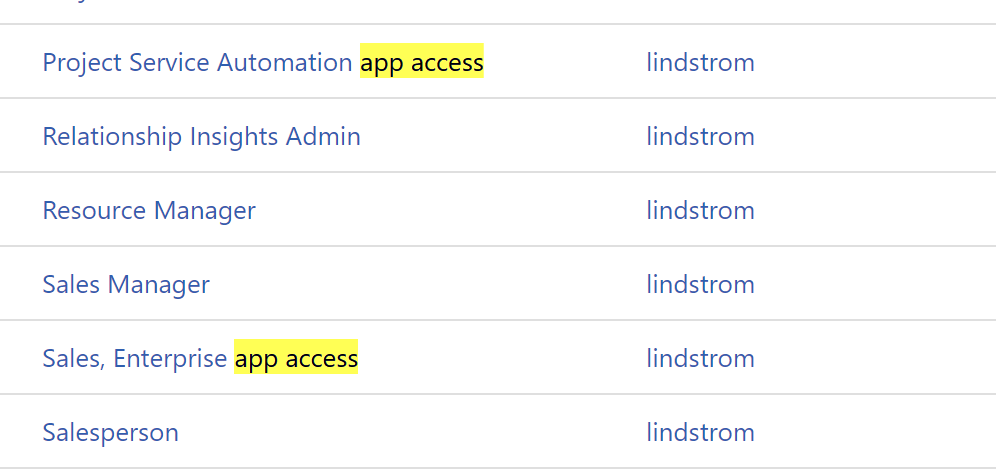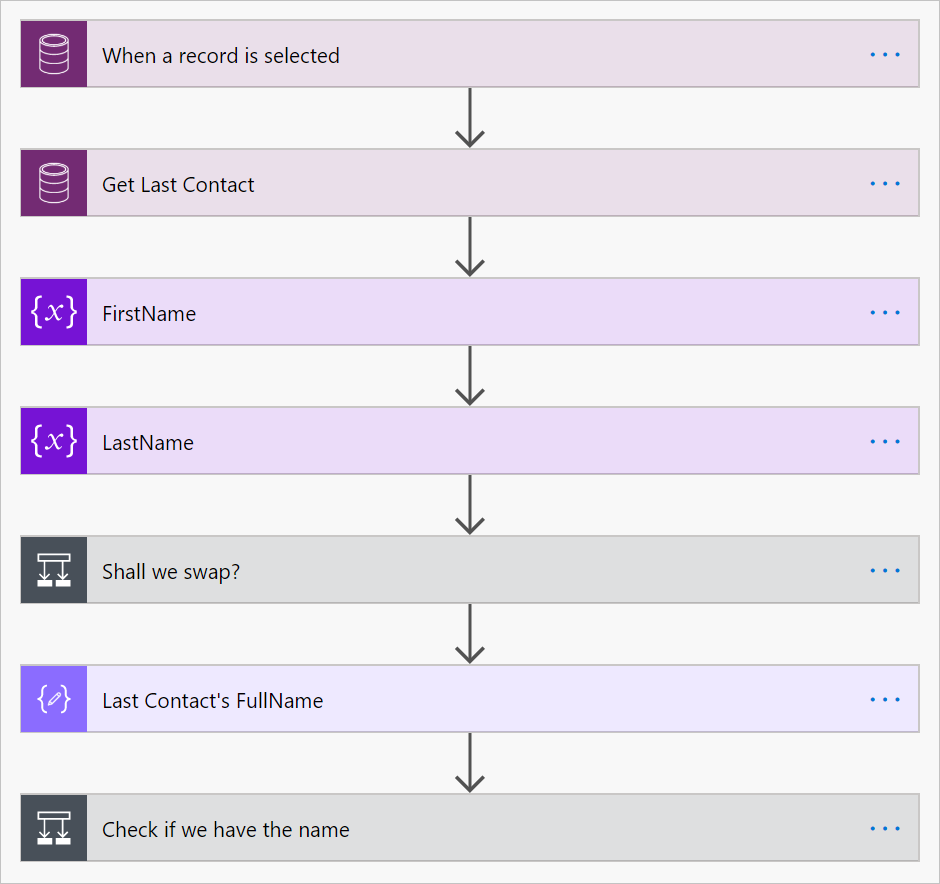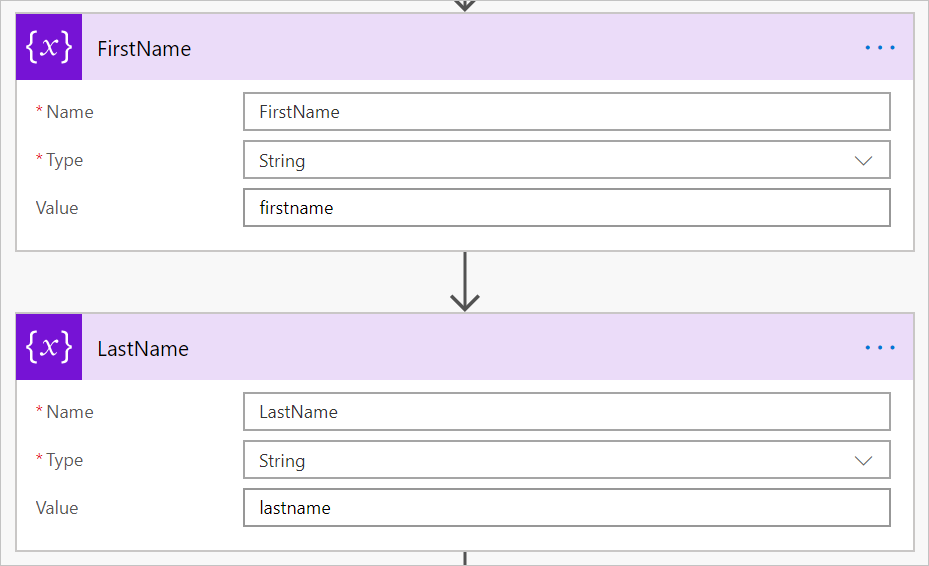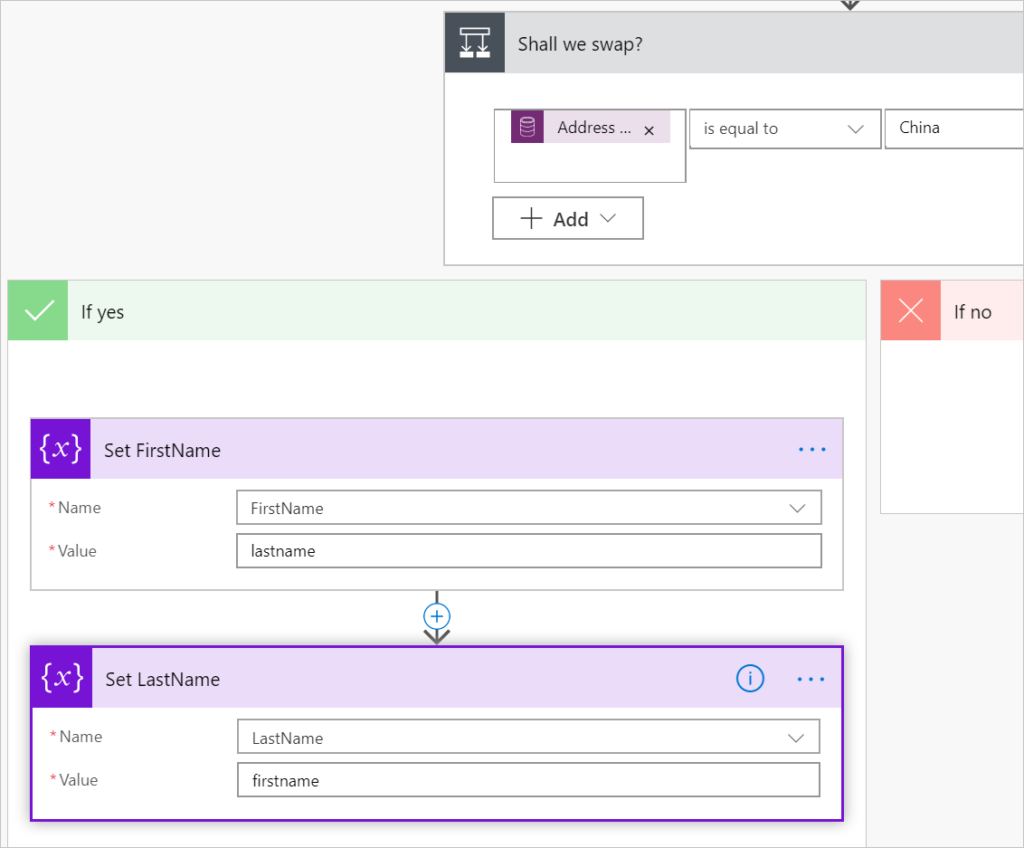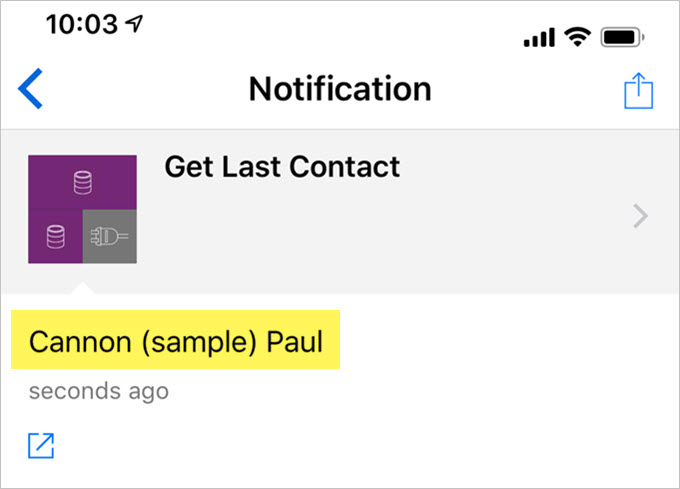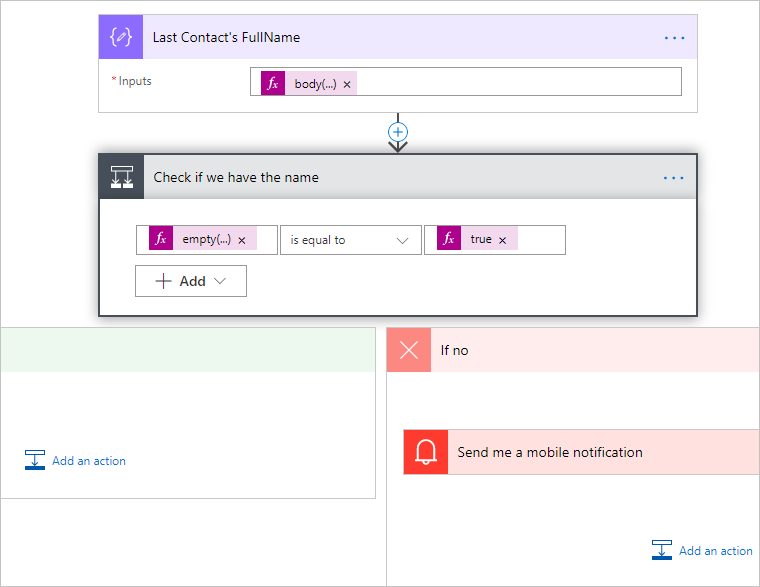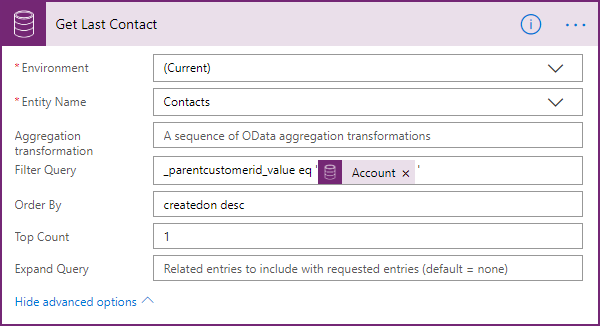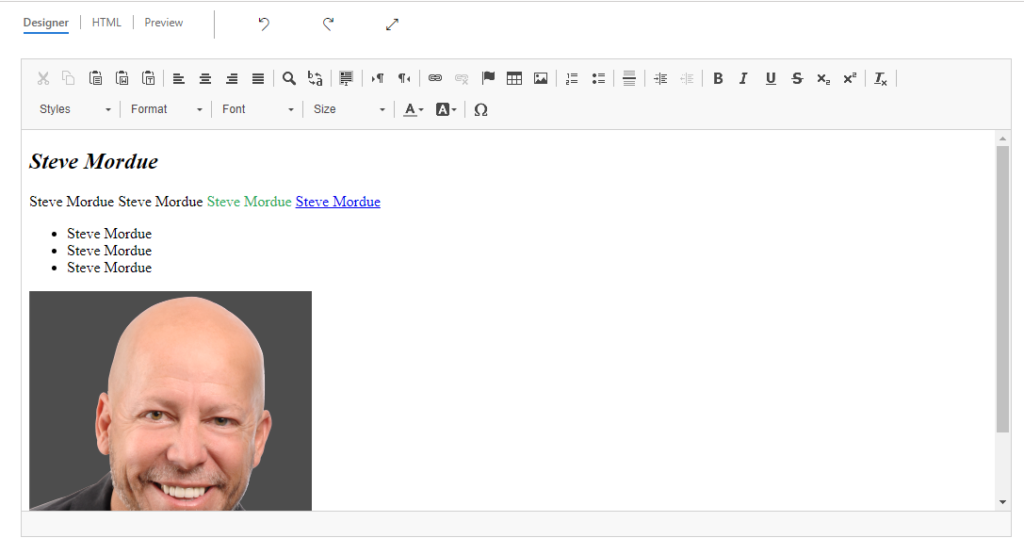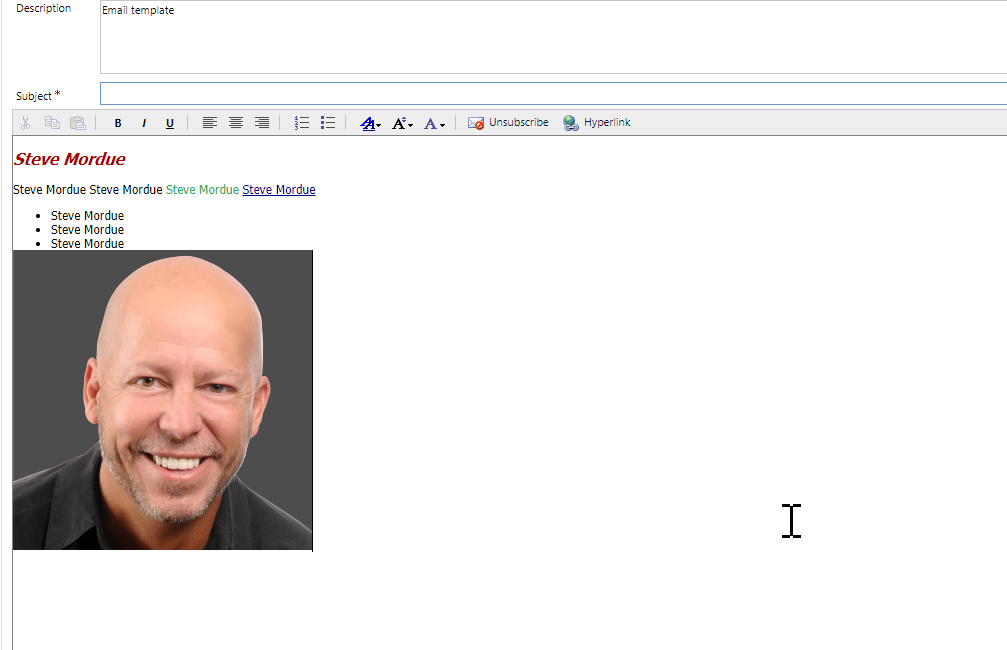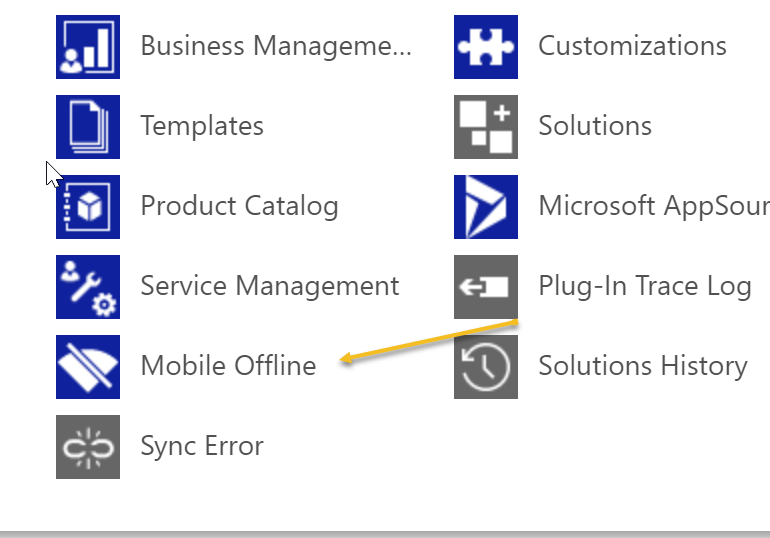
When Dynamics 365 v.8 was released, mobile offline was a big deal. But when we got to v9, the feature was turned off due to stability issues.
Well good news, it is now back. You can configure offline profiles from the classic/advanced settings area.
To use offline mobile, set the organization data download filters on the entity configuration
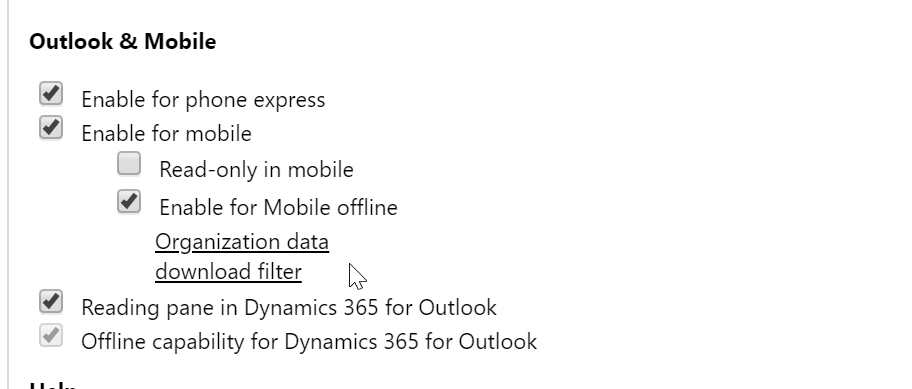
Then in settings, specify what records should be taken offline for the user–remember the way it works is the organization rules specify the pool of data to be available offline, and the user profiles determine what subset of that data the user gets.
One thing that is different from the original v8 release is the offline profiles are now tied to model driven apps. In the properties of the app (click on the app name in app designer) you can enable an app for mobile offline, then associate what profile should be associated with the model driven app. This way if users switch between multiple apps, they will have the data that they need for the selected app.
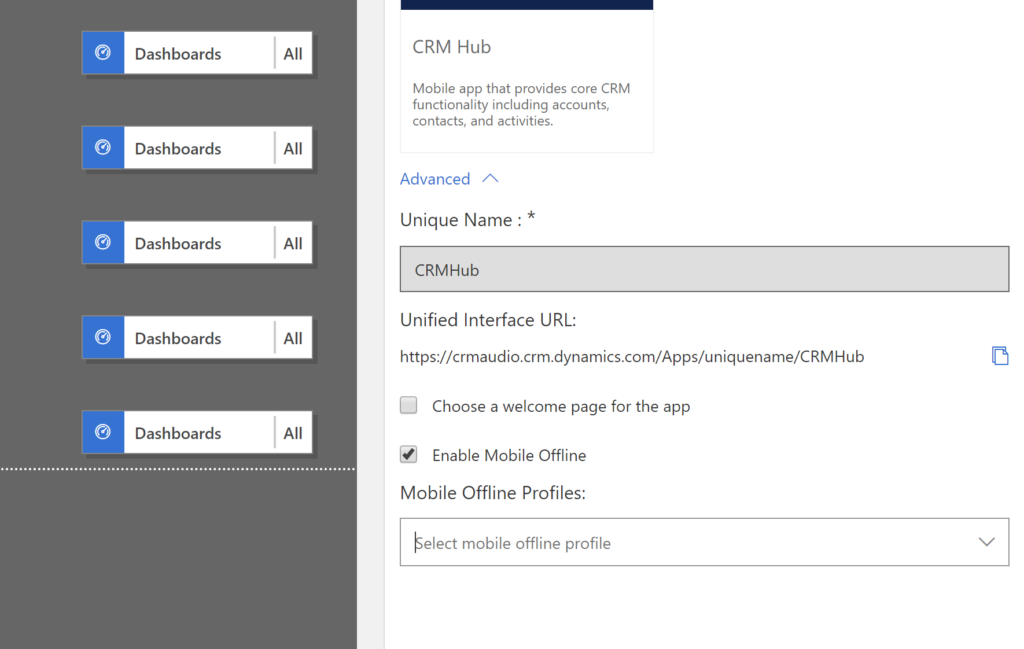
See the full documentation here:
https://docs.microsoft.com/en-us/dynamics365/customer-engagement/mobile-app/v8/go-mobile/work-offline
Are you using the offline feature? Let us know how it is working.
 of the
of the