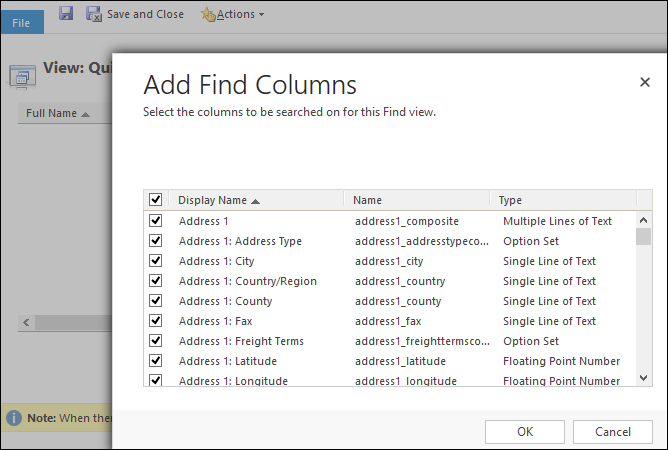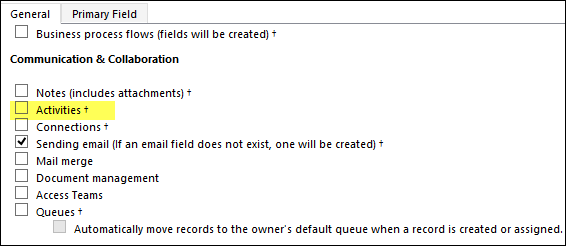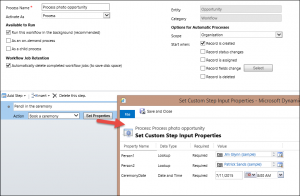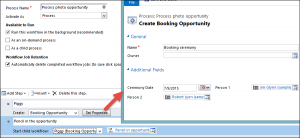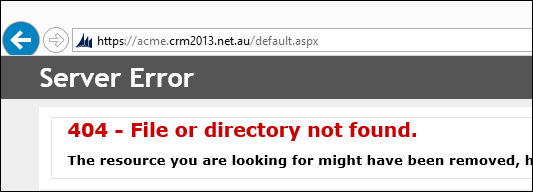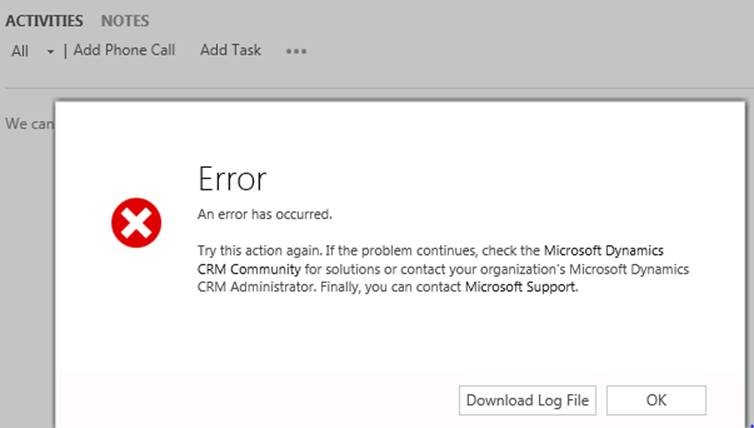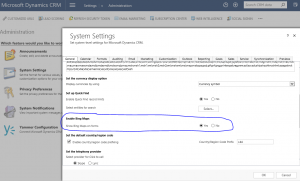Welcome to video Fridays. You’ve heard it. We now even have our own video dude as part of the team: Derik “Foobar” Bormann . We aim to give you something useful in time it takes to consume a cup of coffee or other beverage of your choice. In the break, between your spurs of awesomeness creating another CRM gem.
Give us your feedback, all of it: good, bad, and ugly, I’m sure we can take it. Suggest new topics either in comments or by sending your ideas to jar@crmtipoftheday.com.

 of the
of the