Some implementations manage fast-paced processes that bring fresh data to CRM every minute (for example, busy call center). Dashboards in these scenarios can be very useful, however they will age very quickly and potentially display obsolete information. While it is probably not an issue for the most end-users who drive CRM interface as part of […]
Tip #14: CRM Gustronomy – apply security roles to dashboards
System dashboards in CRM 2011 are visible to all users regardless of their roles and permissions. The only supported way to expose dashboard to a selective group of users is to create a personal dashboard and then share it. CRM 2013 added ability to apply security roles to the dashboards making it much easier to […]
Tip #13: CRM Gustronomy – how to delete a field
One of my pet annoyances with CRM form editor in 2011 and 2013 has always been inconsistency in field handling. It is so easy to create a new field but impossible to delete one. Or so I thought, until MVP comrade Gonzalez showed me a very clever way to nuke a field. Instructions in a […]
Tip #12: Use field descriptions to create tooltips
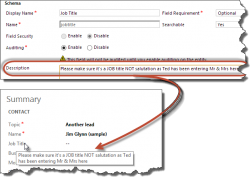
In all previous versions of CRM field description served no purpose except reminding customizers what the field is about or serving as part of project documentation. CRM 2013 now displays the field description as a tooltip for the field label making it the first port of call to improve form usability and to provide instant […]
Tip #11: Internet Explorer 11 and CRM mobile access
If you are one of the brave individuals who upgraded to Windows 8.1, you may find that Internet Explorer now has a new shiny version number — 11. Or, perhaps, you were game enough to download and install IE 11 for Windows 7. Since CRM 2011 has no clue what IE 11 is, it promptly […]
Tip #10: Use mouse wheel to navigate the sitemap
Sitemap navigation has dramatically changed in CRM 2013 with horizontal layout replacing classical sitemap tree of CRM 2011. If group contains large number of subareas, horizontal scrolling is added. Large and shiny 24″+ monitors with high resolutions just compound the issue if you need to get to the rightmost item in a large group. Mouse […]
Tip #8: Make a subgrid “+” button launch a new record form
In Microsoft Dynamics CRM, to add a record to a subgrid on a form, you hit the + button in the upper right hand corner. You will notice that for some subgrids you will get a lookup field, while others will give you a new record form. The reason for this different behavior is that […]
Tip #6: Bring Back Save & New
Microsoft Dynamics CRM 2013 has been redesigned to simplify the user interface. As a result, several ribbon buttons were removed from the form. One of the buttons that you may miss is the “Save and New” button, which saves the current record then opens a new blank form. When creating multiple records, this is a […]
Tip #5: Enable tracing in CRM for Tablets
If a user is having issues with the CRM for Tablet app on Windows 8/8.1 or iPad, you can enable tracing in the app. This will generate a trace log and may give you some useful details, such as if the user is missing a security role, what role is missing. Read more at the […]
Tip #4: The Application Metadata security privilege
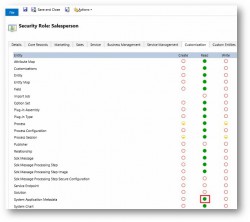
In Microsoft Dynamics CRM 2013, to use CRM for Tablets, the user’s security role must have the “CRM for Tablets” permission, but there is also another new permission needed to use the tablet apps. On the Customization tab of CRM security roles, there is a new privilege called “Application Metadata.” The user requires read access […]
 of the
of the