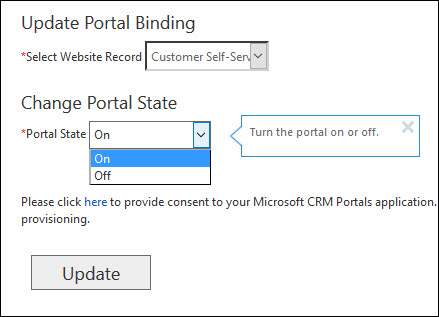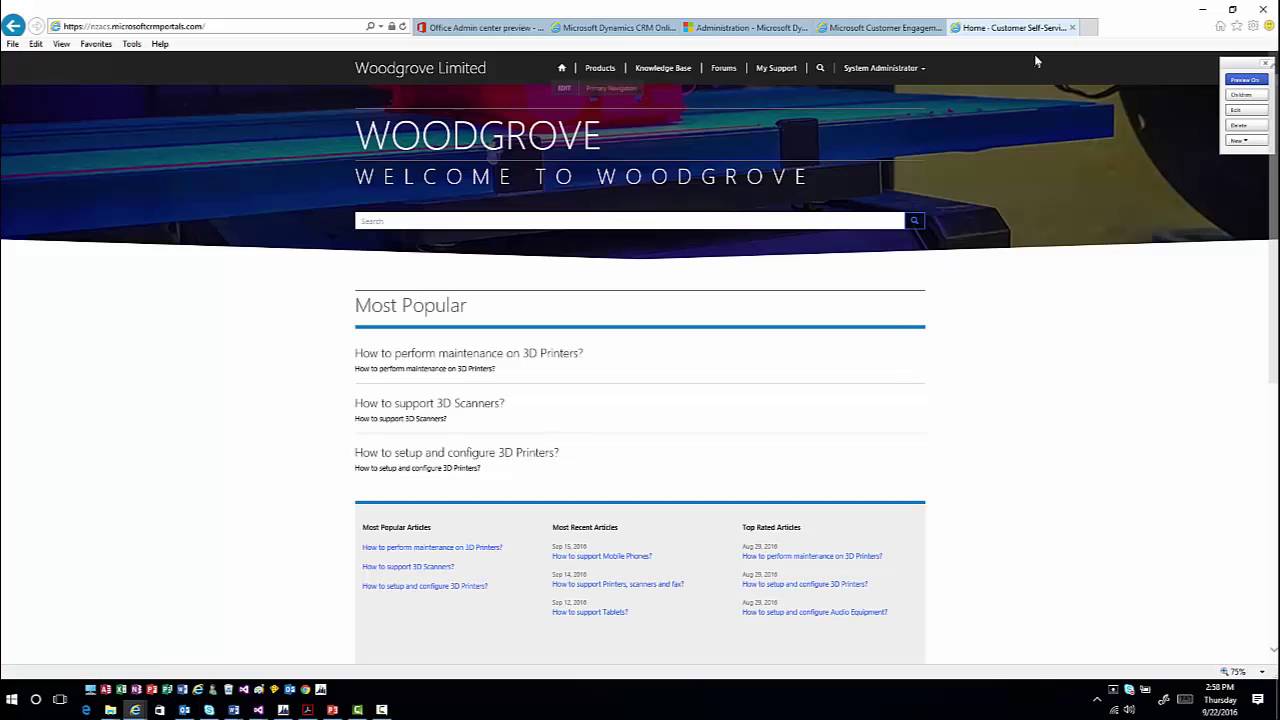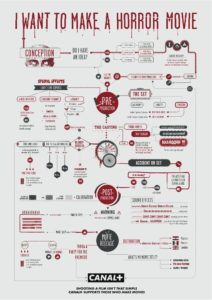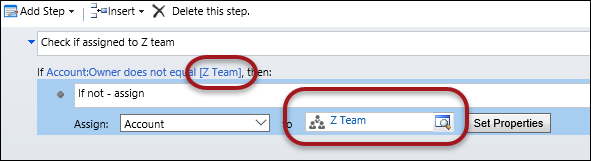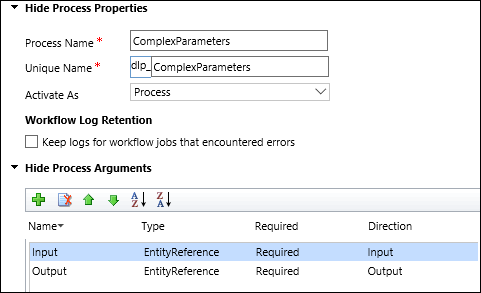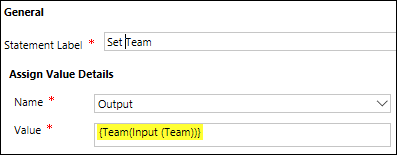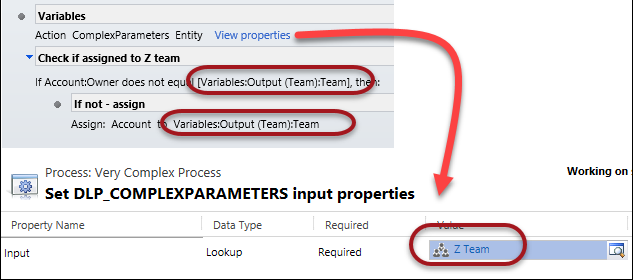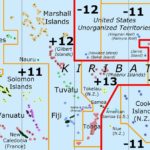Is this video we look at some of the basic configuration elements in Dynamics CRM Portal Capabilities. In addition, we also explore how to surface CRM info in the portal using Entity forms and Lists.
Is this video we look at some of the basic configuration elements in Dynamics CRM Portal Capabilities. In addition, we also explore how to surface CRM info in the portal using Entity forms and Lists.
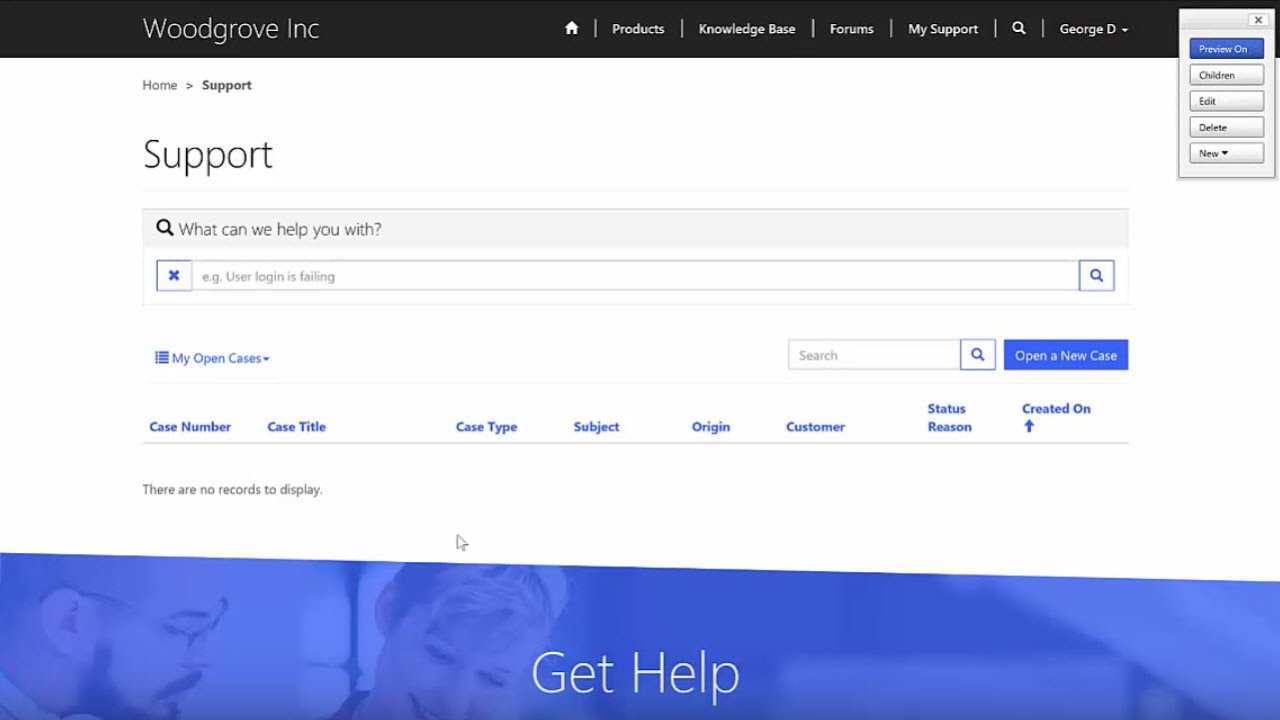
Give us your feedback, all of it: good, bad, and ugly, I’m sure we can take it. Suggest new topics either in comments or by sending your ideas to jar@crmtipoftheday.com.
Don’t forget to subscribe to http://youtube.com/crmtipoftheday.
 of the
of the