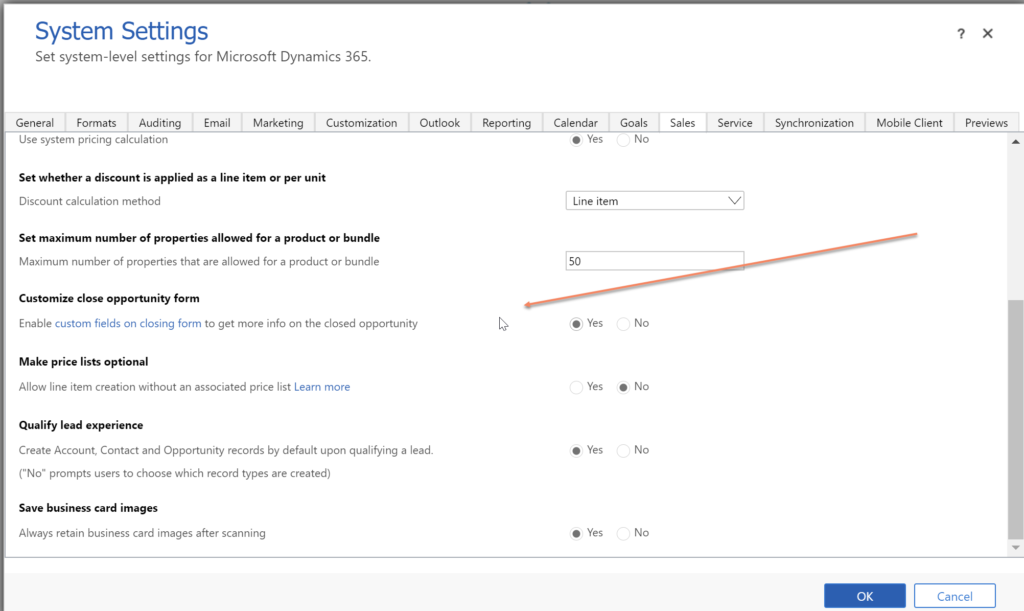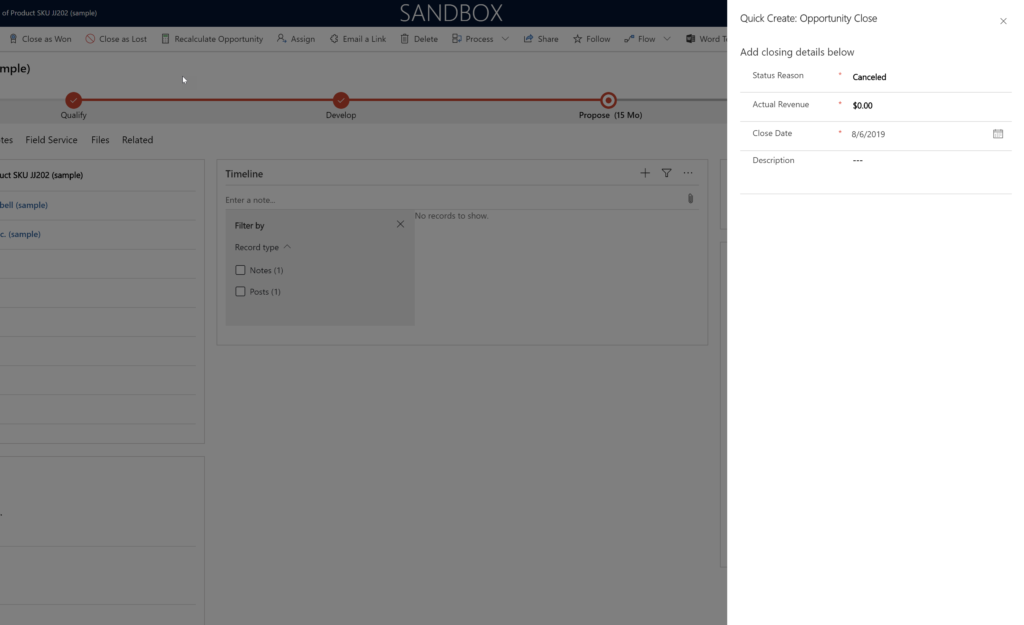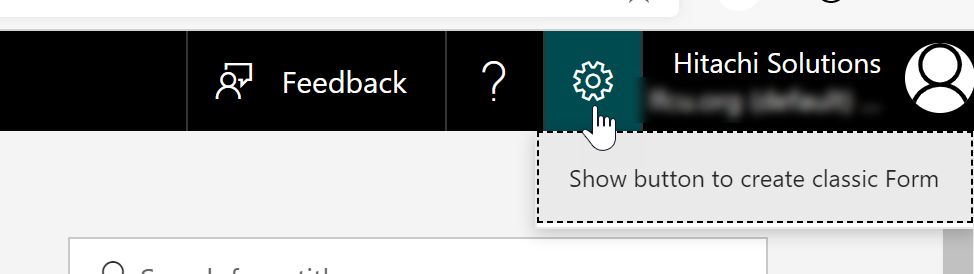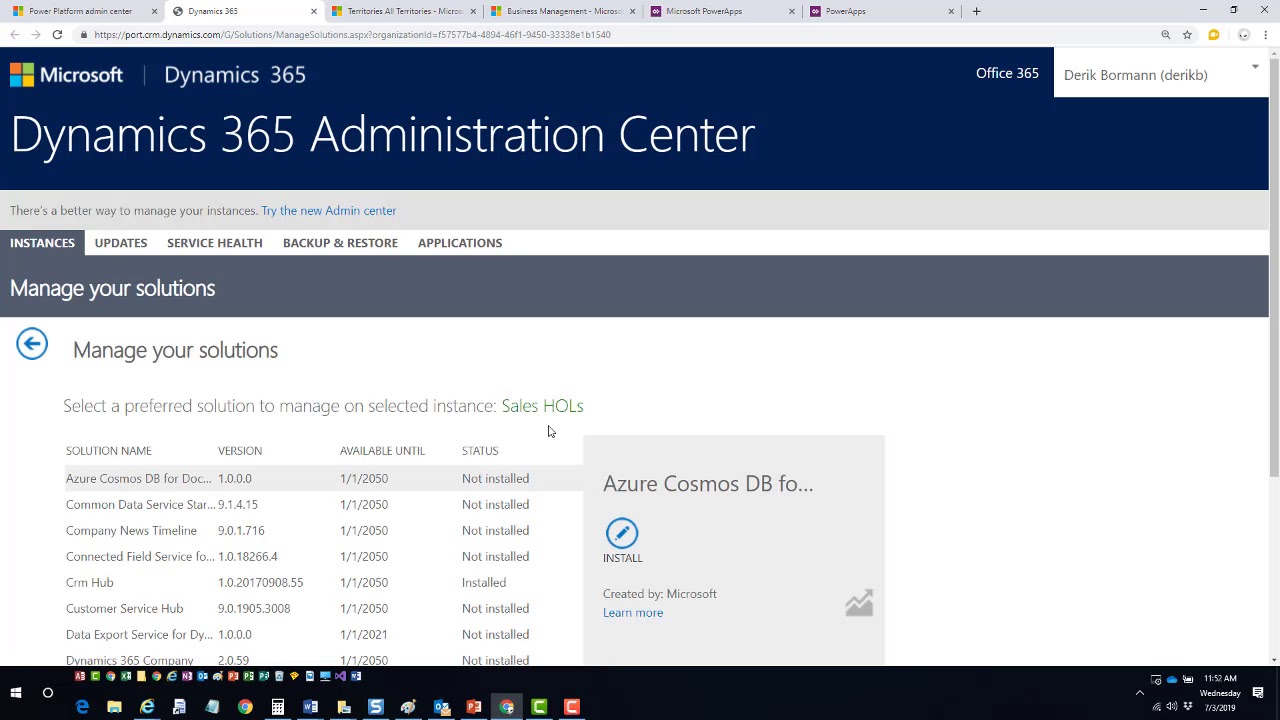I am slowly dragging myself back to reality and going through the backlog of the tips submitted by our readers after an insane family holiday… (You can drop your tip into jar@crmtipoftheday.com. I can’t guarantee that we will publish the tip but I can promise that if we don’t, I will write to you personally explaining why the tip didn’t make it.)
But enough of that. Today’s tip is from Shidin “D365fanboi” Haridas.
Tip
Ok, now that I have your attention, let me complete the sentence.
Do NOT create flows unless you are creating it from a CDS solution.
Why??! Because such flows are ‘solution-enabled’ and can be exported and imported during the solution deployment process and hence, better ALM procedures. Woohooo!!!!
Link to documentation: https://flow.microsoft.com/en-us/blog/solutions-in-microsoft-flow/
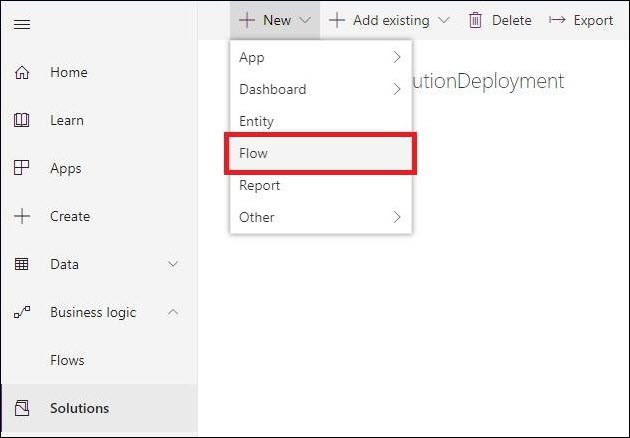
Ok, now what to do with the 50+ flows you have already created in your environment?
Don’t worry, here is an easy way to clone your existing flow into a ‘solution-enabled’ flow, courtesy the great Natraj Yegnaraman.
Tîpp Jäår $0.02 + tax
That tip is a good advice if your flow is a part of a PowerApp that includes Common Data Service (CDS). Think of a flow that is, to an extent, a replacement for the legacy workflow.
Besides Flow becoming part of ALM and other mentioned goodness, there is an additional reason to make flow a part of your CDS solution. When you do so, you will have access to Common Data Service (current environment) connector. Why is it cool? Because you will no longer have to deal with reconnecting your flow after the deployment – it will just inherit the current CDS environment the container solution is being deployed into. There is some other goodness in this connector like combined trigger. Plus it’s faster.
Official documentation is now available.
Cover photo by Nicolas Desmangles
 of the
of the