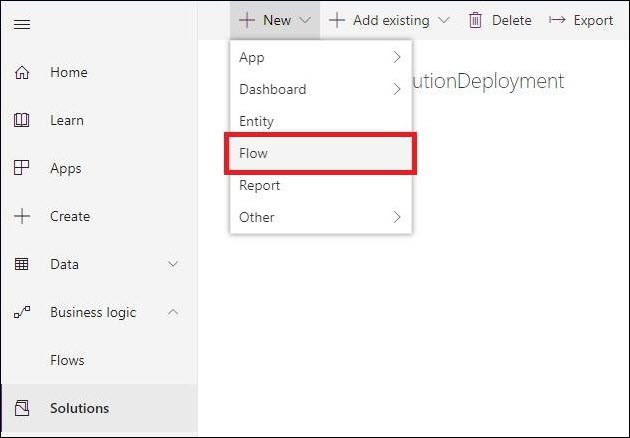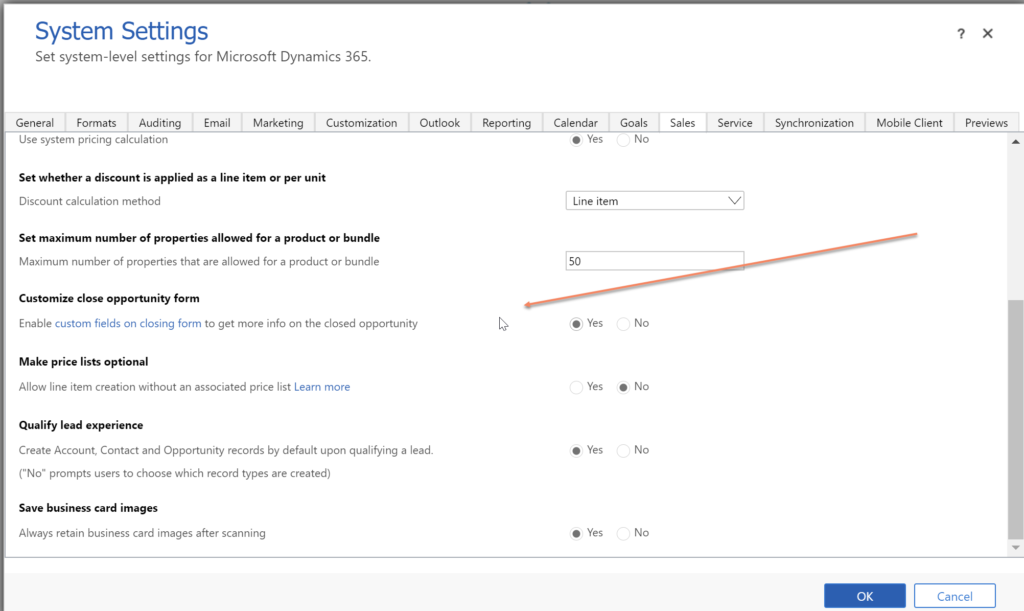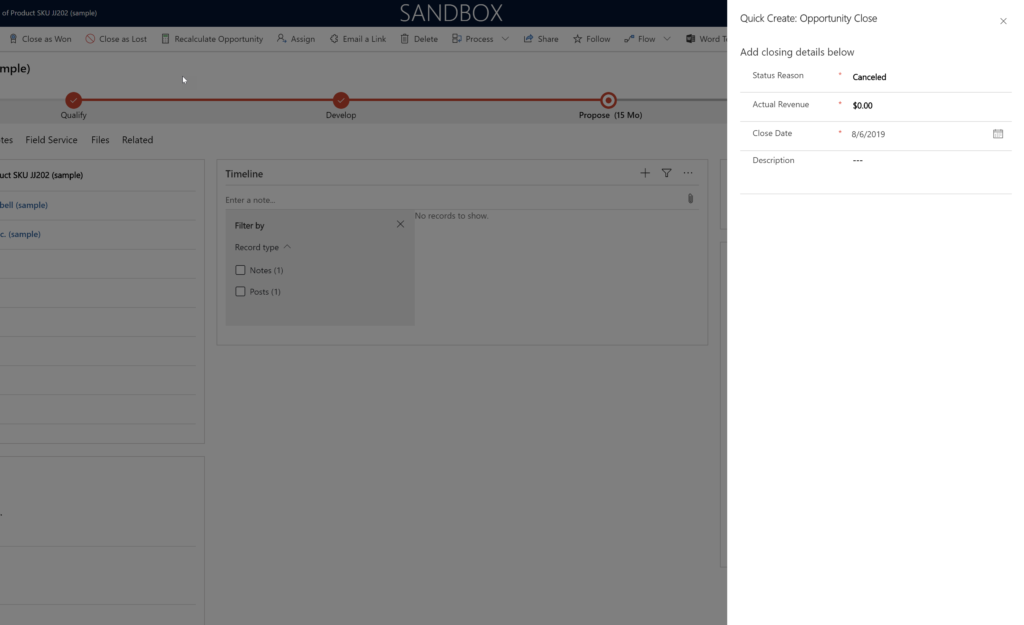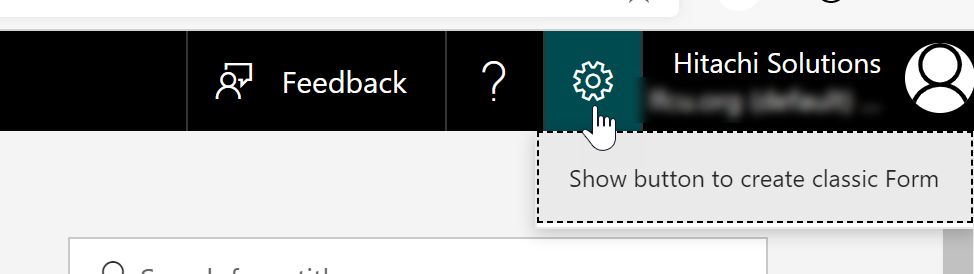In customer service deployments, you can wind up with a bunch of different business processes. Sometimes these processes can conflict. For example:
- Workflows and flows to route cases created through the user interface
- Routing rules to automatically route cases created by workflows and auto create rules
- Auto record creation rules to create cases from emails or other records.
If you don’t design carefully, you can create a process explosion, where multiple redundant processes are acting on the same record, and in some cases fighting each other (such as workflows that move manually created cases to queues running on automatically created cases and conflicting with routing rules).
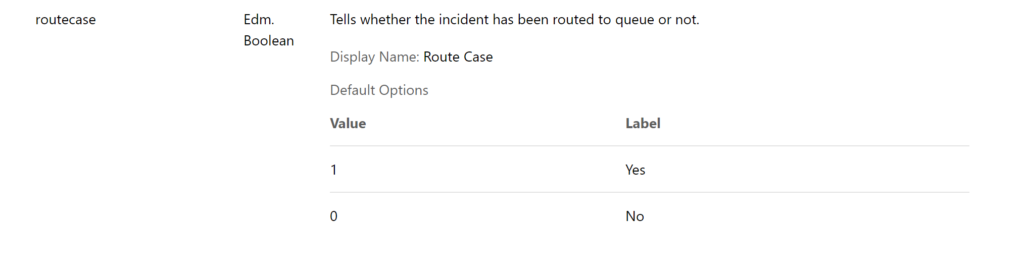
To help avoid any unintentional process interactions, Microsoft provides a little known field called Route Case. This two option field is automatically set to yes when a case is routed to a queue via a workflow, case, or routing rule.
When you build your flows or workflows to route cases to queues, set a condition that routecase does not equal yes/1. Then your workflow will only route cases that have not been automatically routed.
Note this field is not available via advanced find, but you can see it via FetchXmlBuilder and it is available for workflow check conditions.
Thanks to Paul Way for reminding me of this field.
 of the
of the