With the new Excel export in CRM 2015 and later, if your view includes the Full Name field, when you export to Excel, your Excel spreadsheet will include three additional fields: First Name, Last Name, and Middle Name.
The reason for this change is because all static worksheets are formatted for reimport now. This is a good thing, because it makes it easier to reimport data, but it may confuse some users, as the export will now always include the hidden columns that include the record ID and other record metadata.
The Full Name field is not a real updatable field. It is a combination of the first, middle and last name fields. It cannot be directly updated. The individual name fields are included in the export so a user can update the name values for reimport.
So what if you want just the fullname in the export?
Create a new single line text field and format as a calculated field. For the calculation properties, set the value to the fullname field.
Then update your views to include your calculated field instead of the standard Full Name field. Your exported spreadsheet will now include just the full name field, not the individual name fields.
 of the
of the
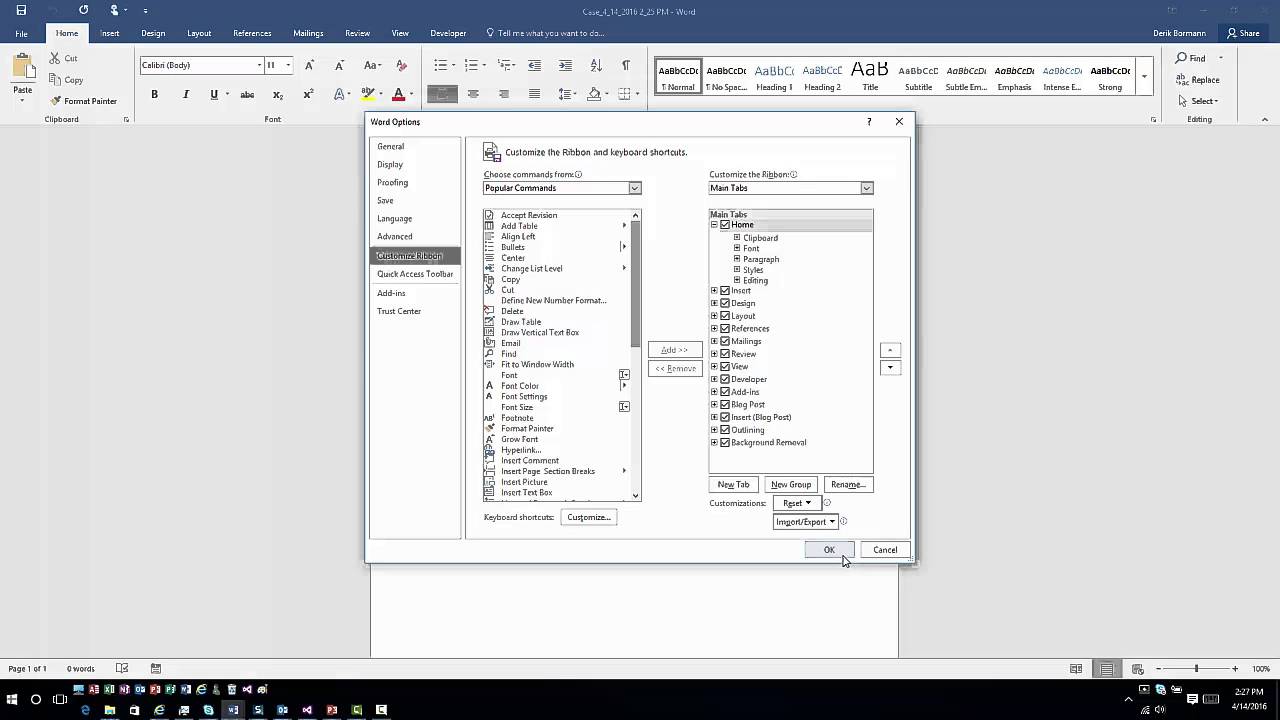
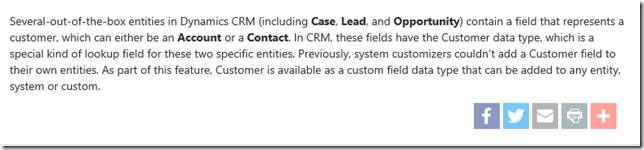
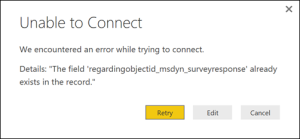
 This Friday is nothing special, continuing with awesome Voice of the Customer, this time it’s all about routing. Response Routes in Voice of the Customer allow you to route survey respondents to different areas of the survey based on how they answer specific questions.
This Friday is nothing special, continuing with awesome Voice of the Customer, this time it’s all about routing. Response Routes in Voice of the Customer allow you to route survey respondents to different areas of the survey based on how they answer specific questions.