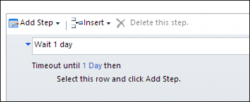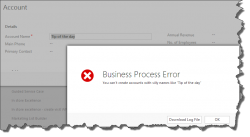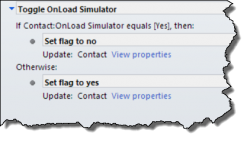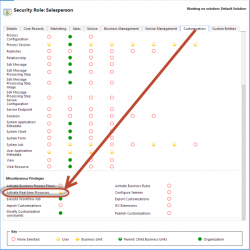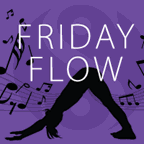
Apparently, for people who like bending their joints backward, Friday Flow is a thing. We’ve decided to join the bandwagon and in today’s video we will show you how to create a basic workflow between SharePoint and CRM using Microsoft Flow. Flow is a cloud service, currently in preview, that allow you to create automated […]
 of the
of the