In some enterprises, database administrators wish to have greater control over the database creation process for CRM installations. This can be for security reasons, naming databases a certain structure, or controlling how the database files are structured. The CRM implementation guide does not include a pre-created database option, but it is possible to do in a supported […]
Tip #9: Make the user record form a user adoption dashboard
By default, the Microsoft Dynamics CRM user form does not display all related owned or created record relations, because the user entity is related to virtually every entity multiple times. However, you can add subgrids to the user form to display records filtered by any created by or owning user relationship. This can make the […]
Tip #8: Make a subgrid “+” button launch a new record form
In Microsoft Dynamics CRM, to add a record to a subgrid on a form, you hit the + button in the upper right hand corner. You will notice that for some subgrids you will get a lookup field, while others will give you a new record form. The reason for this different behavior is that […]
Tip #7: Use In-Private Internet Explorer sessions to work in multiple CRM Online environments
Sometimes you need to work in multiple CRM environments simultaneously. For example, if you are moving customization from a development environment to a production environment. This can be somewhat difficult if you have environments that are both CRM Online, but use different Office 365 accounts. If you just open your browser and log on to […]
Tip #6: Bring Back Save & New
Microsoft Dynamics CRM 2013 has been redesigned to simplify the user interface. As a result, several ribbon buttons were removed from the form. One of the buttons that you may miss is the “Save and New” button, which saves the current record then opens a new blank form. When creating multiple records, this is a […]
Tip #5: Enable tracing in CRM for Tablets
If a user is having issues with the CRM for Tablet app on Windows 8/8.1 or iPad, you can enable tracing in the app. This will generate a trace log and may give you some useful details, such as if the user is missing a security role, what role is missing. Read more at the […]
Tip #4: The Application Metadata security privilege
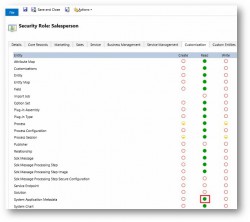
In Microsoft Dynamics CRM 2013, to use CRM for Tablets, the user’s security role must have the “CRM for Tablets” permission, but there is also another new permission needed to use the tablet apps. On the Customization tab of CRM security roles, there is a new privilege called “Application Metadata.” The user requires read access […]
Tip #3: Give users read access to mailbox entity
When you upgrade from CRM 2011 to 2013, you will need to grant your users security permission to read the “Mailbox” entity. This is because in CRM 2013, the user’s mail preferences for incoming/outgoing mail are set on the mailbox entity and not on the user record (like they were in earlier versions). If you […]
Tip #2: Use a base security role
When you implement Microsoft Dynamics CRM and have multiple levels of user security, management of security can get complicated. If you have 20 different security roles and you want to add entity access for all users, if each group has a distinct security role, you have to add the permission to each role.
- « Previous
- 1
- …
- 48
- 49
- 50
 of the
of the