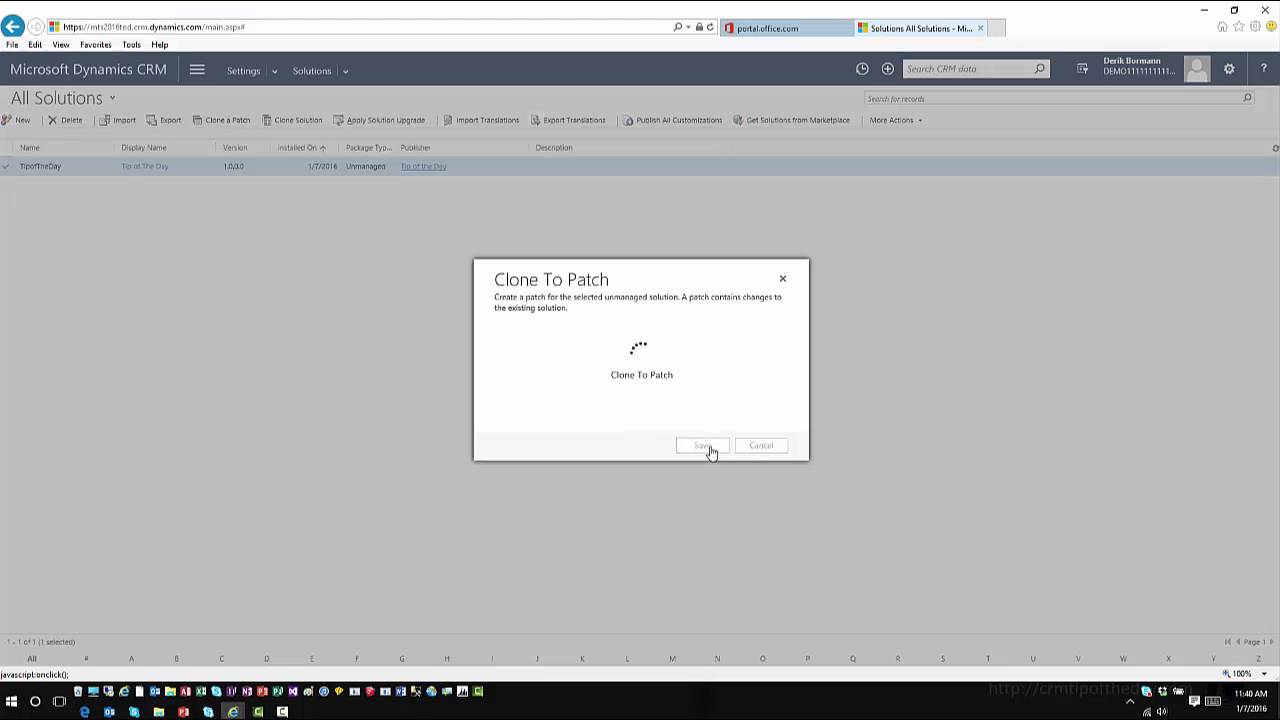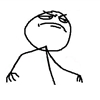One of the critiques of CRM Online is the cost of storage. When compared with SharePoint Online, DropBox, Amazon Web Services (AWS), or other online storage providers, CRM Online is more expensive. However, you need to consider the type of storage when comparing storage plans and prices.
Neil “New CRM Release – New Country” Benson says:
The CRM database is optimized for database record storage and not for file storage. Whereas SharePoint Online, OneDrive for Business, as well as competing storage services from Dropbox, Box, Amazon Web Services are optimized for file storage. File storage is cheaper than record storage, and customers are welcome to use alternative file storage options as an alternative to the CRM database.
Not all customers require separate file storage, so may be there has been insufficient demand from customers to make this a standard feature, but as a custom feature it takes only a couple of weeks to develop. Commercial add-ons are also available. One popular option is AttachmentExtractor from mscrm-addons.com; it costs EUR 2,750 for 100 users.
Compared to competing CRM platforms, for example Salesforce, the Dynamics CRM Online storage costs are, in fact, extremely competitive. Salesforce separate database record storage from file storage but charges many times more than Microsoft does.
 of the
of the