Remember me?
Users of CRM 2015 may notice that the “Copy a Link” button no longer appears in CRM forms and views. Email a link does, but copy a link does not.
The reason goes back to the introduction of cross browser compatibility late in the lifecycle of CRM 2011. Since all browsers do not share a common method of copying, the “copy a link” button was not cross browser compatible. So special logic was added to this button to only appear in Internet Explorer.
Fast forward to 2015. The button is still there (if you look at the command bar/ribbon in the Ribbon Workbench. However, if you open CRM in IE 11, it no longer shows up. The reason for this is Internet Explorer pretends to be Firefox and reports itself as Mozilla. In the words of Scott “Mr. Ribbon Workbench” Durow, “navigator.appName returns “Netscape””
Alternatives to “Copy a Link” button:
- Click “Email a Link” and copy the URL out of the email message created.
- Click the “pop out” button on the right side of the form and copy the URL in the browser address bar.
- Use Magnetism’s bookmarklet from your browser favorites bar. This works for IE for record forms, but not views. http://www.magnetismsolutions.com/blog/paulnieuwelaar/2014/07/23/the-return-of-copy-a-link-to-crm-2013-forms-as-bookmarklet
Bonus semi-related tip: Dashboard URL’s
Adam Vero adds: In CRM 2015, there is no option to get the URL of a dashboard directly.
Workaround: You can use XRMToolbox SiteMapEditor to change the default dashboard for an area. To do this you select the dashboard from a list by name, but SiteMapEditor then shows you the GUID, which you can copy, then close without saving changes.
You can use this to display the dashboard directly, by replacing parts of this URL as needed, including the GUID you just copied.: http[s]://orgname.domain.com/workplace/home_dashboards.aspx?DashboardID={GUID}
With 2013 onwards, this will display the dashboard with no navigation and command bar, so this can be OK to show a display the dashboard on the wall of the sales office, but is less useful as a URL to direct users to the dashboard or use it as an IE bookmark or homepage. If you want to embed this dashboard in an iframe on another dashboard, this seems to work just fine. Old instructions would have you replace /workplace/home_dashboards.aspx with /dashboards/dashboard.aspx in the above URL, but it seems this is no longer any different.
Remember that if you want to embed a dashboard in an iframe on another dashboard, you need to turn off “Restrict cross-frame scripting” for the iframe component. You cannot do this for personal dashboards, only system ones.
 of the
of the
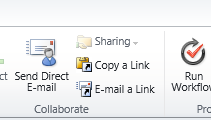
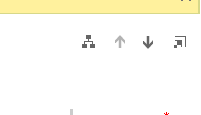
Great post once again. Thanks
Just a quick note that the following URL is case-sensitive, otherwise it will default you to your Default dashboard only, ignoring the ID you provide:
http[s]://orgname.domain.com/workplace/home_dashboards.aspx?DashboardID={GUID}
“DashboardID=” must be changed to “dashboardId=”
Also currently in CRM Online there is indeed a difference between the two URL methods.
1. Display Dashboard with Title, and Dashboard Selector
http[s]://orgname.domain.com/workplace/home_dashboards.aspx?dashboardId={GUID}
2. Display Dashboard without Title, and Dashboard Selector
http[s]://orgname.domain.com/dashboards/dashboard.aspx?dashboardId={GUID}&dashboardType=1030&pagemode=iframe
** dashboardType=
1030 is for System Dashboards
1031 is for Personal Dashboards
Cheers,
Dan