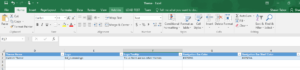In many Dynamics 365 implementations one of the customizations which can have an enormous impact to user adoption is the customization of the CRM Theme. However, changes made to an organization’s theme are not solution aware. As a result, each theme customization must be made manually in each environment. Now, if there were no other way to handle this, it wouldn’t be much of a tip…now would it?
I have found a simple way to update additional environments with theme customizations using OOB methods and tools. First the web resource for the logo should be imported into the forward environments (Test and Production, for example), this will help us later. Once the theme has been defined, tested and published, we will need to export the settings to Excel. Personally, I like to use the Data Import Template rather than creating a custom view and adding all the needed columns and then exporting to Excel. (To download the Data Import Template, navigate to Settings > Data Management > Templates for Data Import and select Themes.) Once the settings are in the Excel sheet, simply import the file into the new environment to update the new custom theme. **NOTE** It is critical to have the web resource for the logo published prior to the import of the Excel file.
 of the
of the