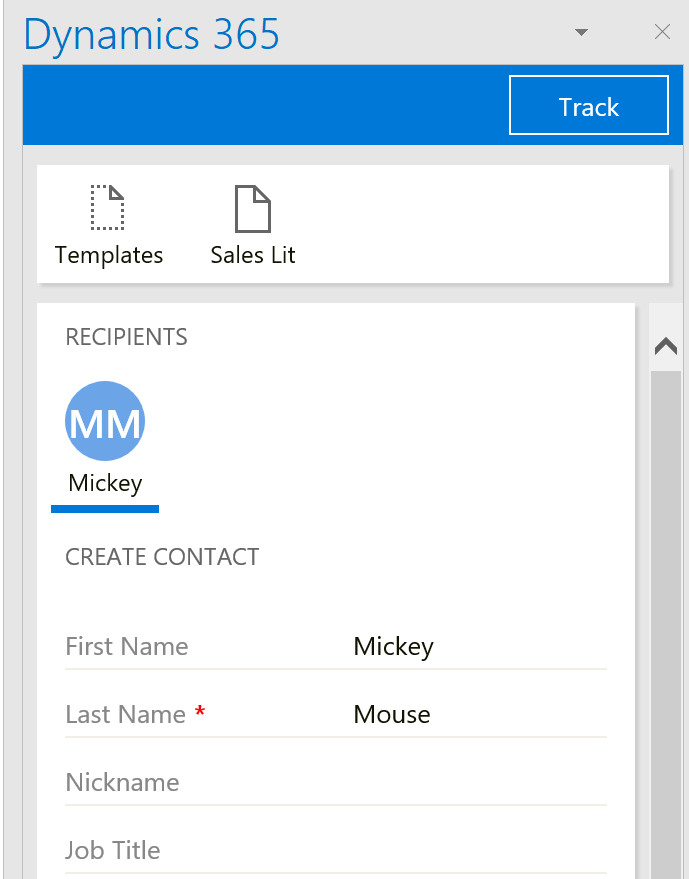User of the Dynamics 365 App for Outlook asks: Is it possible to track a contact from the app? I see the Dynamics 365 button on emails and appointments, but not contacts. How do I track a contact?
If you read the user guide, there is an add-in deployed when you install the Outlook app that allows contacts to be tracked; however, some users report getting an error when trying to launch this add-in. You will get an error if your version of Outlook is not Outlook 2016 16.0.6741.1000 or later.
If that is your experience, or you want a faster way to track contacts, all you have to do is compose an email with the contact(s) as a recipient. In Outlook, click the Dynamics 365 icon to launch the Dynamics app.
For each contact that doesn’t exist in Dynamics, you will have the option to add the contact to Dynamics 365. Select the contact and click the + button.
Enter the contact information and click “save” on the bottom of the form.
So instead of entering a contact into Outlook and then tracking the contacts, another option is to compose an email with the email addresses of the contacts, click the Dynamics 365 icon, then add the contacts to Dynamics 365. The contacts will then sync to your Exchange contacts. You do not have to send the email, as long as you create and save the contact records.
 of the
of the