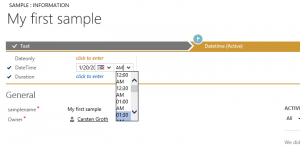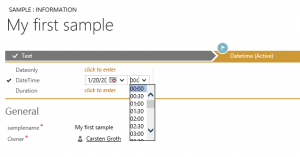If you have a date/time attribute as part of your Business Process Flow, you may notice that the time dropdown does not quite fit on BPF ribbon:
Currently there is no solution to the problem, but there is a simple workaround: change your personal time format to a 24 hours format. Click on the Settings cogwheel in the top-right hand corner next to your name and select Options. In the Personal Options dialog switch to the Formats tab, click on Customize button and switch to the Time tab. Select HH:mm format from the Time Format dropdown and save your changes. The result is a nice dropdown without any text wrapping:
Tipped to the jar by Carsten “I do spell tip as a ‘tipp’ ” Groth of the
of the