The best tips always come from the users, people who, unlike me, use CRM daily. Today’s awesome post is from our almost regular Matt Johnson.
Recently I discovered a little quirk that has been introduced somewhere around 2015 Update 1 Online (at least that’s where I found it).
When you’re creating a workflow and you come to set a Yes/No field with a value, it works as expected when the field is visible on the form. However, the moment you make the field invisible (either by removing it or unchecking Visible by default in it’s properties) so it shows up in the Additional fields section, the workflow will not save the value you selected.
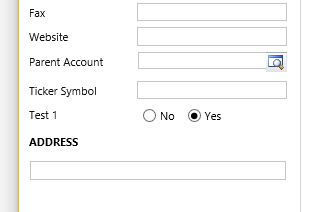
The strange thing is, let’s say you select Yes as your value and press Save. Everything seems fine and it will work as you expect. However if you then reopen your workflow you will notice that it’s forgotten your previously saved value and the field is blank. Then when you save it again you’ve lost your value. So as you can imagine, it’s quite easy to muck up what you intend your workflow to be doing without realising you’ve done it.
Before save
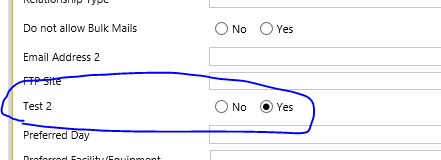
After reopening workflow form
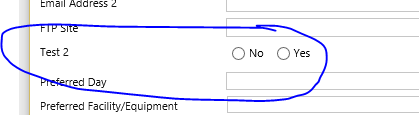
There is a workaround. Using the Default value instead of just selecting Yes or No with the radio button itself will save the value and you can also see it’s still saved when reopening the workflow.
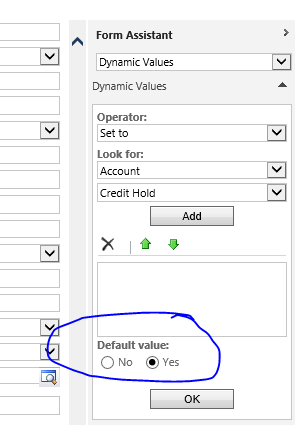
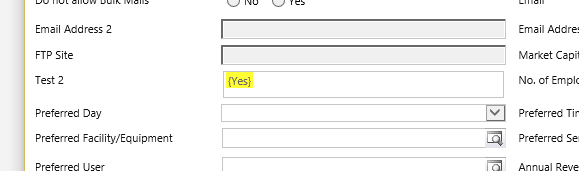
Don’t know if this is useful to you. Might save someone a headache or two.
Tipp Jarr’s Double Dipp
You bet, Matt, it is useful! Bookmarked this post as a reminder. Please continue sending us good stuff by dropping it into jar@crmtipoftheday.com.
 of the
of the
FYI, I found this case last week with an Option Set too.
Just to update folks on this. It has now been fixed in CRM 2016 Update. At least online where I tried it.
I find it’s best to always use the default value whenever updating a bit or option-set field because the yellow highlight is clearly visible when you or another user needs to take a look at what’s being set in the step (sometimes years after the step was added!).