After your Dynamics CRM 2013 organization is upgraded to SP1/Spring ’14 update, and you install product updates in the Settings–>Administration area, you should see a new link called “Service Management” in the Settings area.
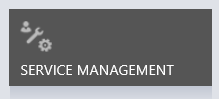
If you don’t see this link after you install the product updates, clear your browser cache or click CTRL+F5
If after that you still don’t see it, you can manually add the link to the settings area by exporting the sitemap and adding the following subarea to the settings area:
<SubArea Id="nav_servicemanagement" ResourceId="Homepage_ServiceManagement" DescriptionResourceId="ServiceManagement_SubArea_Description" Url="/tools/servicemanagement/servicemanagement.aspx" AvailableOffline="false" />
If you are missing other links that are new in CRM 2013, you can learn how to add these areas here.
 of the
of the
Hi,
I have added the subarea to our CRM, but the setting in this area does not work. When I click on entitlements or SLA i get an error.
Is there something I can do?
Thanks,
I have the same problem. I’ve updated to SP1. The Service Management was missing. I followed your tip and added to the navigation area. It worked. If I click “old” entities such as Queue it works. If I click “new” entities such as Service Level Agreements, Routing Rule Sets or Entitlements i get “An error has occured. Try again”. Could you help me please?
Just found out the solution. I share with you so maybe someone else could find this tip. After installing the SP1 you have to go to Setting->Administration->Install Product updates and install the new features! HTH
Right, you have to enable the new features in settings. The tip is talking about after you do that if the links are not there, but I can understand how someone could miss that step.