Today’s tip is from Amey “Anything But Code” Holden. You can drop your priceless tip into our tipping jar too, thank you very much!
I (Amey, not me – t.j.) often see users struggle with the confusing behaviour of lookups in model-driven apps. Typical sketch from an average week of consulting with model-driven apps looks like this:
| User | Clicks on the lookup column on a form |
| Lookup Column |
or
|
| User | Confused – “there’s nothing there, it’s not working” |
| Expected behaviour | Show me a list of available values to select |
| Actual behaviour | Nothing |
| Me | “Start typing – what are you looking for?” |
| User | Types what they are looking for |
| Lookup Column | Does nothing |
| User | More confused – “there’s still nothing there” |
| Expected behaviour | Filter the list of available values that match what I am typing |
| Actual behaviour | Nothing |
| Me | “Oh yeah ok now press ‘Enter'” |
| User | “Where’s ‘Enter’?” |
| Me | “On your keyboard. Return? Pointy Arrow Button? No not the delete one! Ok ok ok click on the search icon. No not that one. Aghhhh!” |
| **the process continues for a while until desired outcome is achieved or one of us gives up** | |
| User | “ahaaa found it” |
| Me | “I’m sorry, lookups are confusing, **redacted** (t.j.) design, don’t worry it’s not your fault, you are still really smart” etc. etc. |
How to make this go away
- Go to https://admin.powerplatform.microsoft.com/
- Select the environment you want to update
- Select the Settings cog in the command ribbon
- Expand the Product menu
- Select Behaviour
- Update the Lookup Behaviour to the minimum amount possible for each of the options
- Minimum number of characters to trigger typeahead search: 1
- Delay between character inputs that will trigger a search: 250ms
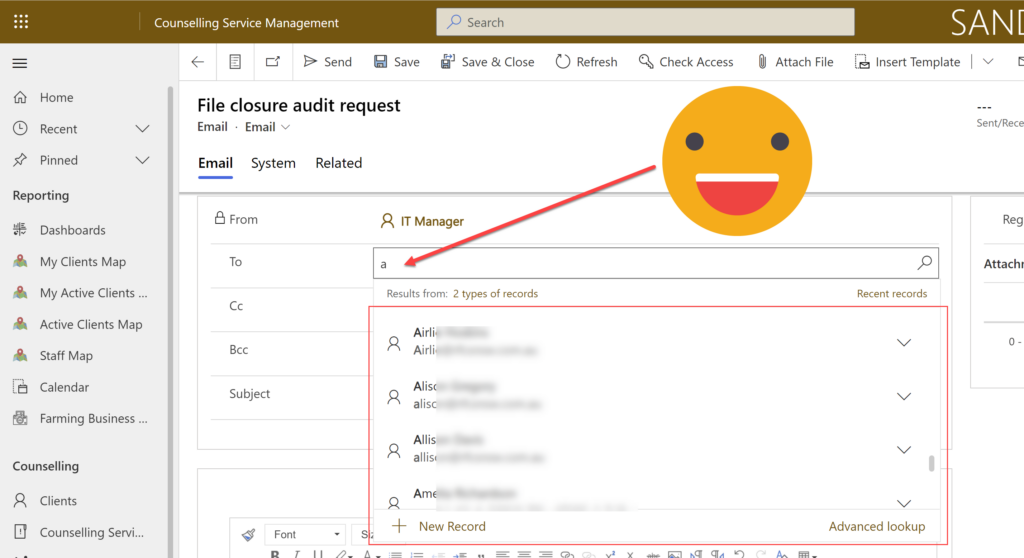
Rinse and repeat for all your customers and environments – send all thankyou gifts to **redacted personal details for Amey Holden**.
Cover image “Ben to the Rescue” by dafuriousd is licensed under CC BY-NC 2.0
 of the
of the
This literally happens all the time! Great tip.
Great tip! Thanks for sharing
Much wow, very cool
[…] Now, if you go to the Opportunity form, you will no longer see the recently viewed accounts. Want to take it a step further? Enable auto-search for lookup columns. […]
I may not be smart, but I can lift heavy objects. 😁
I always remove recent items from lookups, but I had no idea about the lookup behavior. This is amazing!