I was recently upgrading a client from CRM 2011 to Dynamics 365 online, and for one custom entity, after reconfiguring the form and adding the timeline control, the form would only display the notes tab of the social pane.
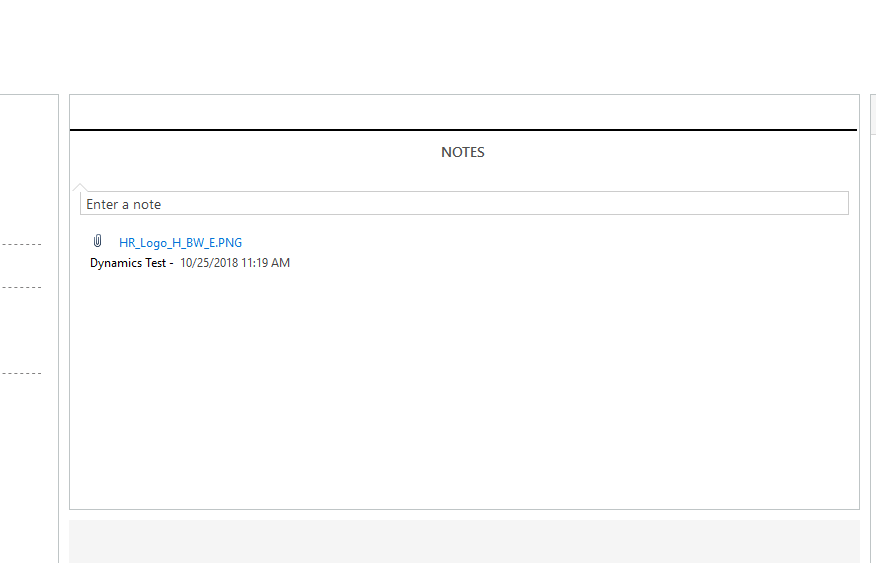
I removed the pane from the form, saved, published, and re-added the pane, and all I could see was the notes tab.
Next, I tried saving the form as a new form, but my experience was the same. Whatever I tried I could only see the notes pane.
Wanting to avoid the draconian solution suggested in the Dynamics forums to recreate the entity, my next step was to try creating a new form–not save and new, but hit the new button to make a totally new form.
At first it looked like I was still stuck, because the new form still showed just the notes tab, but after removing the social pane from the form, saving and publishing, then adding the timeline control back to the new form, I now could see all of the tabs of the social pane.
Summary: If this happens to you, create a new form and add the timeline control to it.
 of the
of the
This is not a solution
Create new solution and add your entity into it
Export the solution as unmanaged
Extract customizations.xml file from the archive
Find for the form and make sure that the value is 1 and not 0
Save the file, update it within the solution zip file, import it back and publish