Every once in a while, when I am doing an event or a class, a student will show me something that totally changes how I do or show stuff. This week it happened to both myself and George as we were doing an event together. I would like to credit Scott “Go Fish” Meddings, a TSP in Australia, for showing us this one.
We all know that Dynamics 365 is reasonably fast most of the time but here is a simple trick that can be done on your machine to add an extra boost to Dynamics 365 client. It came up in the context of dealing with screens loading when doing demos, and preloading content. Both George and I have used this several times this week, and Dynamics 365 runs like a rocketship.
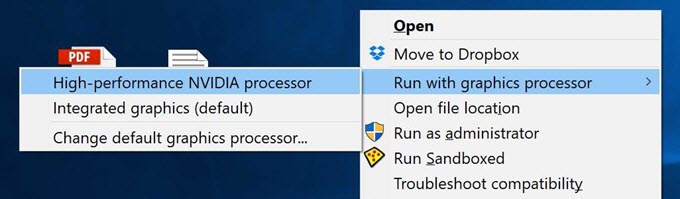
Right-mouse click a shortcut to a browser of choice (as long as it’s not Edge), then select Run with graphics processor, then select the processor if there is more than one. The second I did it, I noticed a huge difference. Things that normally took forever to load were loading almost right away.
YMMV, of course, but give this one a try, whether it’s for a demo or just daily routine work, and again thanks Scott for the tip.
 of the
of the
Sounds good, but I guess you’ll need a laptop with a dedicated (NVIDIA) graphics card…
I don’t see that option when I right click on my browser. I tested in my Personal laptop and work laptop as well – no luck 🙁
any suggestions??
Ok, it seems the tip is valid only if the users are having NVIDIA Graphic processor. I have only Intel HD graphic processor, so I don’t have a context menu to select which graphic processor to use.
I think you might be right. Not sure about NVIDIA in particular but something beyond Intel HD. But when you do have that option… it’s just seriously flying…
This option is available on some laptops that have both Intel on board and NVidia card plug-in. Also only some drivers support it, usually this choice is made for all OS in the BIOS setup. Indeed all graphics run faster but power consumption increases substantially. My Lenovo used to run 4 hours on full battery and when I turned on the NVidia graphics card it ran out of juice in an hour. I did not have an option to run a single application by one graphics card or another.
I’ve got an NVIDIA GeForce GTX 1050 Ti showing in Display Adapters in Device Manager. But when I right click on a Chrome shortcut on my Desktop, no choice appears. Now I have rocketship envy!
I read some where that you have to enable this option in Graphic card’s control panel. Google for “Run with graphic processor not available in Contextmenu”, you should be able to see it in first few links it self..
Great tip! Thanks a lot. It works very good.