This week I had a privilege to sit among Australian Technical Solution Professionals (TSPs) absorbing some of the best selling techniques delivered by none other than our resident video tipster Derik Bormann.
One of challenges of the pre-sales demos is that they need to flow as smooth as butter – there is no room for mistakes and any hiccup is nearly fatal. “You had your chance” seems to be the motto.
When demoing Microsoft Portals, the performance needs to be especially flawless – expectations are high and there is no room for an hourglass cursor. Instead of frantically refreshing the pages 5 minutes before the demo, why not to keep your portal ready to go by hitting the pages you’re about to demo every minute or so, starting 15 minutes before your demo.
If you already use external monitoring services like https://pingdom.com, https://nodeping.com, or any other, go ahead and add your portal pages there – done. If you don’t have any of those (and why would you if you work in pre-sales), here’s how you can create a quick and dirty warmer-upper using existing Azure subscription (I assume you do have one of those if you demo Dynamics 365 and Portals, right?)
- In your https://portal.azure.com click + New, search for Scheduler, then click Create.
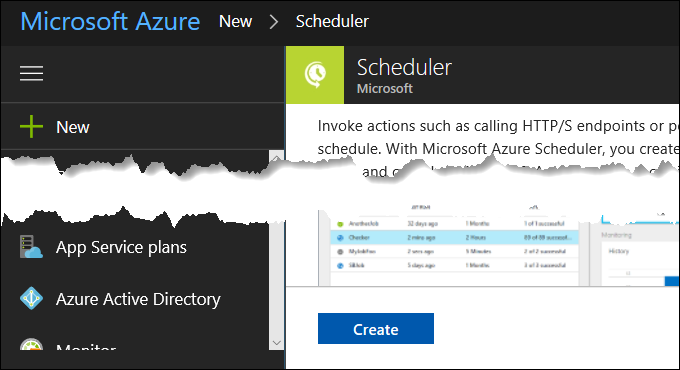
- Give it a good name
- Pick up an existing job collection or create a new one. Note: you’d want a collection in standard tier or higher – free one has only hourly runs.
- Click Action settings, select Https Action, enter Url of your page, leave the rest as is and hit OK
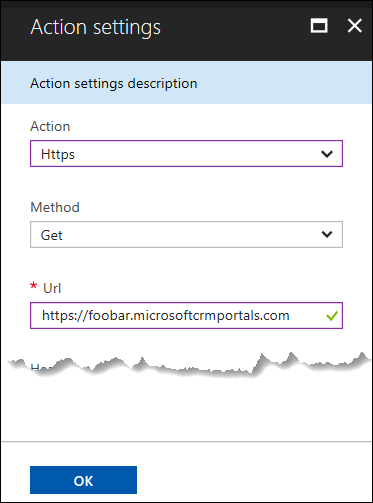
- Click Schedule and enter the details: start date/time (say 15 minutes before the demo), end date/time (15 minutes after), frequency of 1 minute. (And no, I don’t demo at 4:30 AM, it’s UTC speak for 3:30 PM in Sydney)
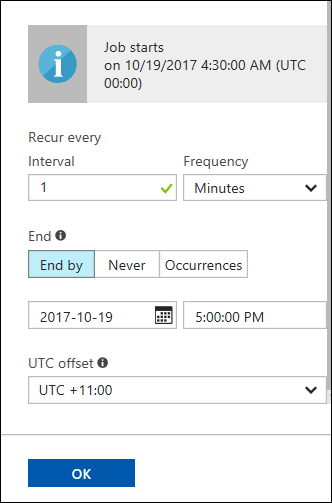
- Rinse, repeat for the pages you’re going to use in your demo.
You are all set now. Whatever problem you encounter during the demo, portal performance ain’t gonna be it.
 of the
of the
Hi , Could you please explain how this works in further detail? I understand what you are saying, but how does hitting the site keep the portal ready to go? (As opposed to just hitting it when you are ready ?) I guess what i’m asking is… how does hitting the page rapidly make it more ready than just hitting it when you need? Sorry if this is a dumb question…im new here.
Hi Joseph,
there are couple reasons to keep the portals warm:
HTH
George
Not Sure what issue this is trying to solve.