¡Ay, caramba! Do we have a guest or what! Pablo “CRMGamified” Peralta takes the stage today with his awesome tip translated from the fuente española
Looking for ways to have the Search options always visible in Outlook as it happens in web interface, I found a way that while is far from ideal, is close to what I was looking for and our users found it is very useful.
The way is:
- From Outlook, let’s go to any CRM option where the Search icon is displayed. example:
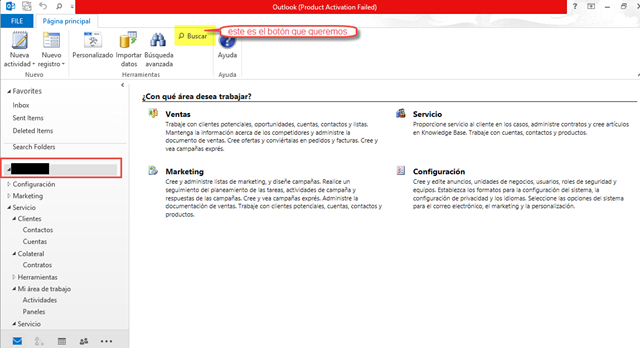
- There we click the right mouse button and select the “Add to Quick Access Toolbar” option:
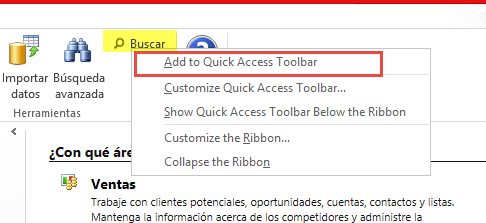
- Now, we have our way to search by multiple entities always visible here:
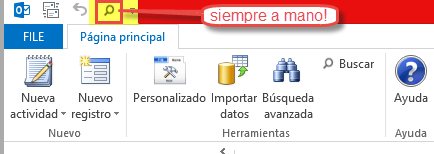
Now, why did I told you that this was not ideal? Well, because at least in my case, I found that the search bar disappears once I closed Outlook. So, every time I open Outlook I must do the same steps.
They’re just a couple of clicks that will save me of doing many more clicks, but it would be ideal if the configuration is conserved.
Hope you like it and find it useful. Greetings!
 of the
of the
Great tip! To retain the tip above add it with the steps below.
In Outlook go to File, Options, Quick Access Toolbar, Select Choose commands from All Commands, select the Advanced Find command with the same icon as used in Tip #357 and Add it to the Customize Quick Access Toolbar list, click OK. Now if you close Outlook and then reopen Outlook you will still see the icon and be able to use it without adding it each time.
This worked for me using CRM 2015 online with Outlook 2013.