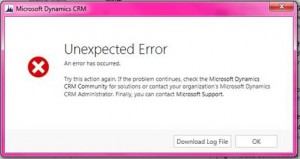Last week, most CRM Online organizations were updated to version 6.0.2.43 (update rollup 2). A number of users have reported after their environments were updated that users received error messages like the following
Error log text
<ErrorDetails xmlns:d2p1="http://schemas.datacontract.org/2004/07/System.Collections.Generic" />
<Message>System.ServiceModel.Security.SecurityNegotiationException: Microsoft Dynamics CRM has experienced an error. Reference number for administrators or support: #D359011E</Message>
<Timestamp>2014-03-21T12:24:39.6093808Z</Timestamp>
<InnerFault i:nil="true" />
<TraceText> [PipelineRollup: PipelineRollup.CreateFirstPipelineQuote] [1f88333e-1441-e111-8ef3-1cc1dee89ac3: PipelineRollup.CreateFirstPipelineQuote: Create of opportunity]
</TraceText>
</OrganizationServiceFault>
In most cases, these script errors will go away after resetting the browser cache/temporary internet files. This is a best practice–whenever you make a configuration change or you apply an update and users see unexpected results, the first thing to do is reset the user’s temporary internet files. Even if the user uses CRM for Outlook, CRM forms and charts and dashboards and reports and other system components are rendered using Internet Explorer.
 of the
of the