 Usually we don’t publish short-lived
Usually we don’t publish short-lived bugs tips but when Steven “:D 🙂 😐 :/ :(” Foster is in trouble, we all are.
tl;dr
When App Designer does not save the changes, watch your language. Set it to one of the 45 languages supported by Dynamics 365, that is.
#@$*&^$%!(
Has anyone been using the App Designer in anger? I am trying to create a nice new app for a demo, I have configured all of my forms, views, charts, processes etc but when I try and create a sitemap it just does not save any of the components. I click Save after each change but when I click off and click back on my titles have not saved, very frustrating, am I missing anything, has anyone else experienced this?
!!happy
To paraphrase the semi-official reply:
All the 45 languages that are supported for CRM, are supported for Sitemap Designer as well. for quick reference, you can look up the list of languages available for installation at Microsoft Dynamics CRM 2016 Language Packs.
The issue occurs with Sitemap designers in 8.2 when you set a particular language format that is outside these 45 languages, and in that case the default language is not set correctly. (And in our case Steven decided that US English ain’t no good no more and switched to Kiwi English)
The fix is in the works but in the meantime, for those facing this issue, the temporary workaround is to ensure that your format is set to one of the 45 supported languages while you are using the sitemap designer.
 of the
of the
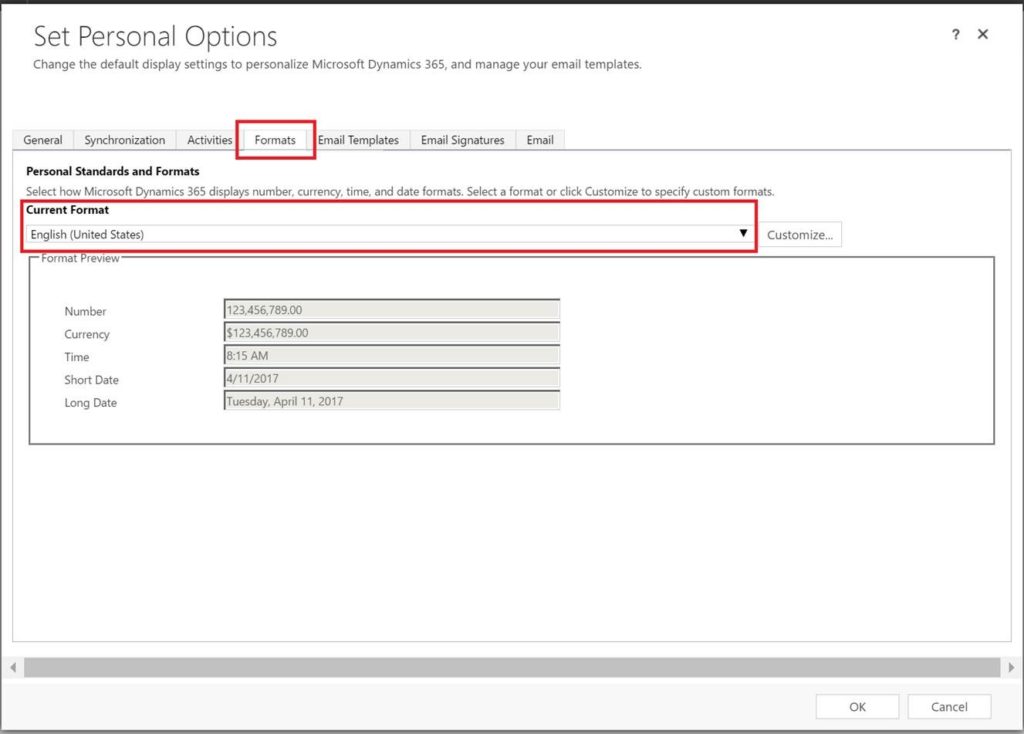
Alas! There is a workaround!
I have my organisation set to English (United Kingdom) and was having the same issue.
Turns out that it is an issue with the title. When you create the component it attempts to create the component against the English (United Kingdom) language. So if you go to the “Other Titles” section of the component, and add a title under the English (United States) language, the component WILL appear!!
I hope this helps someone. I can do screenshots if you want to add these to the article as well!