If you have been administering CRM Online organizations, you may find that your cheese has been moved. Normally, you would click the Office 365 app selector from the Office 365 Admin console, and then select Dynamics CRM to get to the list of organizations.
Now you will find that replaced with the snazzy new Dynamics 365 logo, and when you click that button, you will now see a grid of Dynamics 365 apps, which includes all of your organizations.
The problem is, there is no obvious way to get from here to the screen where you can copy, back up, or reset the organization.
To directly navigate to the traditional instance picker screen (at least in North America), go to the following URL: https://port.crm.dynamics.com/G/Instances/InstancePicker.aspx?Redirect=True
This will take you to the instance picker that we all know and love.
Thanks Scott Jung for the tip!
 of the
of the
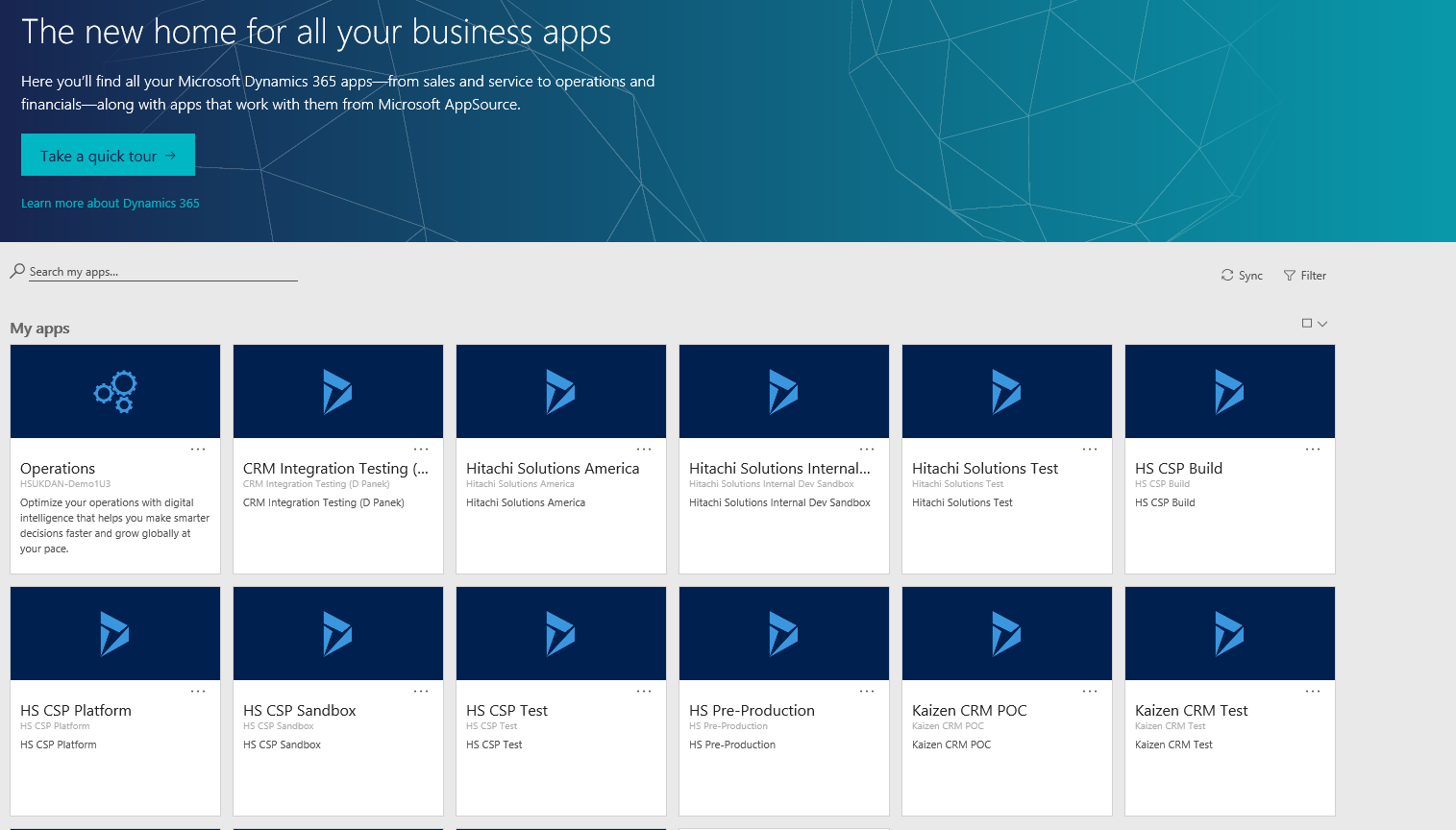
It has been moved to O365 admin console page. You will find it under the list of things that can be administered. Unfortunately not everyone is global admin that can access the admin app.
BTW: If you have only one instance, the above link will re-direct you to your CRM instance. In order to make sure you don´t get re-directed, you should use https://port.crm{insert data center number}.dynamics.com/G/Instances/InstancePicker.aspx?Redirect=False
EMEA CRM URL
https://port.crm4.dynamics.com/G/Instances/InstancePicker.aspx?redirect=False
I could even access this given that I don’t have access to the Admin Center entirely.
Is that correct?
Priyesh, I’m not sure what do you mean by “don’t have access to the Admin Center entirely”. To access admin center you need to have appropriate role in Office 365 (Dynamics 365 service administrator, from memory).
Well, I remember that I don’t have access to a client’s “Admin Center” in O365, but the Instance Picker link just works. I’m not sure if this is legitimate.