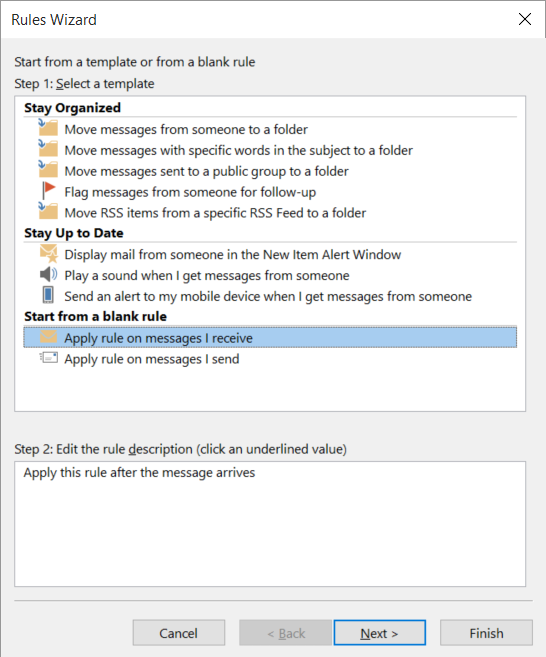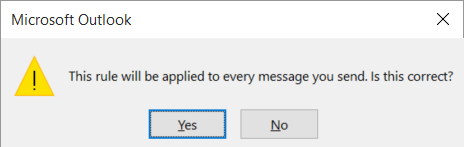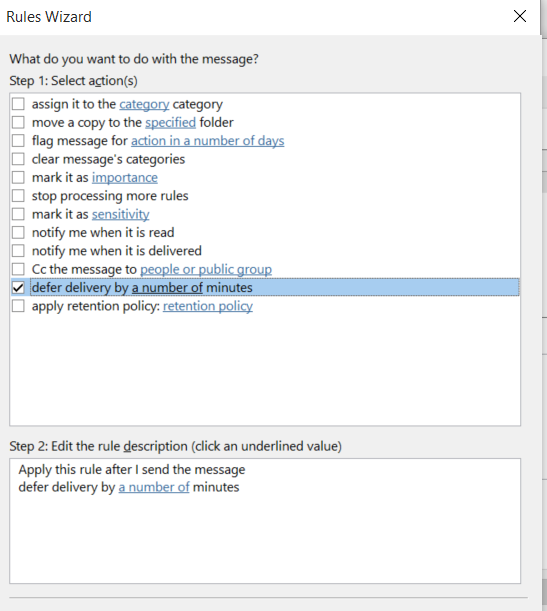Ever send an email and immediately regret it? Ever accidentally copy a recipient on an email that you wish you hadn’t? Unfortunately, email (outside of your Exchange server) does not have a way to recall/undo a sent email.
Ever send an email and immediately regret it? Ever accidentally copy a recipient on an email that you wish you hadn’t? Unfortunately, email (outside of your Exchange server) does not have a way to recall/undo a sent email.
Having done this once too often, I created a rule in Outlook to delay sending emails by 2 minutes.
1.In Outlook 2013/2016 click “File”
2. Click the “Manage Rules & Alerts” button
3. Click “New Rule” and select “Start from a Blank Rule” >> “Apply rule on messages I send” then click the Next button.
4. On the condition screen, don’t select any checkboxes and click “Next.”
5. Outlook will remind you that this rule will apply to every message you send. Click “Yes.”
6. On the actions page, select “Delay delivery for a number of minutes.” Click the hyperlink for number of minutes and specify the number of minutes that the email should be delayed. I went with 2 minutes.
7. Click “Finish”
Now you will have two minutes after clicking send on an email to change your mind or undo the email being sent and get your foot out of your mouth.
 of the
of the