 Last week we showed you how to create Dynamics CRM Package Deployer package using Visual Studio. In this week’s video we finish our series on the Configuration Migration tool and Package Deployer by putting the items we created together and walking though an install.
Last week we showed you how to create Dynamics CRM Package Deployer package using Visual Studio. In this week’s video we finish our series on the Configuration Migration tool and Package Deployer by putting the items we created together and walking though an install.
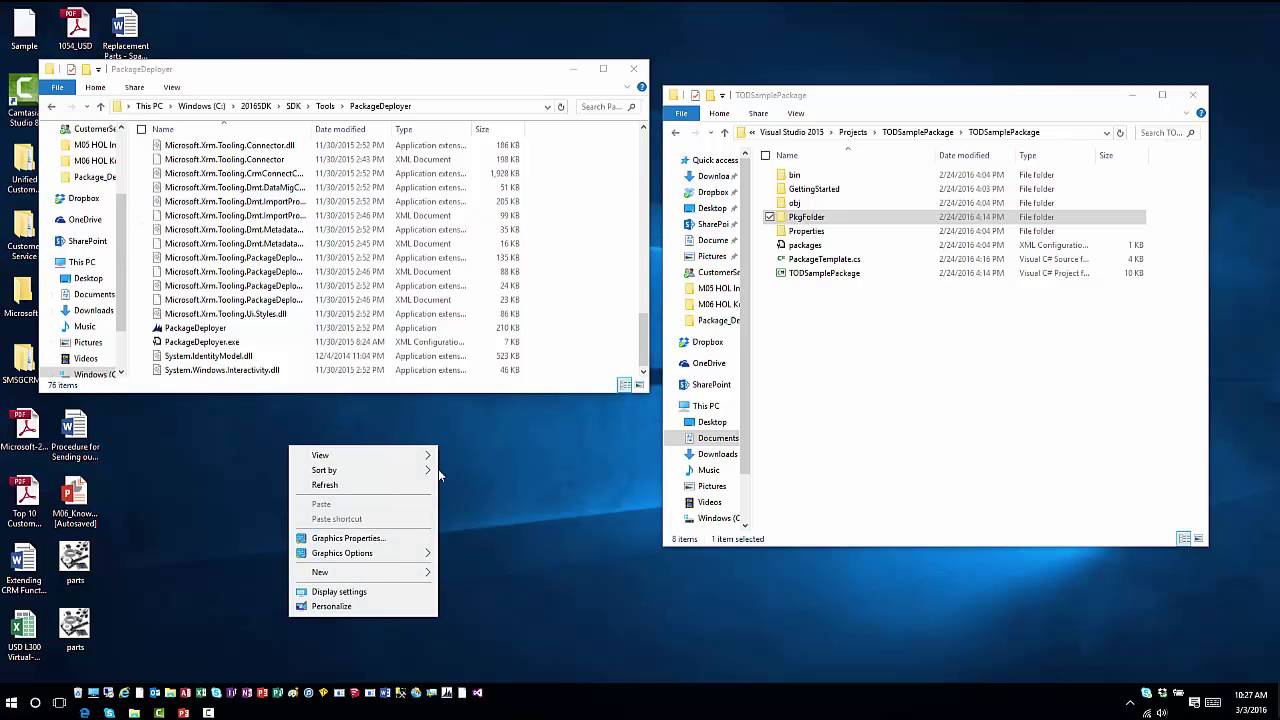
Give us your feedback, all of it: good, bad, and ugly, I’m sure we can take it. Suggest new topics either in comments or by sending your ideas to jar@crmtipoftheday.com.
 of the
of the
I have an issue with CRM 2016 Package deploy. I can run the package deployer in my environment successfully however as suggested you can just zip the CRM package deployer and give it to a customer to run.
That’s all great but when I tested that theory and copied the zip package to anther machine (zip file is not blocked), and when you run PackageDeployer.exe, I simply get “No import packages were found” error. I know the package works and continues to run in my windows machine.
I have researched this and no-one is has a resolution to the problem. Can anyone advise why copying the same zip pack to another machine would get this error????
Craig,
it could be related to folder permissions. Make sure that zip is not blocked (files coming over the network can be blocked as well), and after you unzip, make sure that you have full access to the folders and files are not read-only.
Cheers
George
Hi Craig,
Make sure to verify that the individual zip files inside the PkgFolder are not being blocked as well. Usually when the “No packages found” message is displayed it is because those files have been also been blocked.
If you do not unblock the original zip before unzipping it, each Zip file that is included that zip package will also be need to be unblocked. Go to the PkgFolder and verify that each solution zip file is unblocked. Once those are unblocked, the message should go away.
That should fix it.
Please make sure you have added PkgFolder along with the managed soultion zip file and crmproject dll file in the package deployer directory and also check folder and file permission.
Cheers
Mangesh