When you use Outlook Client synchronization, there is a button in Microsoft Dynamics CRM for Outlook that will force the synchronization to happen. If you use server-side synchronization, this button will no longer be available to you.
For CRM On-Premises users, you will find SyncDiagnosticTool.exe in the Microsoft Dynamics CRM\Server\bin folder. Run this tool from command prompt, specifying the GUID of the organization and the GUID of the mailbox.
 of the
of the
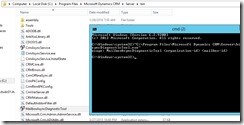
Hi
All appears to execute ok when running the tool (see result below), however, the records are not pushed to Outlook. Eventually they pop up, though, this seems to be related to the normal synchronization cycle for the mailbox.
I have not been able to find much info regarding this tool.
Any idea?
The mailbox ‘be1faaa2-f64f-e611-80de-005056a82534’ for organization ‘5331885a-e34f-e611-80dd-005056a82534’ has been put in debug mode.
Try #1: The processing for mailbox ‘be1faaa2-f64f-e611-80de-005056a82534’ in organization ‘5331885a-e34f-e611-80dd-005056a82534’ is in progress. Waiting until all specified mailboxes get out of debug mode, sleeping for 20 seconds.
Processing for mailbox ‘be1faaa2-f64f-e611-80de-005056a82534’ in organization ‘5331885a-e34f-e611-80dd-005056a82534’ completed. Cleaning up and exiting.