Bonjour, comment ça va! CRM Tip Of The Day is going international and today’s guest is Clément “Bienvenue chez Lagny-le-Sec” Marty
Clément continues our stream of tips about lookups and, being French, succinctly explains how to make them prettier and more useful at the same time.
If the principal attribute (the name of the record, most of the time) isn’t enough, it’s possible to display 2 more fields. I want to know what is his job title !
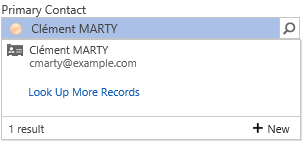
Follow me, it’s easy:
- Open the target entity (in my case contact) view which the type is Lookup View.
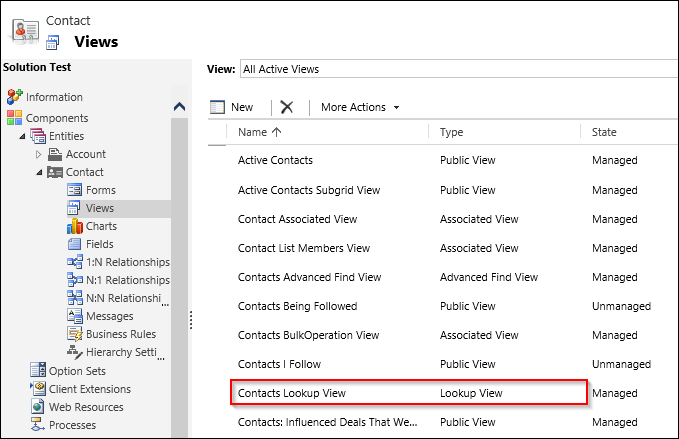
- Customize it adding the fields you want to display. Remember, only 2 fields can be displayed at once.
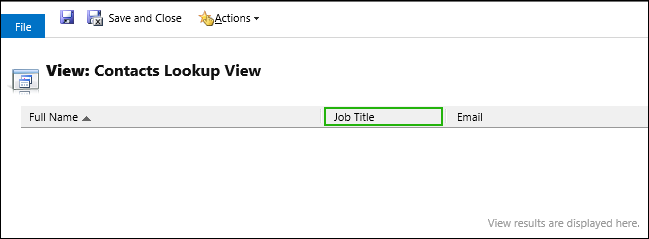
- Save and Close then Publish the customizations, and it’s done 🙂

Tipp Jarr’s Double Dip
What can I say? Voilà!
 of the
of the
Just to mention – the lookup view is also used by the dialog that is presented if you click “Look Up More Records”. So you might want to have more than two fields (columns) to help with “disambiguation”. The drop-down control will always show the first two columns from the entity that are not the primary field (the primary field is always used, even if you push the column over to the right after other fields).
Note, if you add a column from a parent entity as one of the first two columns it “uses up” a space, but no values will be shown for it. So this is a waste, and you should make sure that the first two columns come from the entity itself, not a parent.
There is also a weird “gotcha” here. For example in the Contacts Lookup View you could show the parent Account “Address 1: City” field (although you might expect this to be blank, as above). But, if a field with the same name is present on the child entity (Contact in this case) then CRM gets confused and actually displays the value from the Contact rather than from the Account. Maybe not a big problem for “City” but more important for “Owner”, for example.