¡Como estas amigos! Our good friend Pablo “CRMGamified” Peralta with another bunch of tips for the rest of us. If your Español is good, read the original, nothing to see here.
Just in case any of you were distracted these past few weeks, the answer is yes. We can now upload notes we make on OneNote (its online version, desktop app or favorite mobile device) onto Dynamics CRM, and link them to a customer, opportunity, case, record or whatever you choose. OneNote and Dynamics CRM integration is one of the new features included in CRM Online Update 1 (“Carina”), which is already available.
Personally, as an avid administrator and user, this is one of my favorite features and the one I was most looking forward to. This way, we can now take OneNote’s rich note-writing power over to CRM, opening up new collaboration scenarios that used to be impossible, such as between non-CRM users within the company and those who do use it. Both may now share notes on a client or opportunity, manage tasks and collaborate, straight from within CRM and on any device.
This brief tutorial will run you along the integration’s advantages, how it works and how to set it up.
Advantages of Integrating OneNote and CRM
The benefits of this integration are huge. Fellow amateur and advanced OneNote users say they can’t live without it. Now, imagine all of this power channeled into CRM. For instance:
- HTML support and enriched text anywhere you are
- Quick ToDo task list creation
- Voice and video note integration
- Easily organize your notes
- Take pictures of business cards and documents
- Real-time collaboration
- Copy-pase from Excel, Word, etc.
- Draw over your notes
- Spellcheck
- …
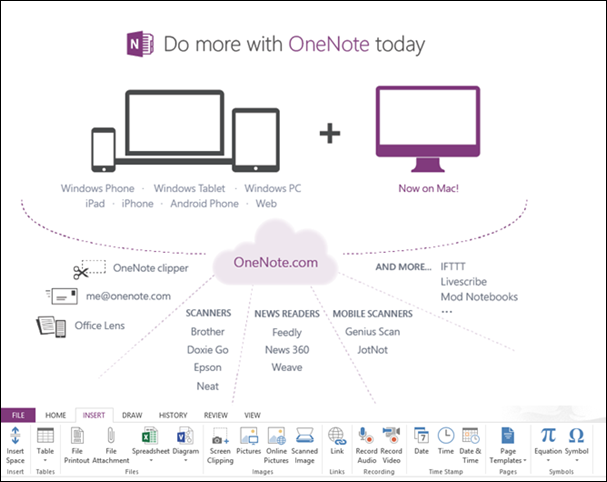
How It Works
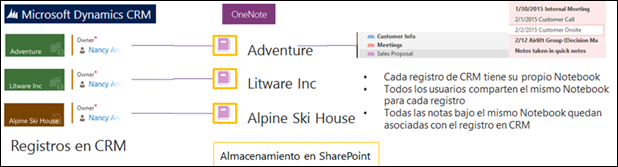
- Notes are stored in SharePoint Online
- Each CRM record gets its own Notebook
- If there is no associated Notebook, one if automatically created
- All users share the same Notebook for each record
- All notes in the same Notebook are associated to the CRM record
This is what it looks like:
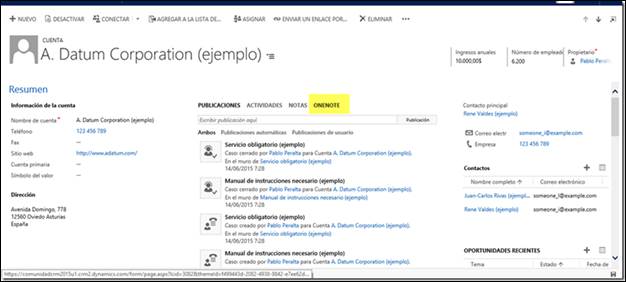
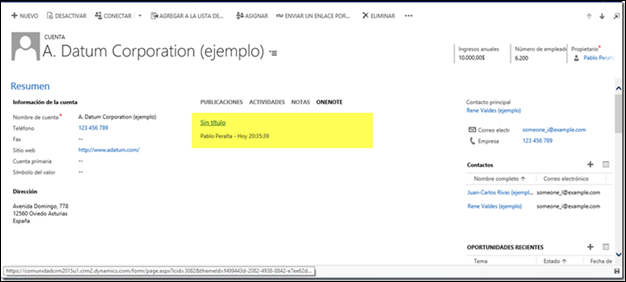
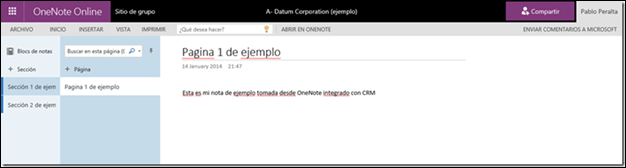
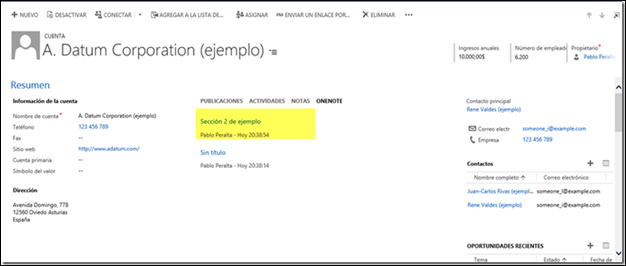
In the next part we’ll find out how to set it up and how OneNote compares to good old annotations a.k.a. notes.
 of the
of the