From time to time people complain that, after applying the update rollup X, their CRM deployment suddenly starts spitting out errors. One of the most popular ones is “Parser Error Message: Could not load type ‘Microsoft.Crm.MapOrgEngine'”.
They complain here. And here. And here, here, here, and there. And then they give bad advice here.
Why the advice is bad? Because it just follows the path that led that deployment into this situation in the first place. That’s right, modifications of the web.config file.
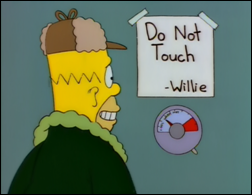 From time to time CRM team needs to update some of the installation files that may seem innocuous enough to modify, web.config in particular. However, during the update rollup installation the files are updated only if they have not been modified since the last installation. If you opened web.config in notepad, added a single space and then saved it, installer will NOT touch that file no matter how much it wants to overwrite it. People report that full reinstallation of CRM followed by update rollups helps. Of course it does, it restores web.config file. Simpler solution is to get the file from the original CRM installation and then reapply update rollup allowing it to overwrite that file.
From time to time CRM team needs to update some of the installation files that may seem innocuous enough to modify, web.config in particular. However, during the update rollup installation the files are updated only if they have not been modified since the last installation. If you opened web.config in notepad, added a single space and then saved it, installer will NOT touch that file no matter how much it wants to overwrite it. People report that full reinstallation of CRM followed by update rollups helps. Of course it does, it restores web.config file. Simpler solution is to get the file from the original CRM installation and then reapply update rollup allowing it to overwrite that file.
 of the
of the
From time to time, I have been forced to touch files in the CRM directory, which of course leads to this exact issue when updating or upgrading CRM. I would strongly advice anyone messing with CRM to:
1) Don’t (unless there are no other options at all and the house is burning down)
2) Backup before you change so that you can restore the original file, and then always revert your changes before any update.
In general, treat your on-prem installation like you would treat CRM Online, you simply don’t have “access” to do changes on that level.
Or Repairing the CRM will solve this issue.